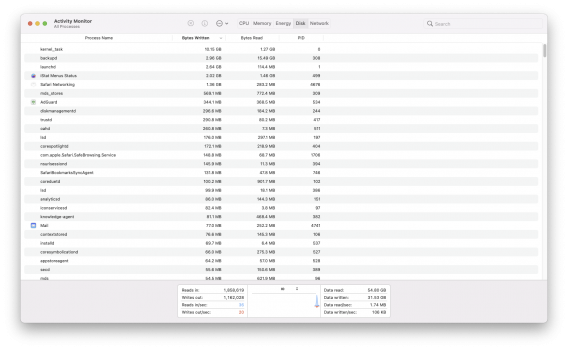I am pretty sure the anomaly occurred because, shortly before that screenshot I had had 12 TB of prime data and backup drives connected for some time time. This would have caused the big mds process number. While they were connected the Total written number would have been much larger than 178, from all the backup data movement. When the screenshot was taken the drives had been disconnected, so the total written came right down, but I think the mds did not. The tests I mentioned above to reproduce this will confirm (or otherwise!).
Cancel that...I had forgotten to fully disconnect the externals instead of just unmounting them. The screenshots just before and after disconnecting the externals are below. The Total write number has come right down (from 533 to 71) but the Process totals have not changed....leading to the same apparently anomalous situation as before, that the Process numbers add up to more than the Total write number of 71.
Last edited: