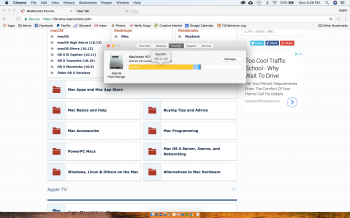Hello! I am running High Sierra 10.13.4 Beta (17E150g). After updating I discovered i wasn't able to load a Photoshop update. I started trouble shooting Creative Cloud and long story short I removed all Adobe/Creative cloud App/folder and ran the Adobe Cleaner tool to start fresh. When I went download photoshop again I received the same "fatal error" that happened when trying to download the update. I decided that possibly this was actual a problem with my system and not Adobe. After some investigating I discovered that my "system" is taking up an unusual amount of space! I'm not sure how to proceed from here as I've deleted/cleared catches and nothing seems to make an impact?
Got a tip for us?
Let us know
Become a MacRumors Supporter for $50/year with no ads, ability to filter front page stories, and private forums.
"System" taking up 285 GB of space
- Thread starter KisstheCreator
- Start date
- Sort by reaction score
You are using an out of date browser. It may not display this or other websites correctly.
You should upgrade or use an alternative browser.
You should upgrade or use an alternative browser.
Shaka, when the walls fellHave you run first aid on this disk?
Yes. Although I don't have it running continuously over wifi. I connect manually via ethernet cable (directly into my MacBook) about twice a month. I did read about the snapshots taking up space, but I can't seem to find where the are stored on my computer to erase. I did open terminal and ran this command: sudo tmutil disablelocal Which I was told would stop automatic snap shots and purge old snap shots....but can't say whether that happened or not.Do you back up to a Time Machine drive?
That no longer works in HS.sudo tmutil disablelocal
Run this command in Terminal to nuke the local snapshots.
Code:
tmutil listlocalsnapshotdates / |grep 20|while read f; do tmutil deletelocalsnapshots $f; doneThat no longer works in HS.
Run this command in Terminal to nuke the local snapshots.
Code:tmutil listlocalsnapshotdates / |grep 20|while read f; do tmutil deletelocalsnapshots $f; done
Is really there still no way to turn this f**ing nonsense off? I have to run this command at least once a day on my MacBook Pro, as its 50GB of free space constantly drops through Time Machine snapshotting. Why aren't Apple fixing this?!
No way to turn it off that I have found. You should be able to just ignore it though, and the files will just delete on their own as the disk gets closer to full.Is really there still no way to turn this f**ing nonsense off? I have to run this command at least once a day on my MacBook Pro, as its 50GB of free space constantly drops through Time Machine snapshotting. Why aren't Apple fixing this?!
That no longer works in HS.
Run this command in Terminal to nuke the local snapshots.
Code:tmutil listlocalsnapshotdates / |grep 20|while read f; do tmutil deletelocalsnapshots $f; done
Thank you so much that did the trick! Back down to 27 GB! And I was able to load my adobe suite back on! I so appreciate you taking the time to answer! So can I still use time machine? Or will i have this problem every time I back-up? It does seem ridiculous Apple hasn't resolved this issue yet...That no longer works in HS.
Run this command in Terminal to nuke the local snapshots.
Code:tmutil listlocalsnapshotdates / |grep 20|while read f; do tmutil deletelocalsnapshots $f; done
I would leave TM on. The way this is supposed to work is those files get purged on their own as the disk starts to get closer to full. Yours probably just piled up because you deleted a bunch of files recently I'm guessing.Thank you so much that did the trick! Back down to 27 GB! And I was able to load my adobe suite back on! I so appreciate you taking the time to answer! So can I still use time machine? Or will i have this problem every time I back-up? It does seem ridiculous Apple hasn't resolved this issue yet...
I noticed that if I cancel a time machine backup after it finishes “preparing”, that it takes up a massive amount of storage on my hard drive until I go back and complete the back up. Once the back up conpletes the storage goes back to normal. I suppose this could have happened?Thank you so much that did the trick! Back down to 27 GB! And I was able to load my adobe suite back on! I so appreciate you taking the time to answer! So can I still use time machine? Or will i have this problem every time I back-up? It does seem ridiculous Apple hasn't resolved this issue yet...
No way to turn it off that I have found. You should be able to just ignore it though, and the files will just delete on their own as the disk gets closer to full.
Nope, eventually it gets to less than 20GB free space and starts giving me warnings, and just keeps filling up from there. I let it get to 4GB the other day before purging it. It’s ********, is what it is.
None of these solutions work on my mid 2010 iMac 27. Running High Sierra 10.13.3 and main drive is 250Gb SSD.
System files shows as 152.76Gb! I don't use Time Machine so it isn't any hidden snapshots.

Have used 'Clean My Mac 3' and that gets rid of the normal stuff but can't figure out where all this 'System' storage is. As you can imagine with a relatively small startup drive I really can't afford to lose over 150Gb to system files.
So just to reiterate. For me this is not a TM issue.
System files shows as 152.76Gb! I don't use Time Machine so it isn't any hidden snapshots.
Have used 'Clean My Mac 3' and that gets rid of the normal stuff but can't figure out where all this 'System' storage is. As you can imagine with a relatively small startup drive I really can't afford to lose over 150Gb to system files.
So just to reiterate. For me this is not a TM issue.
System files shows as 152.76Gb! I don't use Time Machine so it isn't any hidden snapshots.
Run this command in Terminal and give it a couple minutes to complete, then show us the results. It will show the space used by all the base folders, including any hidden and system files.
Code:
sudo du -d 1 -x -c -g /Thanks for that. Ok have run that command and it shows the following:
Does that tell us anything?
Code:
0 /.HFS+ Private Directory Data
1 /home
1 /usr
3 /.Spotlight-V100
1 /net
1 /.PKInstallSandboxManager-SystemSoftware
1 /bin
0 /Network
1 /sbin
32 /Library
6 /System
1 /.fseventsd
du: /private/var/db/ConfigurationProfiles/Store: Operation not permitted
du: /private/var/folders/kj/31fvtnc93cb2vvfvk7307kvc0000gq/0/com.apple.LaunchServices.dv: Operation not permitted
du: /private/var/folders/kj/31fvtnc93cb2vvfvk7307kvc0000gq/0/com.apple.nsurlsessiond: Operation not permitted
du: /private/var/folders/kj/31fvtnc93cb2vvfvk7307kvc0000gq/0/com.apple.routined: Operation not permitted
du: /private/var/folders/gf/1h_mk1jd3sb2d_bz5pqq50200000gn/0/SafariFamily: Operation not permitted
du: /private/var/folders/gf/1h_mk1jd3sb2d_bz5pqq50200000gn/0/com.apple.LaunchServices.dv: Operation not permitted
du: /private/var/folders/gf/1h_mk1jd3sb2d_bz5pqq50200000gn/0/com.apple.nsurlsessiond: Operation not permitted
du: /private/var/folders/gf/1h_mk1jd3sb2d_bz5pqq50200000gn/0/com.apple.routined: Operation not permitted
du: /private/var/folders/yz/8lb4kg_96j5bg1shy09lvhcc0000gp/0/com.apple.LaunchServices.dv: Operation not permitted
du: /private/var/folders/zz/zyxvpxvq6csfxvn_n00000y800007k/0/com.apple.nsurlsessiond: Operation not permitted
4 /private
1 /.DocumentRevisions-V100
0 /.vol
81 /Users
76 /Applications
1 /dev
1 /Volumes
0 /cores
200 /
200 totalDoes that tell us anything?
Last edited by a moderator:
32 /Library
32GB in the Library folder is unusual (mine is about 8GB)
Run this to drill down a little there to see what is up.
Code:
sudo mdutil -E /Library81 /Users
Does 81GB sound right for your personal files in the Users folder?
76 /Applications
76GB for apps sounds way high. Have you installed something other than apps in that folder?
SBruv complained:
"Is really there still no way to turn this f**ing nonsense off?"
Yes, of course there is "a way to turn it off".
STOP using Time Machine.
Delete all "local snapshots"
And then... use a backup utility that makes sense, such as CarbonCopyCloner or SuperDuper.
Both are free to download and try for 30 days.
So... give one or the other (or both) a run-through.
Then get back to us with your impressions.
"Is really there still no way to turn this f**ing nonsense off?"
Yes, of course there is "a way to turn it off".
STOP using Time Machine.
Delete all "local snapshots"
And then... use a backup utility that makes sense, such as CarbonCopyCloner or SuperDuper.
Both are free to download and try for 30 days.
So... give one or the other (or both) a run-through.
Then get back to us with your impressions.
32GB in the Library folder is unusual (mine is about 8GB)
Run this to drill down a little there to see what is up.
Code:sudo mdutil -E /Library
Does 81GB sound right for your personal files in the Users folder?
76GB for apps sounds way high. Have you installed something other than apps in that folder?
Ok tried the sudo mdutil -E /Library and that gave this.
/Library:
Error: unknown indexing state.
As for the apps folder the largest thing I have in there is MAMP but that takes 18GB.
81GB for personal files in the Users folder doesn't sound right to me. Will do some more digging.
Hi Weaselboy
I am also facing the problem of disappearing hard disk space. Most of it are used up by system

I am trying to run the steps that you mentioned
sudo du -d 1 -x -c -g /
It seems that the Volumes is taking up a lot of my existing spaces.
I then tried to run sudo du -d 1 -x -c -g /Volumes
It seems that the Time Machine Backups is taking up a lot of Space. I already disabled Time Machine. Any idea how i can go about to delete that Time Machine Backups volume? I can't see it in my Finder
I am also facing the problem of disappearing hard disk space. Most of it are used up by system

I am trying to run the steps that you mentioned
sudo du -d 1 -x -c -g /
Code:
0 /.HFS+ Private Directory Data
1 /home
1 /usr
1 /.abackblaze
1 /.bzvol
1 /.Spotlight-V100
1 /net
0 /.PKInstallSandboxManager
0 /.PKInstallSandboxManager-SystemSoftware
1 /bin
0 /Network
1 /sbin
4 /Library
0 /.Trashes
12 /System
1 /.fseventsd
du: /private/var/db/ConfigurationProfiles/Store: Operation not permitted
du: /private/var/folders/q9/0bk6b0wj3f5b280jnfmdh2kr0000gn/0/SafariFamily: Operation not permitted
du: /private/var/folders/q9/0bk6b0wj3f5b280jnfmdh2kr0000gn/0/com.apple.LaunchServices.dv: Operation not permitted
du: /private/var/folders/q9/0bk6b0wj3f5b280jnfmdh2kr0000gn/0/com.apple.nsurlsessiond: Operation not permitted
du: /private/var/folders/q9/0bk6b0wj3f5b280jnfmdh2kr0000gn/0/com.apple.routined: Operation not permitted
du: /private/var/folders/zz/zyxvpxvq6csfxvn_n00000y800007k/0/com.apple.nsurlsessiond: Operation not permitted
3 /private
1 /.DocumentRevisions-V100
0 /.vol
131 /Users
23 /Applications
1 /dev
du: /Volumes/Time Machine Backups/Backups.backupdb/Liwei’s iMac/2018-02-24-163800/Macintosh HD/private/var/db/ConfigurationProfiles/Store: Operation not permitted
du: /Volumes/Time Machine Backups/Backups.backupdb/Liwei’s iMac/2018-02-24-163800/Macintosh HD/private/var/folders/q9/0bk6b0wj3f5b280jnfmdh2kr0000gn/0/SafariFamily: Operation not permitted
du: /Volumes/Time Machine Backups/Backups.backupdb/Liwei’s iMac/2018-02-24-163800/Macintosh HD/private/var/folders/q9/0bk6b0wj3f5b280jnfmdh2kr0000gn/0/com.apple.LaunchServices.dv: Operation not permitted
du: /Volumes/Time Machine Backups/Backups.backupdb/Liwei’s iMac/2018-02-24-163800/Macintosh HD/private/var/folders/q9/0bk6b0wj3f5b280jnfmdh2kr0000gn/0/com.apple.nsurlsessiond: Operation not permitted
du: /Volumes/Time Machine Backups/Backups.backupdb/Liwei’s iMac/2018-02-24-163800/Macintosh HD/private/var/folders/q9/0bk6b0wj3f5b280jnfmdh2kr0000gn/0/com.apple.routined: Operation not permitted
du: /Volumes/Time Machine Backups/Backups.backupdb/Liwei’s iMac/2018-02-24-163800/Macintosh HD/private/var/folders/zz/zyxvpxvq6csfxvn_n00000y800007k/0/com.apple.nsurlsessiond: Operation not permitted
136 /Volumes
0 /cores
308 /
308 totalIt seems that the Volumes is taking up a lot of my existing spaces.
I then tried to run sudo du -d 1 -x -c -g /Volumes
Code:
1 /Volumes/Preboot
du: /Volumes/Time Machine Backups/Backups.backupdb/Liwei’s iMac/2018-02-24-163800/Macintosh HD/private/var/db/ConfigurationProfiles/Store: Operation not permitted
du: /Volumes/Time Machine Backups/Backups.backupdb/Liwei’s iMac/2018-02-24-163800/Macintosh HD/private/var/folders/q9/0bk6b0wj3f5b280jnfmdh2kr0000gn/0/SafariFamily: Operation not permitted
du: /Volumes/Time Machine Backups/Backups.backupdb/Liwei’s iMac/2018-02-24-163800/Macintosh HD/private/var/folders/q9/0bk6b0wj3f5b280jnfmdh2kr0000gn/0/com.apple.LaunchServices.dv: Operation not permitted
du: /Volumes/Time Machine Backups/Backups.backupdb/Liwei’s iMac/2018-02-24-163800/Macintosh HD/private/var/folders/q9/0bk6b0wj3f5b280jnfmdh2kr0000gn/0/com.apple.nsurlsessiond: Operation not permitted
du: /Volumes/Time Machine Backups/Backups.backupdb/Liwei’s iMac/2018-02-24-163800/Macintosh HD/private/var/folders/q9/0bk6b0wj3f5b280jnfmdh2kr0000gn/0/com.apple.routined: Operation not permitted
du: /Volumes/Time Machine Backups/Backups.backupdb/Liwei’s iMac/2018-02-24-163800/Macintosh HD/private/var/folders/zz/zyxvpxvq6csfxvn_n00000y800007k/0/com.apple.nsurlsessiond: Operation not permitted
136 /Volumes/Time Machine Backups
136 /Volumes
136 totalIt seems that the Time Machine Backups is taking up a lot of Space. I already disabled Time Machine. Any idea how i can go about to delete that Time Machine Backups volume? I can't see it in my Finder
Last edited:
The Actual time machine is in the NAS but somehow it is also occupying my internal hard diskIt looks like that Time Machine Backups is an external drive... is that not the case?

I managed to find the actual folder after showing hidden folder. But then i can't completely delete that folder, Seems like something is using that folder at this moment.

If the TM backup on the NAS is inside a sparse bundle called "Time Machine Backups", then it would be normal to see what you are seeing there under volumes. Any mounted external drives would show there under volumes.The Actual time machine is in the NAS but somehow it is also occupying my internal hard disk
Register on MacRumors! This sidebar will go away, and you'll see fewer ads.