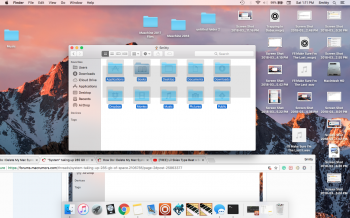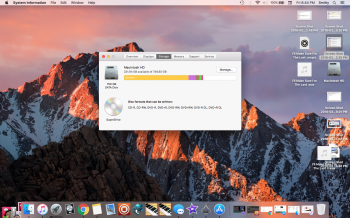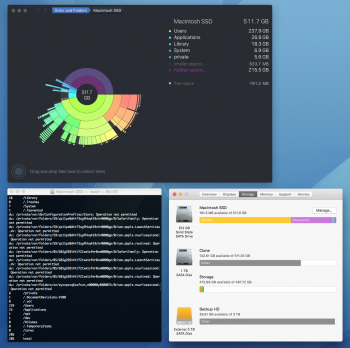While talking in this thread I was in another thread asking for help as well, and Thanks to
Weaselboy making me run the terminal, that allowed the others such as
BLUEDOG314 to figure out and pitch into what the problem was. So I'm going to explain it here and on the other thread so future people won't be lost in the dark. I really hope this helps:
Okay so is for those THAT DON'T USE TIME MACHINE !!!! Cause I didn't at the time of this issue, read the following and this might help.
My initial problem was that the System was taking too much space. OVER 600 GB!!
View attachment 753133
I was told to go my MAC finder, click on Applications, scroll down to the Utilities Folder and open TERMINAL that's inside. I was met with this:
View attachment 753134
I then popped in the code:
sudo du -d 1 -x -c -g /
And the Terminal ask for you to type your login password. Okay look, UNDERSTAND YOU CANT SEE THE PASSWORD JUST TYPE IT. Once you type it YOU MUST WAIT FOR A FEW MINUTES. Mine looked something like.
View attachment 753135
I'm not the programmer or anything, but basically, if you look at Users there's a number that says 603. From what I learned that big number is where the System storage is taking place. I COULD BE WRONG IN EXPLAINING THAT. But that's where my problem was at. This is what the
Where ever your problem is, go to that folder and used COMMAND + I to look up the FILE SIZES and the abnormally large files sizes is typically where that unreported System storage is being used. The box looks like this and the file size amount is in the top right corner.
View attachment 753138
That's my advice, but I now, I shall completely tell how I fixed MY PROBLEM.
I went to my USERS FOLDER and Click on my home name that says Smitty. Yours will be different of course.
View attachment 753139
Clicking into that I highlighted all the folders and checked their folder which was COMMAND + I
View attachment 753141
I looked and Deleted stuff that was unwanted. But here is the thing. THERE'S A SECRET FOLDER!!!! I was told to type in COMMAND+Shift+G and Search: ~/Library
View attachment 753142
THIS IS WHERE THE PROBLEM WAS AT. There was folders such as MAIL. MESSAGES. GOOGLE. SAFARI. These folders held an incredible bulk of the system storage. Now be very careful of what you Delete there because it's a reason why it's a Secret Folder. But I knew to delete those folders because that was ONLINE BASED THINGS. I guess your computer saves information over time when you use Imessage & The Internet. Once I did that I wen't from having 32 GB of free data to 200 GB.
View attachment 753144
Now the reason why I still have so much System taking up storage is because I do Music and now I know my music takes up about 250 - 300 GB. You're situation may be different, but I really hope I helped out or at least gave you an idea.