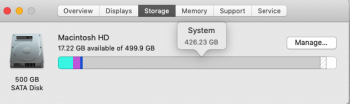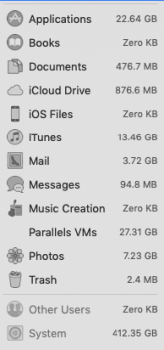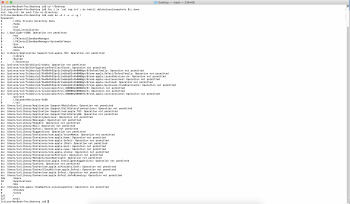After reading this forum discussion, I sure am glad that I am "still" on El Capitan!
Got a tip for us?
Let us know
Become a MacRumors Supporter for $50/year with no ads, ability to filter front page stories, and private forums.
"System" taking up 285 GB of space
- Thread starter KisstheCreator
- Start date
- Sort by reaction score
You are using an out of date browser. It may not display this or other websites correctly.
You should upgrade or use an alternative browser.
You should upgrade or use an alternative browser.
Run this command in Terminal, give it a few minutes to complete, then tell us the output.Could someone please help me?
Code:
sudo du -d 1 -x -c -g /This will show the size in GB of the base folders, including system and hidden folders.
Run this command in Terminal, give it a few minutes to complete, then tell us the output.
Code:sudo du -d 1 -x -c -g /
This will show the size in GB of the base folders, including system and hidden folders.
Hy Weaselboy! Thanks for your reply. Here is the result of the command that you asked me to do:
Last login: Sun Dec 16 11:11:58 on ttys000
sudo du -d 1 -x -c -g /
Fabio-MacBook-Pro:~ fabio$ sudo du -d 1 -x -c -g /
Password:
0 /.HFS+ Private Directory Data
1 /home
1 /usr
du: /.Spotlight-V100: Operation not permitted
1 /net
0 /.PKInstallSandboxManager
0 /.PKInstallSandboxManager-SystemSoftware
1 /bin
0 /Network
1 /sbin
du: /Library/Application Support/com.apple.TCC: Operation not permitted
6 /Library
0 /.Trashes
7 /System
1 /.fseventsd
du: /private/var/db/dslocal/nodes: Operation not permitted
du: /private/var/db/ConfigurationProfiles/Store: Operation not permitted
du: /private/var/folders/zz/zyxvpxvq6csfxvn_n00000sm00006d/0: Operation not permitted
du: /private/var/folders/zz/zyxvpxvq6csfxvn_n00000sm00006d/C: Operation not permitted
du: /private/var/folders/zz/zyxvpxvq6csfxvn_n00000y800007k/0/com.apple.nsurlsessiond: Operation not permitted
du: /private/var/folders/xm/s7j52sy57hv_rskgbbsh04mr0000gn/0/SafariFamily: Operation not permitted
du: /private/var/folders/xm/s7j52sy57hv_rskgbbsh04mr0000gn/0/com.apple.Safari/SafariFamily: Operation not permitted
du: /private/var/folders/xm/s7j52sy57hv_rskgbbsh04mr0000gn/0/com.apple.LaunchServices.dv: Operation not permitted
du: /private/var/folders/xm/s7j52sy57hv_rskgbbsh04mr0000gn/0/com.apple.nsurlsessiond: Operation not permitted
du: /private/var/folders/xm/s7j52sy57hv_rskgbbsh04mr0000gn/0/com.apple.routined: Operation not permitted
du: /private/var/folders/xm/s7j52sy57hv_rskgbbsh04mr0000gn/C/com.apple.QuickLook.thumbnailcache: Operation not permitted
4 /private
1 /.DocumentRevisions-V100
0 /.vol
du: /Users/fabio/Library/Application Support/MobileSync: Operation not permitted
du: /Users/fabio/Library/Application Support/CallHistoryTransactions: Operation not permitted
du: /Users/fabio/Library/Application Support/com.apple.TCC: Operation not permitted
du: /Users/fabio/Library/Application Support/CallHistoryDB: Operation not permitted
du: /Users/fabio/Library/IdentityServices: Operation not permitted
du: /Users/fabio/Library/Messages: Operation not permitted
du: /Users/fabio/Library/HomeKit: Operation not permitted
du: /Users/fabio/Library/Mail: Operation not permitted
du: /Users/fabio/Library/Safari: Operation not permitted
du: /Users/fabio/Library/Suggestions: Operation not permitted
du: /Users/fabio/Library/Containers/com.apple.VoiceMemos: Operation not permitted
du: /Users/fabio/Library/Containers/com.apple.Home: Operation not permitted
du: /Users/fabio/Library/Containers/com.apple.Safari: Operation not permitted
du: /Users/fabio/Library/Containers/com.apple.iChat: Operation not permitted
du: /Users/fabio/Library/Containers/com.apple.mail: Operation not permitted
du: /Users/fabio/Library/Containers/com.apple.stocks: Operation not permitted
du: /Users/fabio/Library/PersonalizationPortrait: Operation not permitted
du: /Users/fabio/Library/Metadata/CoreSpotlight: Operation not permitted
du: /Users/fabio/Library/Metadata/com.apple.IntelligentSuggestions: Operation not permitted
du: /Users/fabio/Library/Cookies: Operation not permitted
du: /Users/fabio/Library/Caches/com.apple.Safari: Operation not permitted
408 /Users
26 /Applications
1 /dev
0 /Volumes
0 /cores
449 /
449 total
thanks
408 /Users
You have a lot of data in your users folder there. Do you think you really have 408GB of personal data in there? If not, run the command again like this to drill down in that user folder some more.
Code:
sudo mdutil -E ~/You have a lot of data in your users folder there. Do you think you really have 408GB of personal data in there? If not, run the command again like this to drill down in that user folder some more.
Code:sudo mdutil -E ~/
Hi.. It is impossible to have all this amount data in my personal folder.
When I try to use the code that you sent, I am having an error message, am I doing something wrong?
Code:
Fabio-MacBook-Pro:~ fabio$ sudo mdutil -E ~/
/Users/fabio:
Error: unknown indexing state.Attachments
He meant to say:Hi.. It is impossible to have all this amount data in my personal folder.
When I try to use the code that you sent, I am having an error message, am I doing something wrong?
Code:Fabio-MacBook-Pro:~ fabio$ sudo mdutil -E ~/ /Users/fabio: Error: unknown indexing state.
sudo du -d 1 -x -c -g ~/
If you have more than one user defined, change ~/ to /Users and then for each user add the user directory name.
DS
Got it, thanks!
Now the results is showing that the /adobe is the one with more than 270gb!! I will delete it!!
Thank you so much for all your help!!
27 /Users/fabio//Music
1 /Users/fabio//.Genymobile
1 /Users/fabio//VirtualBox VMs
276 /Users/fabio//.adobe
1 /Users/fabio//.local
1 /Users/fabio//Creative Cloud Files
7 /Users/fabio//Pictures
1 /Users/fabio//Desktop
Now the results is showing that the /adobe is the one with more than 270gb!! I will delete it!!
Thank you so much for all your help!!
27 /Users/fabio//Music
1 /Users/fabio//.Genymobile
1 /Users/fabio//VirtualBox VMs
276 /Users/fabio//.adobe
1 /Users/fabio//.local
1 /Users/fabio//Creative Cloud Files
7 /Users/fabio//Pictures
1 /Users/fabio//Desktop
Thanks for the catch. Bad copy pasta job on my part.He meant to say:
sudo du -d 1 -x -c -g ~/
If you have more than one user defined, change ~/ to /Users and then for each user add the user directory name.
DS
[doublepost=1547557126][/doublepost]Need help!!!Okay... you will need to run some Terminal commands.
Open your /Applications folder and find Terminal then double click to open it.
Then copy and past this line into the Terminal command line and enter. You will be asked for your login password. Give this command a minute or two to complete. It will show all the base folders and the space used by each. Copy and paste that result here for us to take a look.
Code:sudo du -d 1 -x -c -g /
Attachments
Need help!!!
The only folder I see using a lot of space it your users folder at 204GB. Does that sound about right for that folder?
This command will break down that folder a little further for you.
Code:
sudo du -d 1 -x -c -g ~/Thank you to everyone on this thread who has helped a complete novice like me get some understanding of how to tackle my disk storage issues. Like others, I’m having a huge problem with the amount of space ‘system’ is taking up.
I ran the command sudo du -d 1 -x -c -g / and found that my biggest problems seemed to be users and library. Looking at users in more detail, the main issues were mail and music. I’ve deleted loads of stuff from Mail and unwanted items from my iTunes library (in iTunes) but the folders on my Mac are still taking up a lot of space.
4 /Users/mandy/Music
0 /Users/mandy/Media Streaming
1 /Users/mandy/FrostWire
3 /Users/mandy/Pictures
0 /Users/mandy/Smiley Hippo Photobooks Projects
1 /Users/mandy/Desktop
5 /Users/mandy/Library
1 /Users/mandy/.cups
1 /Users/mandy/Sites
1 /Users/mandy/.bash_sessions
0 /Users/mandy/Public
1 /Users/mandy/.cisco
1 /Users/mandy/Movies
1 /Users/mandy/Applications
1 /Users/mandy/.Trash
1 /Users/mandy/Documents
1 /Users/mandy/.sslvpn
1 /Users/mandy/Downloads
12 /Users/mandy
12 total
I have an iTunes Music folder taking up 4.01 GB and an Previous iTunes libraries folder taking up 4MB. Do I need the folders on my Mac itself or can I just access these through iCloud?
I’m a bit scared of messing with the library folder and don’t know how to drill down into that one. But it still seems to me that the amount of space system is taking up is completely out of proportion - 88GB of my 121GB flash drive!
Any further help you can give would be greatly appreciated.
[doublepost=1548239019][/doublepost]Just restarted and now I'm at 94GB for system again! Aaaaaaaargh.
I ran the command sudo du -d 1 -x -c -g / and found that my biggest problems seemed to be users and library. Looking at users in more detail, the main issues were mail and music. I’ve deleted loads of stuff from Mail and unwanted items from my iTunes library (in iTunes) but the folders on my Mac are still taking up a lot of space.
4 /Users/mandy/Music
0 /Users/mandy/Media Streaming
1 /Users/mandy/FrostWire
3 /Users/mandy/Pictures
0 /Users/mandy/Smiley Hippo Photobooks Projects
1 /Users/mandy/Desktop
5 /Users/mandy/Library
1 /Users/mandy/.cups
1 /Users/mandy/Sites
1 /Users/mandy/.bash_sessions
0 /Users/mandy/Public
1 /Users/mandy/.cisco
1 /Users/mandy/Movies
1 /Users/mandy/Applications
1 /Users/mandy/.Trash
1 /Users/mandy/Documents
1 /Users/mandy/.sslvpn
1 /Users/mandy/Downloads
12 /Users/mandy
12 total
I have an iTunes Music folder taking up 4.01 GB and an Previous iTunes libraries folder taking up 4MB. Do I need the folders on my Mac itself or can I just access these through iCloud?
I’m a bit scared of messing with the library folder and don’t know how to drill down into that one. But it still seems to me that the amount of space system is taking up is completely out of proportion - 88GB of my 121GB flash drive!
Any further help you can give would be greatly appreciated.
[doublepost=1548239019][/doublepost]Just restarted and now I'm at 94GB for system again! Aaaaaaaargh.
Hi Weaselboy, thank you for your reply. I ran the command you gave me and these are the results:
1 /Library/Image Capture
1 /Library/Receipts
4 /Library/Application Support
0 /Library/DirectoryServices
0 /Library/StartupItems
1 /Library/Modem Scripts
0 /Library/Mozilla
1 /Library/Documentation
0 /Library/Video
1 /Library/Preferences
1 /Library/PDF Services
1 /Library/Messages
1 /Library/Spotlight
1 /Library/Keychains
0 /Library/ColorPickers
1 /Library/ColorSync
1 /Library/MessageTracer
1 /Library/QuickLook
0 /Library/Python
1 /Library/Security
0 /Library/Compositions
1 /Library/QuickTime
1 /Library/Google
1 /Library/StagedExtensions
1 /Library/Perl
1 /Library/Desktop Pictures
1 /Library/PrivilegedHelperTools
0 /Library/CoreAnalytics
0 /Library/Java
1 /Library/Server
0 /Library/ScriptingAdditions
1 /Library/Updates
0 /Library/Speech
1 /Library/Extensions
1 /Library/WebServer
0 /Library/Components
1 /Library/Printers
1 /Library/Audio
1 /Library/SystemMigration
1 /Library/CoreMediaIO
0 /Library/Keyboard Layouts
1 /Library/Logs
1 /Library/Internet Plug-Ins
1 /Library/Automator
0 /Library/Sandbox
0 /Library/SystemProfiler
1 /Library/User Pictures
1 /Library/PreferencePanes
1 /Library/Scripts
1 /Library/LaunchAgents
1 /Library/Fonts Disabled
0 /Library/Contextual Menu Items
1 /Library/Frameworks
1 /Library/LaunchDaemons
0 /Library/Graphics
1 /Library/Fonts
1 /Library/Screen Savers
0 /Library/Input Methods
1 /Library/Ruby
1 /Library/Widgets
0 /Library/OpenDirectory
1 /Library/Rapport
0 /Library/Filesystems
1 /Library/Bundles
0 /Library/GPUBundles
1 /Library/Caches
7 /Library
7 total
I spent over an hour on call with Apple Support yesterday and the only solution they could think of was to do a complete reset. Unfortunately, I haven't been successful at doing a backup yet - it doesn't seem to be working either. I'm not sure if that is my external hard drive so I'm working on a solution to that at the moment. If there's anything else I can try in the meantime I'd be very grateful.
1 /Library/Image Capture
1 /Library/Receipts
4 /Library/Application Support
0 /Library/DirectoryServices
0 /Library/StartupItems
1 /Library/Modem Scripts
0 /Library/Mozilla
1 /Library/Documentation
0 /Library/Video
1 /Library/Preferences
1 /Library/PDF Services
1 /Library/Messages
1 /Library/Spotlight
1 /Library/Keychains
0 /Library/ColorPickers
1 /Library/ColorSync
1 /Library/MessageTracer
1 /Library/QuickLook
0 /Library/Python
1 /Library/Security
0 /Library/Compositions
1 /Library/QuickTime
1 /Library/Google
1 /Library/StagedExtensions
1 /Library/Perl
1 /Library/Desktop Pictures
1 /Library/PrivilegedHelperTools
0 /Library/CoreAnalytics
0 /Library/Java
1 /Library/Server
0 /Library/ScriptingAdditions
1 /Library/Updates
0 /Library/Speech
1 /Library/Extensions
1 /Library/WebServer
0 /Library/Components
1 /Library/Printers
1 /Library/Audio
1 /Library/SystemMigration
1 /Library/CoreMediaIO
0 /Library/Keyboard Layouts
1 /Library/Logs
1 /Library/Internet Plug-Ins
1 /Library/Automator
0 /Library/Sandbox
0 /Library/SystemProfiler
1 /Library/User Pictures
1 /Library/PreferencePanes
1 /Library/Scripts
1 /Library/LaunchAgents
1 /Library/Fonts Disabled
0 /Library/Contextual Menu Items
1 /Library/Frameworks
1 /Library/LaunchDaemons
0 /Library/Graphics
1 /Library/Fonts
1 /Library/Screen Savers
0 /Library/Input Methods
1 /Library/Ruby
1 /Library/Widgets
0 /Library/OpenDirectory
1 /Library/Rapport
0 /Library/Filesystems
1 /Library/Bundles
0 /Library/GPUBundles
1 /Library/Caches
7 /Library
7 total
I spent over an hour on call with Apple Support yesterday and the only solution they could think of was to do a complete reset. Unfortunately, I haven't been successful at doing a backup yet - it doesn't seem to be working either. I'm not sure if that is my external hard drive so I'm working on a solution to that at the moment. If there's anything else I can try in the meantime I'd be very grateful.
Try a command-r boot to recovery then use Disk Utility to run first aid and see if that turns up any disk errors.If there's anything else I can try in the meantime I'd be very grateful.
Thanks again, Weaselboy. Sorry for being a complete numpty but I don't know how to do a 'command r boot to recovery'. Could you imagine you are talking to a five year old and walk me through it?
Also, do I need to backup before then? I still haven't been able to do that successfully.
Also, do I need to backup before then? I still haven't been able to do that successfully.
No problem.... reboot and as it is restarting hold down the command key and the r key at the same time.Thanks again, Weaselboy. Sorry for being a complete numpty but I don't know how to do a 'command r boot to recovery'. Could you imagine you are talking to a five year old and walk me through it?
Also, do I need to backup before then? I still haven't been able to do that successfully.
That will start in recovery mode to a screen that looks like this.

From there click Disk Utility and run first aid on your drive.
Hi Weaselboy, thanks for the help. I tried running disk repair but it failed. I didn't seem able to do a screen capture in that mode so took photos of the info it gave me.
https://photos.app.goo.gl/B8s7MxU2UYV9pdSE9
https://photos.app.goo.gl/r58C1635gmBS2hVX7
https://photos.app.goo.gl/B8s7MxU2UYV9pdSE9
https://photos.app.goo.gl/r58C1635gmBS2hVX7
Hmmm... I'm not liking that at all.Hi Weaselboy, thanks for the help. I tried running disk repair but it failed. I didn't seem able to do a screen capture in that mode so took photos of the info it gave me.
https://photos.app.goo.gl/B8s7MxU2UYV9pdSE9
https://photos.app.goo.gl/r58C1635gmBS2hVX7
Are you seeing any symptoms of impending drive failure like really long app launch times?
I'm getting the spinning beach ball of doom quite a lot when I'm in Chrome and have too many tabs open. Recently Mail started crashing a lot, but that's not happened for a little while. Nothing seems particularly out of the ordinary. App store might be a bit slow to launch.
May be a failing drive.I'm getting the spinning beach ball of doom quite a lot when I'm in Chrome and have too many tabs open. Recently Mail started crashing a lot, but that's not happened for a little while. Nothing seems particularly out of the ordinary. App store might be a bit slow to launch.
Let's try one more thing. Reboot like before but this time hold command-option-r keys down (all three at once). Select your wifi when prompted then you will see a grey spinning globe while the recovery utility downloads. Once the recovery screen comes up try Disk Util first aid again.
This is different than the command-r recovery that runs off the disk. Internet recovery runs in RAM and does not use the disk, so it may work better when trying to repair the disk.
Okay, I've done that. Here are the results. https://photos.app.goo.gl/PL3MTV3xUx8mBzut6
'System' is still taking up 93.9GB.
'System' is still taking up 93.9GB.
That photo shows you ran first aid on the recovery image (base system) in RAM and not the drive. You need to run it on the internal drive.
Ah. Oops.
Here you are. I've run it on the internal drive now. https://photos.app.goo.gl/iWM1PJys3jaJ1qRn7
Here you are. I've run it on the internal drive now. https://photos.app.goo.gl/iWM1PJys3jaJ1qRn7
I'm not able to see the image.Ah. Oops.
Here you are. I've run it on the internal drive now. https://photos.app.goo.gl/iWM1PJys3jaJ1qRn7
You should be able to just drag it from your desktop into the forum post.
Register on MacRumors! This sidebar will go away, and you'll see fewer ads.