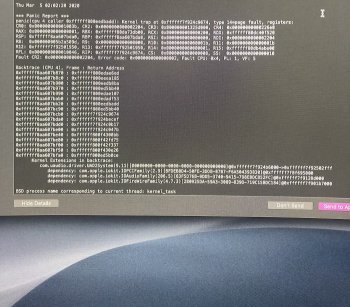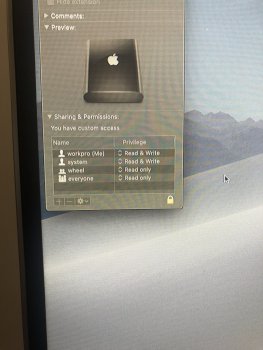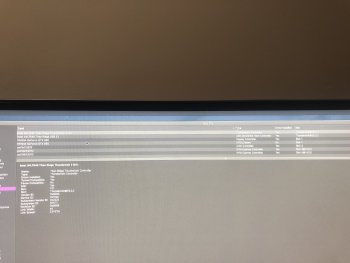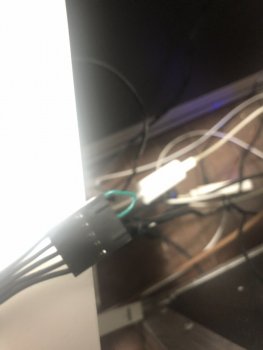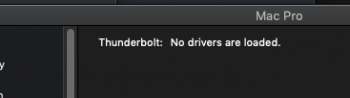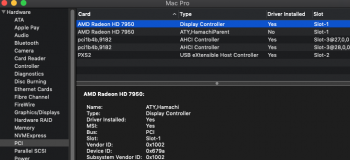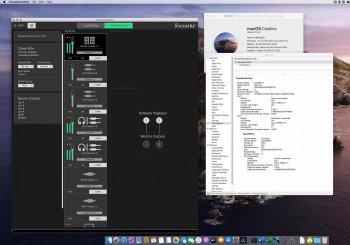@Itconnects thanks for the reports. The problems are not related to the firmware itself it's a MacPro5.1 thing. But the issues you have with the Apollo and OpenCore are really strange.
Just to be sure, was this your process on the opencore part?
This EFI folder must be copied to the invisible EFI partition on the system disk. Delete the existing one there completely. Even if it has contents (APPLE\EXTENSIONS etc), delete it, it will be created again at the next system start anyway.
To mount your ESP (EFI system partition) open the terminal (utilities) and type there first:
diskutil list and hit enter
This will list all hard disks and their partitions. Here you can see which EFI partition belongs to your macOS disk. In my case this is just "disk4s1", this will be different for you. Now you type (with "your address":
sudo diskutil mount /dev/disk4s1 and hit enter
the EFI partition is mounted and you will find a HDD Drive called EFI on the desktop Delete the existing EFI folder in the Hard Drive itself and add the new one after.
Now start the "Restore" or "Recover" via terminal with :
sudo nvram "recovery-boot-mode=unused" && sudo reboot recovery and hit enter
This will perform a reboot and it will take a moment and you will find yourself in the "Restore". Here now nothing of all what is offered there, but go to the menu above and call the "Terminal" again. Here you type the command after all partitions are displayed (depending on the speed of the disks at boot time, the order may be different):
diskutil list and hit enter
find your EFI partition again and enter it in the already known command to mount (this time without "sudo" as you already have special rights here), don't forget to enter your "address" instead of the example:
diskutil mount /dev/disk4s1 and hit enter
after that only the "entry point" for booting has to be set again with :
bless --mount /Volumes/EFI --setBoot and hit enter
That's about it. Shut down your computer, unplug it for 15 seconds, then restart it. You will now see the boot loader "OpenCore" for a few seconds, then the default boot drive will be started automatically.
If you do not want to use OpenCore temporarily or want to run the native boot from macOS or other systems:
When booting the computer, keep the "Option-Key" pressed until the bootable drives are displayed on the screen (standard function of a Mac) and then select another boot drive instead of EFI:Boot.
In windows you don't see anything thunderbolt related since you normally would use the bootcamp driver for it.
I will upload something testwise for you later today, if you don't mind you could test this with the opencore method and an other firmware.
Just to be sure, was this your process on the opencore part?
This EFI folder must be copied to the invisible EFI partition on the system disk. Delete the existing one there completely. Even if it has contents (APPLE\EXTENSIONS etc), delete it, it will be created again at the next system start anyway.
To mount your ESP (EFI system partition) open the terminal (utilities) and type there first:
diskutil list and hit enter
This will list all hard disks and their partitions. Here you can see which EFI partition belongs to your macOS disk. In my case this is just "disk4s1", this will be different for you. Now you type (with "your address":
sudo diskutil mount /dev/disk4s1 and hit enter
the EFI partition is mounted and you will find a HDD Drive called EFI on the desktop Delete the existing EFI folder in the Hard Drive itself and add the new one after.
Now start the "Restore" or "Recover" via terminal with :
sudo nvram "recovery-boot-mode=unused" && sudo reboot recovery and hit enter
This will perform a reboot and it will take a moment and you will find yourself in the "Restore". Here now nothing of all what is offered there, but go to the menu above and call the "Terminal" again. Here you type the command after all partitions are displayed (depending on the speed of the disks at boot time, the order may be different):
diskutil list and hit enter
find your EFI partition again and enter it in the already known command to mount (this time without "sudo" as you already have special rights here), don't forget to enter your "address" instead of the example:
diskutil mount /dev/disk4s1 and hit enter
after that only the "entry point" for booting has to be set again with :
bless --mount /Volumes/EFI --setBoot and hit enter
That's about it. Shut down your computer, unplug it for 15 seconds, then restart it. You will now see the boot loader "OpenCore" for a few seconds, then the default boot drive will be started automatically.
If you do not want to use OpenCore temporarily or want to run the native boot from macOS or other systems:
When booting the computer, keep the "Option-Key" pressed until the bootable drives are displayed on the screen (standard function of a Mac) and then select another boot drive instead of EFI:Boot.
In windows you don't see anything thunderbolt related since you normally would use the bootcamp driver for it.
I will upload something testwise for you later today, if you don't mind you could test this with the opencore method and an other firmware.
Last edited: