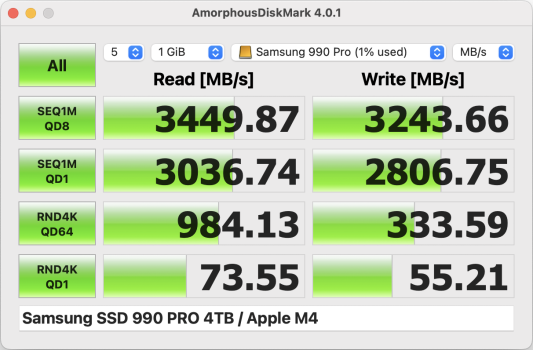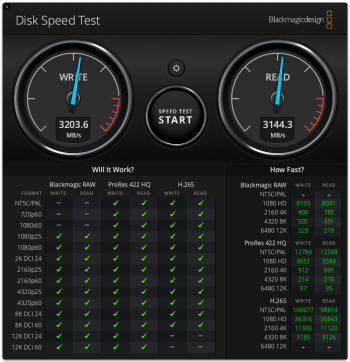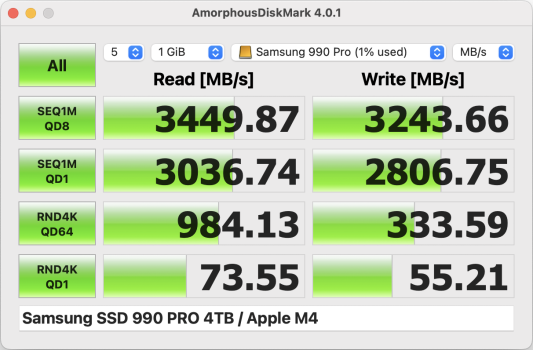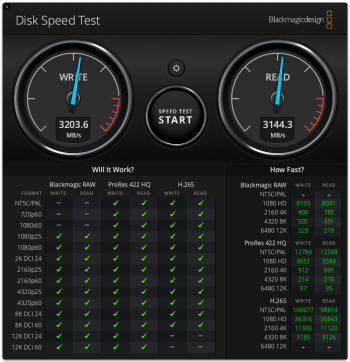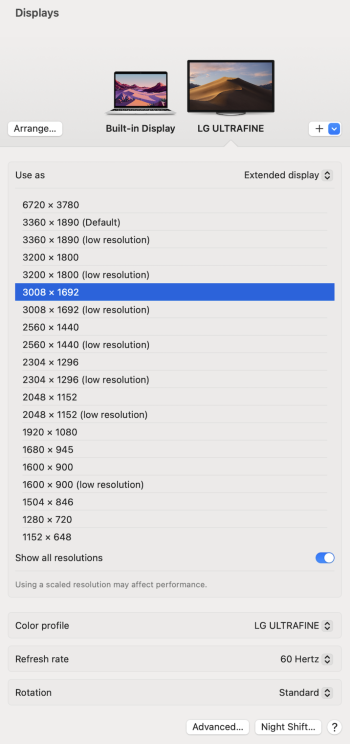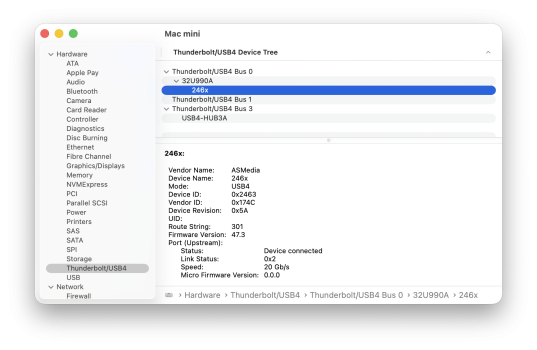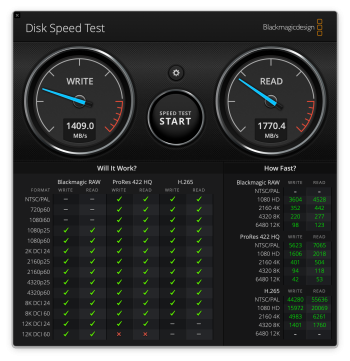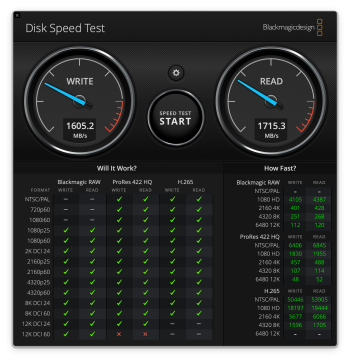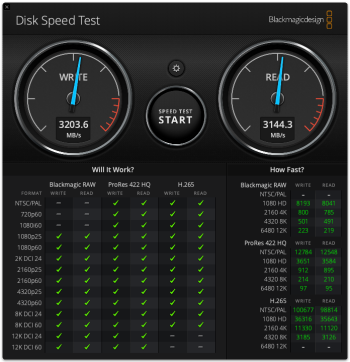@EugW ”When the drive is connected through the LG 6K monitor, it gets detected as USB 4, runs higher power. Writes half speed.”
That is normal, expected, behaviour - for a TB4 connection.
Because there is only ~40Gbps (nominal) bandwidth, so the video DSC data stream bandwidth is not available for the USB4 data storage Write stream.
With a TB5 Mac, there should be no slow down.
It’s quite possible the SSD would get about ~4-5Gbps better performance - it would if connected directly to a TB5 Mac, so might also when connected to the TB5 display?
Yes I figured, since it’s TB 4.
I was actually pleasantly surprised it worked so well through the monitor, and was also curious about the drive mode detection.
Direct to Mac - Drive seen as USB 4
Thru TB 4 hub - Drive seen as TB 3
Thru monitor - Drive seen as USB 4
This matters to me because I actually prefer the slightly slower TB mode as the drive will idle at lower power. However, I will also need to check the active wattage, given the lower write speed, but idle is more important here since drive is usually idle, housing my Photos Library.
6K using DSC@12bpp requires ≈16 Gbps so it makes sense that connecting the SSD enclosure to the LG 6K would reduce the write speed.
But it seems that the write speed is more reduced than I would expect.
40 Gbps - 16 Gbps = 24 Gbps.
1444.4 MB/s = 11555.2 Gbps (much less than 24 Gbps)
What's the pixel clock of the display? Maybe it's greater than what is required by CVT-RB timing calculation.
What's the DSC compression? Maybe it's more than Apple's usual 12bpp.
What does AmorphousDiskMark.app say? Maybe Disk Speed test has more overhead?
IIRC, ADM is usually roughly around 10% faster for sequential.
This is a Samsung 990 Pro so the bottleneck in sequential speeds is the enclosure. It’s been a long time since I benchmarked it with ADM but off the top of my head, in directly connected USB 4 mode, I think it maxed out around 3500ish MB/s.
3500x8 = 28 Gbps
16 Gbps DSC + 12 Gbps SSD = 28 Gbps
Isn’t that in the right ballpark? I thought the max real data rate is about 32 Gbps but that would include additional overhead for the SSD.
BTW, is it correct to assume the data bandwidth is shared with the monitor across the four 8 Gbps lanes? I’m assuming the drive doesn’t get its own two lanes.
How do I determine the monitor bandwidth stats in DSC? Also, wouldn’t DSC be turned off on a Thunderbolt 5 Mac? DSC is not needed there.
PS. Monitor was calibrated for Display P3 (or strictly speaking, P3 wide colour, 6500K white point, gamma 2.2 since there is no Display P3 preset in the LG Calibration Studio software), and was running in SDR mode, not HDR.
EDIT:
Found an old ADM and Black Magic bench of this drive from last year, when the drive was empty.
3450 MB/s / 27.6 Gbps vs 3204 MB/s so a difference of 8%