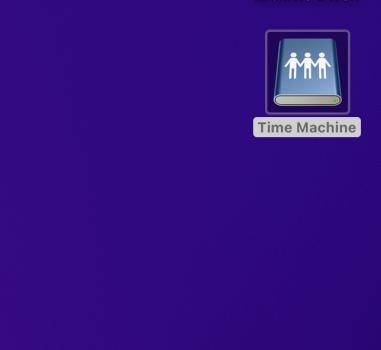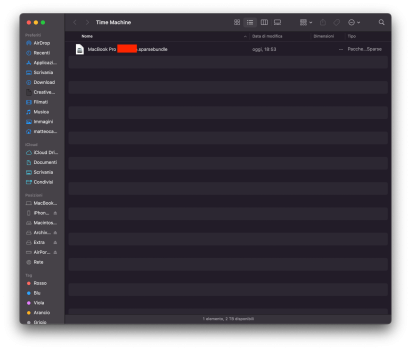I was going to use Backblaze also, but totally forgot about it.I see iCloud as a useful tool for many idevices but not as on line backup. That is if it keeps a copy when all else fails then useful but the way it works, versioning and trash etc. is a problem with it as I understand it. I also use another online service provider that is zero knowledge and full versioning and trash not emptied unless I t=say so, no 20 day limit etc. I just try to stay away from a single point of failure as far as possible within my means and that also means an off side hard drive backup up quarterly.
Got a tip for us?
Let us know
Become a MacRumors Supporter for $50/year with no ads, ability to filter front page stories, and private forums.
Resolved Time machine experiencing multiple issues on Monterey (my personal issue resolved)
- Thread starter MacinMan
- Start date
- Sort by reaction score
You are using an out of date browser. It may not display this or other websites correctly.
You should upgrade or use an alternative browser.
You should upgrade or use an alternative browser.
On a Positive note, this thread is up to 14 pages!. This has become the longest thread (to date) I've created on Macrumors, so far.
Surprised Macrumors has not highlighted the issue in spite of many sending it to their tip line. Maybe they are not experiencing this on their machines.On a Positive note, this thread is up to 14 pages!. This has become the longest thread (to date) I've created on Macrumors, so far.
Are they zero knowledge now? Think that was why I dismissed them back in my trials (they were not zero knowledge at that time). Versioning as well is 30 days? Mine is until I say its gone.I was going to use Backblaze also, but totally forgot about it.
Back to the topic in hand, Disk Util will not show snapshots and diskutil apfs list in terminal say all OK. Went a hunting and seems that there are no apfs snapshots on the volume it backs up (Carbon Copy Cloner shows them up as well when they exist). Only discovered this happens recently, with apfs that is.
It seems like it depends on who you talk to. For those having the issue, it's big, and serious, and needs to be fixed. Then you have those not having it. People on this thread have spoken with Apple support, and they have acknowledged the problem and have promised a fix. However nothing is currently out. So:Surprised Macrumors has not highlighted the issue in spite of many sending it to their tip line. Maybe they are not experiencing this on their machines.
1. it's not an easy fix, and it's taking Apple time
2. It's an issue, but not serious enough for Apple to rush a fix for (since there are other backup options)
Usually, if there is a serious problem, Apple is good in rushing a fix out.
Maybe another possibility is, the majority of people who depend on stability still use Intel based Macs along side anything Apple Silicon, and since Intel isn't as affected by this problem they don't know about it. Hard to say at this point.
I agree though, Macrumors hasn't to my knowledge said anything about the issue, in an article.
My solution / resolution.Hey guys,
I have a really strange issue (at least for me) with Time Machine after upgrading to Monterey.
Normally, a new complete backup takes between 3 to 5 hours for me using a 4TB USB 3, my Passport drive as the time machine drive.
After upgrading to macOS Monterey, the system is very stable, and very responsive, no crashes, or other strange behavior, other than time machine taking forever now. For example I started with an existing backup carried over from Big Sur, and the time just kept fluctuating up and down, and it never seemed to finish. So, since the system is Stable, I decided to erase the time machine drive, and start fresh. The backup I started yesterday morning, is still not done, and shows 23% done.
As mentioned, it would have been done by now in past versions with some incremental backups as well.
Did apple change how Time machine works, or did they break it? I've considered in the past using a more reliable backup solution as this isn't my first time having TM issues, but for the most part, it's just worked.
Also wanted to mention that I did look at activity monitor, and nothing seems out of control. So, if someone could please offer some insight on why TM has slowed down so much. Would appreciate it.
Thanks
FYI: Just thought I would include that I'm working with a Late 2015, 27" iMac here. 32 GB RAM, 2 TB Fusion drive.
directly upgraded from Big Sur 11.6.1 to Monterey 12.0.1, (NO Betas)
First, thanks to everyone who's posted on this thread. I had exactly the issue being reported. Thru pearls picked up here and other searches I've managed to achieve success. Continuing to monitor.
MacBook Air M1 / 16GB / 1TB / Monterey 12.0.1 / CalDigit Hub for external drives / Heavy Lightroom user.
Updated to Monterey on 11/05/21, which is when Time Machine stopped working.
I removed all external drive associations with Time Machine.
Deleted the file /Library/Preferences/com.apple.TimeMachine.plist.
Re-formatted my external drive (for now a Samsung T7 1TB).
Booted into Safe Mode.
Associated the T7 to Time Machine and let it run.
It backed up ~550GB and finished as expected, received the Time Machine completed notification.
Rebooted back in normal mode.
Watched closely that the next scheduled incremental backup did start, and it did.
It's been running as expected.
Hopefully others will find this useful.
This solution did not worked for me.My solution / resolution.
First, thanks to everyone who's posted on this thread. I had exactly the issue being reported. Thru pearls picked up here and other searches I've managed to achieve success. Continuing to monitor.
MacBook Air M1 / 16GB / 1TB / Monterey 12.0.1 / CalDigit Hub for external drives / Heavy Lightroom user.
Updated to Monterey on 11/05/21, which is when Time Machine stopped working.
I removed all external drive associations with Time Machine.
Deleted the file /Library/Preferences/com.apple.TimeMachine.plist.
Re-formatted my external drive (for now a Samsung T7 1TB).
Booted into Safe Mode.
Associated the T7 to Time Machine and let it run.
It backed up ~550GB and finished as expected, received the Time Machine completed notification.
Rebooted back in normal mode.
Watched closely that the next scheduled incremental backup did start, and it did.
It's been running as expected.
Hopefully others will find this useful.
In general starting in secure mode did not work.
Yesterday I collected data with Apple specialist and let's see if they can find a solution. My disk is almost full and no backup showing / completed system wise...
I hope Apple will come with a solution!
Others have spoken with Apple here, and they are aware of the issues. People have reported back that Apple has promised a fix and they have been able to reproduce the reported problems, however, were not giving any specifics on when a fix would be pushed out.This solution did not worked for me.
In general starting in secure mode did not work.
Yesterday I collected data with Apple specialist and let's see if they can find a solution. My disk is almost full and no backup showing / completed system wise...
I hope Apple will come with a solution!
I think people go to TM because it's built in for free and usually it just works. People who really practice good backup habits though, will always have more than one solution in place.Pretty much what I am doing now. Waiting that is. I have done the public report as well.
However it does show the problem for people that rely on a single method of backup.
Myself personally used to just manually copy the files I needed to save to another drive, or other media. Then I got copies of SuperDuper! and CCC to make bootable copies, and then I started using Time Machine. So, I have plenty of options. With that said I like Time machine as the main backup though because of the above reason(s): it's built in and easy. Thankfully it's still working for me, but I'm ready if more issues come up.
Time Machine has saved my bacon and just worked in the past for me. I see it as a useful tool to add to the armoury in this digital frailty of 1 and 0 people want to preserve and as you say, FOC.I think people go to TM because it's built in for free and usually it just works. People who really practice good backup habits though, will always have more than one solution in place.
Myself personally used to just manually copy the files I needed to save to another drive, or other media. Then I got copies of SuperDuper! and CCC to make bootable copies, and then I started using Time Machine. So, I have plenty of options. With that said I like Time machine as the main backup though because of the above reason(s): it's built in and easy. Thankfully it's still working for me, but I'm ready if more issues come up.
But it has always just worked. I accept that this will get fixed at some point but there seems to be an uncomfortable and issue ridden swap from hfs to apfs. I am very uncomfortable with this going forward on rotational drives at least until SSD drop some.
I will still use it when fixed but expect issues from now on until I get a years worth of no issues.
Just for clarification, the process for starting up in safe mode is different for Apple Silicon than it was with Intel Macs.This solution did not worked for me.
In general starting in secure mode did not work.
Yesterday I collected data with Apple specialist and let's see if they can find a solution. My disk is almost full and no backup showing / completed system wise...
I hope Apple will come with a solution!
Did you follow the new procedures here for starting in safe mode?
Apple silicon
- Shut down your Mac.
- Turn on your Mac and continue to press and hold the power button until you see the startup options window.
- Select your startup disk, then press and hold the Shift key while clicking “Continue in Safe Mode.”
- Log in to your Mac. You might be asked to log in again.
MCap, bummed that didn't work for you. I know how you feel not having that secure feeling of backups just happening in the background for you. I had tried many failed work-around solutions as well.Others have spoken with Apple here, and they are aware of the issues. People have reported back that Apple has promised a fix and they have been able to reproduce the reported problems, however, were not giving any specifics on when a fix would be pushed out.
Not sure if there is another thread on the forum regarding alternative backup solutions to Time Machine. In the brief research I had done, Carbon Copy Cloner appeared to be a reasonable fit.
Time Machine has also saved my bacon. The fusion drive in my iMac late model 2015 failed, Time Machine to the rescue.
Last edited:
Of course I start-up in safe mode with the correct procedure for Apple siliconJust for clarification, the process for starting up in safe mode is different for Apple Silicon than it was with Intel Macs.
Did you follow the new procedures here for starting in safe mode?
Apple silicon
- Shut down your Mac.
- Turn on your Mac and continue to press and hold the power button until you see the startup options window.
- Select your startup disk, then press and hold the Shift key while clicking “Continue in Safe Mode.”
- Log in to your Mac. You might be asked to log in again.
I think you misunderstood something, I have a working time machine backup under monterey. It's mostly people with Apple silicon macs that came to this thread after I reported my initial issue, which for me has been resolved. I run a late 2015 27" iMac. (Intel based) Anything I might still comment on, is usually directed toward those still having unresolved problems.MacinMan, bummed that didn't work for you. I know how you feel not having that secure feeling of backups just happening in the background for you. I had tried many failed work-around solutions as well.
Not sure if there is another thread on the forum regarding alternative backup solutions to Time Machine. In the brief research I had done, Carbon Copy Cloner appeared to be a reasonable fit.
Time Machine has also saved my bacon. The fusion drive in my iMac late model 2015 failed, Time Machine to the rescue.
Right now I have connected the HD to my OLD AirPort Extreme and I am using it as a Time Capsule backup. And it seems to work. This way I feel safer, at least I can make a backup that the system recognizes for any recovery need...
The problems seems related to Time Machine trough USB and Apple M1.
however with the disk connected to the Airport the backup is very very slooooooow
The problems seems related to Time Machine trough USB and Apple M1.
however with the disk connected to the Airport the backup is very very slooooooow
Attachments
Success! As suggested, I started my M1 Max in Safe Mode and did a Backup Now with Time Machine. Worked fine. Then, when I rebooted in normal mode, it continued to work! Go figure...thanks for the suggestion. Something this critical should "work" out of the box...Apple, you "listening" ???Did you try starting up in safe mode and doing a “back up now”?
BTW…I didn’t even know there was a new procedure for starting up in safe mode on these silicon Macs, I just kept holding the shift key down wondering why it wasn’t working.
I successfully completed a backup while in Safe Mode this morning. Took about 4 and a half hours which isn't that far off from what it usually is. This is an intel 2019 Macbook Air backup up to a spinning mechanical Lacie drive.
An annoyance, but at least it worked!
An annoyance, but at least it worked!
I have a new M1 Powerbook and have not been able to make a correct time machine backup with Monterey. I have tried it using an USB attached drive, a Time Capsule and a WD NAS Raid. On the raid, a file is created but a filename is does not appear in the directory (I know a file is created because I can see the data usage equivalent to a new backup), in the Time Capsule drive I get a partial store that wont compete, in the attached drive I get an empty sparcebundle. In all three cases, TimeMachine doesnt recognize the previously created file if I restart a backup. I worked with Apple and they said its a SW issue with Monterey and M1 Macs. I haven't put Monterey on my other computers so dont know if this issue
Just want to say that I was having the same problem on my M1 Mac mini running 12.01 as described in this thread. Thankfully the solution described here worked for me. Thank you!My solution / resolution.
First, thanks to everyone who's posted on this thread. I had exactly the issue being reported. Thru pearls picked up here and other searches I've managed to achieve success. Continuing to monitor.
MacBook Air M1 / 16GB / 1TB / Monterey 12.0.1 / CalDigit Hub for external drives / Heavy Lightroom user.
Updated to Monterey on 11/05/21, which is when Time Machine stopped working.
I removed all external drive associations with Time Machine.
Deleted the file /Library/Preferences/com.apple.TimeMachine.plist.
Re-formatted my external drive (for now a Samsung T7 1TB).
Booted into Safe Mode.
Associated the T7 to Time Machine and let it run.
It backed up ~550GB and finished as expected, received the Time Machine completed notification.
Rebooted back in normal mode.
Watched closely that the next scheduled incremental backup did start, and it did.
It's been running as expected.
Hopefully others will find this useful.
Register on MacRumors! This sidebar will go away, and you'll see fewer ads.