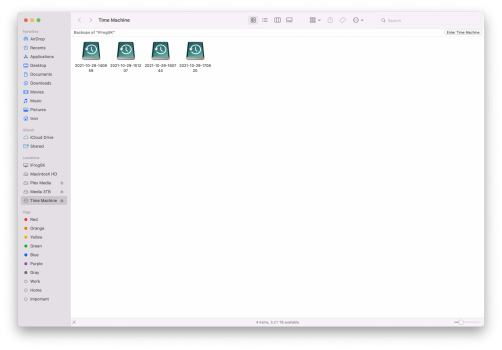Hey guys,
I have a really strange issue (at least for me) with Time Machine after upgrading to Monterey.
Normally, a new complete backup takes between 3 to 5 hours for me using a 4TB USB 3, my Passport drive as the time machine drive.
After upgrading to macOS Monterey, the system is very stable, and very responsive, no crashes, or other strange behavior, other than time machine taking forever now. For example I started with an existing backup carried over from Big Sur, and the time just kept fluctuating up and down, and it never seemed to finish. So, since the system is Stable, I decided to erase the time machine drive, and start fresh. The backup I started yesterday morning, is still not done, and shows 23% done.
As mentioned, it would have been done by now in past versions with some incremental backups as well.
Did apple change how Time machine works, or did they break it? I've considered in the past using a more reliable backup solution as this isn't my first time having TM issues, but for the most part, it's just worked.
Also wanted to mention that I did look at activity monitor, and nothing seems out of control. So, if someone could please offer some insight on why TM has slowed down so much. Would appreciate it.
Thanks
FYI: Just thought I would include that I'm working with a Late 2015, 27" iMac here. 32 GB RAM, 2 TB Fusion drive.
directly upgraded from Big Sur 11.6.1 to Monterey 12.0.1, (NO Betas)
I have a really strange issue (at least for me) with Time Machine after upgrading to Monterey.
Normally, a new complete backup takes between 3 to 5 hours for me using a 4TB USB 3, my Passport drive as the time machine drive.
After upgrading to macOS Monterey, the system is very stable, and very responsive, no crashes, or other strange behavior, other than time machine taking forever now. For example I started with an existing backup carried over from Big Sur, and the time just kept fluctuating up and down, and it never seemed to finish. So, since the system is Stable, I decided to erase the time machine drive, and start fresh. The backup I started yesterday morning, is still not done, and shows 23% done.
As mentioned, it would have been done by now in past versions with some incremental backups as well.
Did apple change how Time machine works, or did they break it? I've considered in the past using a more reliable backup solution as this isn't my first time having TM issues, but for the most part, it's just worked.
Also wanted to mention that I did look at activity monitor, and nothing seems out of control. So, if someone could please offer some insight on why TM has slowed down so much. Would appreciate it.
Thanks
FYI: Just thought I would include that I'm working with a Late 2015, 27" iMac here. 32 GB RAM, 2 TB Fusion drive.
directly upgraded from Big Sur 11.6.1 to Monterey 12.0.1, (NO Betas)