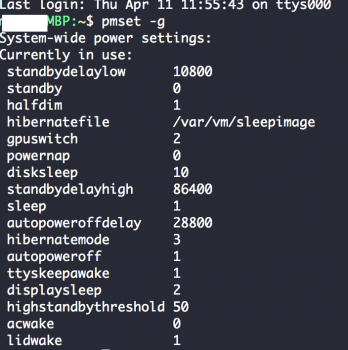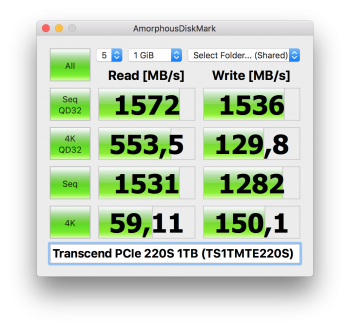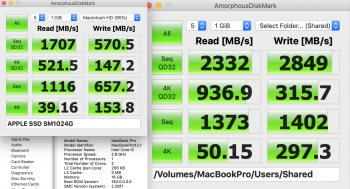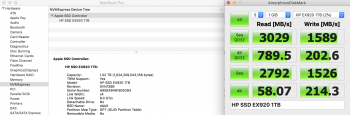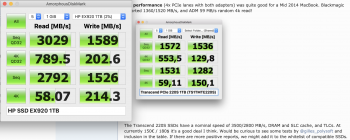You should to specify what model, year, size of MPB you have.
You should also specify which adapter you used.
It sounds like you have a sleep/hybernation issue
ADD ON:
Please read post 3954 by
@MacXperte AND go to page 1 for correct code, as suggested by that user
#3954
↑
Hi
@macgeek01 I was a little too fast to claim success. I started eventually getting the random reboots and double-startups. I put back the original Apple SSD and installed OS X 10.14.4. Now I have
MacBookPro11,1 151.0.0.0.0which is latest rom. In fact I have more problems now than ever before!
Here is my pmset now:
Code:
System-wide power settings:
Currently in use:
standbydelaylow 10800
standby 0
womp 1
halfdim 1
hibernatefile /var/vm/sleepimage
powernap 1
gpuswitch 2
networkoversleep 0
disksleep 10
standbydelayhigh 86400
sleep 1 (sleep prevented by coreaudiod)
autopoweroffdelay 28800
hibernatemode 25
autopoweroff 1
ttyskeepawake 1
displaysleep 10
highstandbythreshold 50
acwake 0
lidwake 1
I tried to fix restart issues with this command
Code:
sudo nvram enable-legacy-orom-behavior=1
That did not help at all. What do I do now? All sleep and hibernation issues are worse than ever. Do I have to flash the MBP to
MacBookPro12,1 182.0.0.0.0 ??
### UPDATE ##
I reversed the nvram command with
sudo nvram enable-legacy-orom-behavior=1
Still it was crashing and restart every time on sleep. So I set back pmset to defaults. (also hibernatemode =3) At least I have no more restart after sleep. Still wondering what is correct values.
Click to expand...
With the settings you posted above, your issues were to be expected. hibernate mode 25 means hibernating on every sleep. But with your MacBook Pro 13" (Mid 2014), an NVMe drive and unpatched firmware, restoring a session from an hibernate file is not supported, so on every sleep it had to reboot.
To completely avoid hibernating, three values have to be set to 0 like this:
Code:
sudo pmset -a hibernatemode 0 standby 0 autopoweroff 0
There are still discussions about it, and even Page 1 had a wrong command until now. For final clarification let me cite from the pmset man page:
SAFE SLEEP ARGUMENTS
hibernatemode supports values of 0, 3, or 25. Whether or not a hibernation image gets written is also dependent on the values of standby and autopoweroff
For example, on desktops that support standby a hibernation image will be written after the specified standbydelay time. To disable hibernation images completely, ensure hibernatemode standby and autopoweroff are all set to 0.
I'll put the correct code on Page 1 right now.