But unfortunately I am too lazy to open my machine back up again to swap the adapter
haha ok, couldn't hurt to ask. Maybe I have to buy one and try myself. Are the longer ones that appear to work well also made by Sintech - do you know?
But unfortunately I am too lazy to open my machine back up again to swap the adapter
haha ok, couldn't hurt to ask. Maybe I have to buy one and try myself. Are the longer ones that appear to work well also made by Sintech - do you know?
Has anybody that purchased a Sabrent Rocket Drive never had a kernel panic (due to the drive)?
I have a 2TB Sabrent Rocket, Simtech short black adapter, in a late 2013 15" Pro Retina, and have never had a kernel panic, either in use or opening/closing. It's been two or three weeks.
Any idea why I may be getting a 20-30 black screen before I get the apple logo?
I had the same issue. A complete new Install of Mojave brought the issue down on my 2013 MacBook Air to 7s. (before 30s). On a 2015 MacBook Air, this was completely fixed after switching TRIM on via Terminal (before like a 20s back screen). Does this perhaps help getting an idea of the reason for the black screen?
However following experience with the Sintech NGFF M.2 nVME SSD Adapter Macbook Air 2013 and a crucial 500GB P1:
- on the 2013 MacBook Air, I get the VDH002 error.
- same adapter, same HDD in a 2015 MacBook Air ==> No VDH002 error
- other Sintech adapter other crucial P1 500Gb VDH002 error on the 2013 MacBook Air
- original Apple SSD no error on the 2013, no error
The SSD works perfect in the 2013 MacBook Air, except the black screen in the beginning, so same speed as in the 2015 and so go on.
Has anyone experienced the same behavior in the 2013 MacBook Air?
for example with ssd from my signature a get 9% battery drain while mbp was sleeping 3 full daysIs it normal to be at 25% after leaving the laptop in sleep mode for 12 hours after the upgrade? I used the command that is indicated on the pinned post on the 1st page. "sudo pmset -a hibernatemode 0 standby 0 autopoweroff 0"
Is there another setting that I am missing? I find that my battery drained fast.
Is the only option to shut down after each use?
I have a mid 2014 13" MacBook Pro. My SSD is a Silicon Power 1TB with Sintech long adapter.
do you did this with j6100??or different way?Hello!
I was finally able to flash the modified bootrom to my MacBook Pro 13" mid 2014.
After several hours on the internet searching for clues and answers I was able to produce a "writing" state for the SPI chip.
I followed the manual from this forum to the letter but hit a wall every time when trying to flash the rom back to Macbook.
It always told me the same messages: Erase failed plaahplaaahplaah.
I needed to connect the programmer first and then the the MagSafe charger. I did not plugin the battery, meaning I unclipped it before all of this.
After that the fan run for a while and after that I was able to flash the modified rom without errors.
Thanks for the manual and this awesome forum for knowledge. Also shout out to flashrom irc channel, they had it right all along - the voltage is wrong if flashing fails.
I would add instructions to try different combinations of plugging in battery, MagSafe and the programmer if the flashing fails.
Allistah, would you mind running the tests again at QD4 and posting the results? As impressive as QD32 is, that's a number few (if any) of us will ever see in the real world. QD4, on the other hand, would be meaningful to almost all of us most of the time. Thank you in advance.
And FWIW, your most recent benchmark runs were conducted using APFS format and no drive encryption, correct?
I tried resetting the PRAM and now I get the black screen for about 20 seconds. It was around 7 seconds before, so it doesn’t work in all cases.You guys try resetting the PRAM? I have a 2015 MBP that I needed to send to Apple to get a screen replaced and when I put in a blank drive, I got the long delay before the Apple logo came up. Did they on every boot. Then I reset the PRAM and boom, Apple logo shows up quick like normal. Try that and see if it helps. Remember to hold the key combo long enough to hear the boot sound at least 2 times before you let up the keys to ensure you got it. Hold the CMD-Option-P-R keys while you hit the power button. Then hold the four keys until you hear at least two boot chimes. Report back if this helps or not.
I tried resetting the PRAM and now I get the black screen for about 20 seconds. It was around 7 seconds before, so it doesn’t work in all cases.
Thanks for the tip though.
Did you ensure that your MBP is running the latest bootROM version? When I did mine, I took note of the bootROM version, then I did a clean format/install of High Sierra (which updated the bootROM, then I did another format/fresh install of Mojave which updated the BootROM again to the latest version. I keep seeing people talking a lot about the use of High Sierra. Also doing a complete wipe of the drive and using GUID partition type with APFS is critical in addition to the bootROM. Or are you trying to restore a backup image of some kind?
Here are some other leads that you may look into..
[doublepost=1560615952][/doublepost]When I got my mid-2015 MBP 15" with duel graphics, it had Yosemite on the drive with an old bootROM. Following some instructions I read somewhere, I looked at the bootROM version, installed High Sierra, looked at the bootROM again, then clean installed Mojave and noted the bootROM again. This is the progression of that process. Just wanted to record it here in case that helps others out.
- Ensure your system is running the latest bootROM version
- Completely wipe the drive and partition using GUID Partition table, with Apple File System (APFS)
- If not current bootROM, Take note of bootROM, Clean install High Sierra first, take note of bootROM again, wipe all over again and clean install Mojave and note the bootROM again.
Laptop: mid-2015 MBP 15" w/dual graphics
Yosemite 10.5.5 (Laptop came with this and version below)
BootROM MBP114.0172.B10
High Sierra 10.13.6 (Clean install, bootROM updated to below version)
BootROM MBP114.0184.B00
Mojave 10.14.3 (Clean install, bootROM updated again to below version)
BootROM 187.0.0.0.0
I did a clean install of Mojave using GUID Partition table with APFS after I swapped out my ssd for the nvme ssd.
My bootROM version is 153.0.0.0.0
Is this the latest BootROM for 2014 13" MacBook Pro? How would I go about updating it?
Thank you for your post, it is much appreciated.
I have a mid 2014 13" MacBook Pro. My SSD is a Silicon Power 1TB with Sintech long adapter.
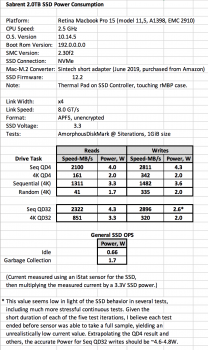





Installed a Sabrent 2.0TB NVMe SSD into a Mid-2015 15" rMBP (11,5, A1398, EMC 2910) using the short Sintech adapter mentioned on Pg. 1
Did it work? SSD temps in the above tests never exceeded 90°F (starting temp 73°F). Diglloyd's DiskTester Sequential Test Suite was then run (4GB total test size per iteration, reads and writes, repeated five times for 15 file sizes from 32KB through 512MB). In 6 minutes of continuous activity, SSD temp never broke 100°F (at SSD power up to 5.3W). More to come, but the initial results are promising.
it is usual that mbp without 'proper' nvme driver takes extra 15-20 sec to recognize the nvme drive during bootI did a clean install of Mojave using GUID Partition table with APFS after I swapped out my ssd for the nvme ssd.
My bootROM version is 153.0.0.0.0
Is this the latest BootROM for 2014 13" MacBook Pro? How would I go about updating it?
Thank you for your post, it is much appreciated.
just another experience its not necessary at allInstalled a Sabrent 2.0TB NVMe SSD into a Mid-2015 15" rMBP (11,5, A1398, EMC 2910) using the short Sintech adapter mentioned on Pg. 1 (https://www.amazon.com/gp/product/B07FYY3H5F/ref=ppx_yo_dt_b_asin_title_o02_s00?ie=UTF8&psc=1). I wanted to share some power consumption and performance results.
The Sintech adapter came with the pre-installed insulating tape and worked with no issues or modifications needed. It had a stenciled graphic that was new to me, but it worked well nonetheless (the traces all line up with the Pg. 1 photo).
View attachment 843127 View attachment 843128 View attachment 843129
As evidenced by the left-side intake airflow tunnel, Apple put a lot of effort into convection-cooling the SSD. The Sabrent is probably OK without needing any help, but I added a small thermal pad directly on the Phison E12 controller that sinks directly to the rMBP's case (it made an excellent witness mark). The pad is small enough to not impede airflow under the SSD or over any part other than the controller:
View attachment 843131 View attachment 843132 View attachment 843133
Why did I use the thermal pad? Looking at reviews of Phison SSDs, it seemed their heat-bloom was significant and dominated by the controller. This was a chance to add conductive cooling while retaining most of Apple's forced convection cooling (including Sabrent's heat-spreader label in the airflow path).
Did it work? SSD temps in the above tests never exceeded 90°F (starting temp 73°F). Diglloyd's DiskTester Sequential Test Suite was then run (4GB total test size per iteration, reads and writes, repeated five times for 15 file sizes from 32KB through 512MB). In 6 minutes of continuous activity, SSD temp never broke 100°F (at SSD power up to 5.3W). More to come, but the initial results are promising.
Do you know how hot the drive got before you installed the thermal pad to know how much of a difference it made?
Okay, so I did have a kernel panic/reboot on my MBP when I woke up this morning. After reading some comments on a Youtube video, this happens after about 7-8 hours. I'm using a generic adapter from Amazon with a Crucial P1 1TB SSD. Gonna order the Sintech adapter and hopefully that fixes any issues.
You guys try resetting the PRAM? I have a 2015 MBP that I needed to send to Apple to get a screen replaced and when I put in a blank drive, I got the long delay before the Apple logo came up. Did they on every boot. Then I reset the PRAM and boom, Apple logo shows up quick like normal. Try that and see if it helps. Remember to hold the key combo long enough to hear the boot sound at least 2 times before you let up the keys to ensure you got it. Hold the CMD-Option-P-R keys while you hit the power button. Then hold the four keys until you hear at least two boot chimes. Report back if this helps or not.

