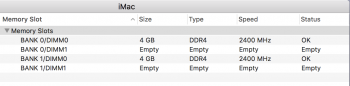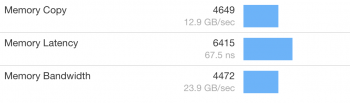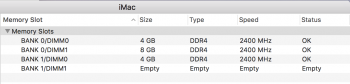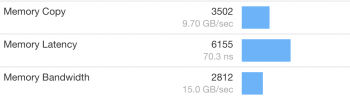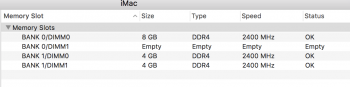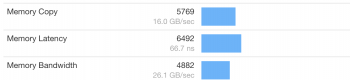Got a tip for us?
Let us know
Become a MacRumors Supporter for $50/year with no ads, ability to filter front page stories, and private forums.
What RAM to buy to update new iMac launched today?
- Thread starter spinstorm
- Start date
- Sort by reaction score
You are using an out of date browser. It may not display this or other websites correctly.
You should upgrade or use an alternative browser.
You should upgrade or use an alternative browser.
Hey guys, what is the install order for larger ram? I got the default 8 gigs of ram and it's installed as 2 4gig sticks. I got two more 8 gig sticks from OWC, do I install it
8, 4, 8, 4
or
8, 8, 4, 4
I tried reading through this but wow it's a massive post haha thanks!!
Just fill the remaining empty slots. It'll be 8-4-8-4 from top down.
You got me wondering about this, so I decided to test it. I used Geekbench 4 in tryout mode and analysed the overall scores, and the multi-core memory scores and data.
(to the person I replied to in the first quote, don't read this part or it'll confuse you more
I have no idea how to reconcile your experiment with it, but people wanting to know how to do dual-channel layout should check out:
https://www.intel.com/content/www/us/en/support/boards-and-kits/000005657.html
That has all the proper layouts for dual channel.
I don't have my 27" yet--still in processing--but the teardowns show Apple shipping in the 0-4-0-4 configuration as seen top-down when on the stand.
That corresponds exactly with the Intel diagram for 2-DIMM/dual-channel, so I'm assuming top-down in the diagram and top-down on the iMac correspond. They're supposed to be filled in 3142 order, in that orientation.
So in your trials, assuming that's correct, 8-4-0-4 (or 4-0-4-8 counted from the bottom, as it seems you have) should have been canonical 3-DIMM/dual-channel; 0-4-8-4/4-8-4-0 should've worked if the chips were close enough in timing and the population order within a channel isn't significant (not sure on this one for iMac but it's usually not); and 0-8-4-4/4-4-8-0 should have thrown it into single channel/asymmetric mode.
Of course, that doesn't match your results.
FWIW, benchmarks can also have some variability (test professional here) and the Crucial RAM might also be faster than the Hynix RAM the iMac ships with. If GeekBench doesn't exercise all of the RAM capacity, maybe 8GB in single-channel would beat 4GB in dual, with your chips. Reversing the population order would show that difference if it's there, though I find that pretty unlikely and the difference between 0-4-0-4 and 0-8-4-4 was big enough to look non-specious.
One possibility I see is that your RAM timings aren't quite matched enough so that 0-4-8-4 threw it into degraded dual-channel setup. Another is that Apple is absolutely wacky and didn't interleave their channels in the slot layout, but that seems unlikely since they ship with an interleaved setup. Another still is that population order is significant after all.
If you're ever feeling really generous with your time, it'd be interesting to see if 8-4-0-4 performs better. It'd also be interesting to know how System Information/Hardware/Memory is reporting the populated BANK/DIMM numbers and the speed it says everything is running at. Maybe 0-4-8-4 downclocked you to 2133Mhz, for example.
Last edited:
I can confirm that Kingston (KCP424SD8/16) works.
I left the stock 2x4GB in their original slot 1 and 3 (from bottom), put in my 16GB modules into slot 2 and 4. System Profiler reports all 40GB runs at 2400MHz and I haven't run into any issue so far. (have yet to stress RAM test though).
Just a note: make sure your RAM is at CL17 latency, if it is lower (faster) it may have trouble pairing with the Apple stock RAM (which is at CL17).

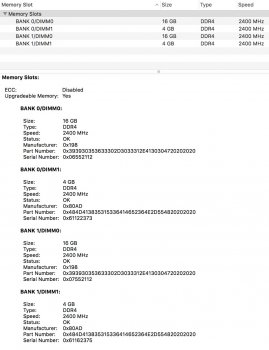
I left the stock 2x4GB in their original slot 1 and 3 (from bottom), put in my 16GB modules into slot 2 and 4. System Profiler reports all 40GB runs at 2400MHz and I haven't run into any issue so far. (have yet to stress RAM test though).
Just a note: make sure your RAM is at CL17 latency, if it is lower (faster) it may have trouble pairing with the Apple stock RAM (which is at CL17).

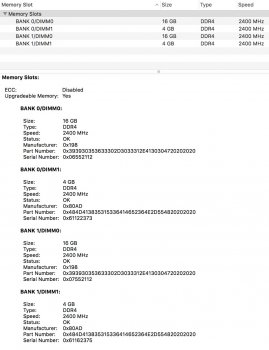
Last edited:
Just a note: make sure your RAM is at CL17 latency, if it is lower (faster) it may have trouble pairing with the Apple stock RAM (which is at CL17).
More likely the faster CL RAM will run at the CL17 of the Apple RAM in that situation. I've added CL16 Crucial to the stock RAM with no problems.
This seems to be the same part as this one at Amazon.com: https://www.amazon.com/Crucial-PC4-19200-SODIMM-260-Pin-CT2K8G4SFS824A/dp/B01BIWMWVS
Because you are outside the US and Amazon has an Australian store, Georiot may redirect you. You can copy and paste the URL.
Anyway, it looks like it will work just fine and there are comments in the reviews from others who have installed it in the 2017 iMac already.
Micron themselves state right in the Q&A that the RAM should work fine in the 2017 iMac but that they recommend the "for Apple" part because they haven't tested it yet. Meanwhile, lots of other users have and (I'll say it again) as long as you get good quality (Crucial, Hynix, Samsung, etc) RAM at the proper specs you should have no issues at all.
As an Amazon Associate, MacRumors earns a commission from qualifying purchases made through links in this post.
More likely the faster CL RAM will run at the CL17 of the Apple RAM in that situation. I've added CL16 Crucial to the stock RAM with no problems.
The problem being (as I think you were the one who pointed out) that some RAM a la HyperX can't maintain its rated speed at the higher latency, which in turns drags the speed of the Apple RAM down to its level if it falls back to 2133Mhz.
If the DIMM is rated at 2400Mhz at CL17 all is well. 2400Mhz at anything lower can be a bit of a crapshoot if you're mixing with stock, though you're right on that I wouldn't normally concern myself with CL16 vs. CL17. I'd watch out heavily for "enthusiast" RAM with low CLs though.
The problem being (as I think you were the one who pointed out) that some RAM a la HyperX can't maintain its rated speed at the higher latency, which in turns drags the speed of the Apple RAM down to its level if it falls back to 2133Mhz.
The problem with the Kingston HyperX was determined to be that it is actually 2133MHz RAM overclocked to run at 2400MHz. As I've mentioned previously in this thread, the CAS latency is not the issue.
The problem with the Kingston HyperX was determined to be that it is actually 2133MHz RAM overclocked to run at 2400MHz. As I've mentioned previously in this thread, the CAS latency is not the issue.
I won't argue the point on latency--I think I was probably incorrect regarding relationship between speed and CAS--but I think whoever read the HyperX spec sheet was pretty mistaken on it being "overclocked."
https://www.kingston.com/datasheets/HX424S14IBK2_32.pdf
I think they were homing in on "Note: HyperX DDR4 PnP memory will run in most DDR4 systems up to the speed allowed by the manufacturer's system BIOS. PnP cannot increase the system memory speed faster than is allowed by the manufacturer's BIOS. Memory overclocking is locked at 2133MHz on all mobile processors except Core i5 and i7 quad core processors with a TDP of 45W or greater."
What it is, is PnP. That means instead of having to manually go enable high-speed mode in your BIOS (XMP), the BIOS should configure itself to run the RAM at the max speed (and most aggressive timings) allowed by default. The disclaimer is saying if your BIOS is locked at 2133Mhz (as opposed to just defaulting to it), there's no way to make the RAM go faster via PnP.
Either way, the RAM is still rated at 2400Mhz. The overclocking part refers to the motherboard's handling of the RAM, not the RAM itself. For DDR4, most mobos only support up to 2133Mhz by default and running any 2400Mhz RAM is considered to be overclocking. HyperX is generally marketed to PC gamers who want to do that as an easier solution than manual configuration of XMP.
My guess is it's not playing nice with EFI, since EFI is more than a little different than standard PC BIOSes. It's deciding under some circumstances to only run at standard DDR4 speed as if the >2133Mhz support wasn't there. Maybe there's a handshaking thing that's supposed to happen and doesn't if the stock RAM is also installed.
If someone is stuck with the HyperX SODIMMs they might try swapping slots between it and the stock RAM to see if that helps. Might be a case of which is in the first slot.
More here: http://www.tomshardware.com/answers/id-1761361/kingston-pnp-whats-special.html
Last edited:
I want to add my own RAM to the 27" iMac I ordered today.
Does anyone know what kind of RAM is needed? and any suggestions where to get it?
What it is, is PnP. That means instead of having to manually go enable high-speed mode in your BIOS (XMP), the BIOS should configure itself to run the RAM at the max speed (and most aggressive timings) allowed by default. The disclaimer is saying if your BIOS is locked at 2133Mhz (as opposed to just defaulting to it), there's no way to make the RAM go faster via PnP.
Yes, and the PnP, which, as you mentioned, automatically ramps the RAM up to the system speed is the problem here, not the CL. As I also previously mentioned there should be no problems if you're using the Kingston on its own and they do make good RAM. If you want to use RAM in addition to the Apple stock RAM, however, you should avoid the HyperX or any other overclocking memory and get actual 2400MHz RAM with that speed hard coded in the SPD like Crucial's many fine PC4-19200 offerings.
I think we actually agree here.
On a another note, I finally got around to running Memtest86+ (From a USB flash boot drive) with 2x16GB of Crucial Ballistix Sport (which the compatibility tool on the Crucial site declares as "incompatible") added to 8GB of Apple RAM for 40GB. 4 passes so far, 4 solid hours and zero errors and the ambient temperature in the room is 35C right now! The fans on this machine aren't even running fast. I'm going to declare the Ballistix as a solid recommendation.
Last edited:
I think we actually agree here.
On a side note, I finally got around to running Memtest86+ with the Crucial Ballistix Sport added to 8GB of Apple RAM for 40GB. 4 passes so far, 4 solid hours and zero errors and the ambient temperature in the room is 35C right now! The fans on this machine aren't even running fast. I'm going to declare the Ballistix as a solid recommendation.
Sounds like
That's good news. I just ordered the single-rank version of the "generic" Crucial 8GBx2 kit, which I think is plus or minus some lead and halogen the same as the "for Mac" stuff. Hopefully it performs as stably as yours.
[doublepost=1499064947][/doublepost]
Here's a question, I have a new 27" on the way, if I want to order an extra 16 or 32GB of ram, is it better to get everything up and running on it first and then install the ram
No real reason to do so. I'll be installing mine before first boot.
The one arguable benefit is that you'll know if the machine was DOA without throwing third-party RAM (or a seating issue) into the mix, but I think it's outweighed by being able to do the install before putting cables on, etc., and possibly while the protective slipcover is still on the screen.
That's good news. I just ordered the single-rank version of the "generic" Crucial 8GBx2 kit, which I think is plus or minus some lead and halogen the same as the "for Mac" stuff. Hopefully it performs as stably as yours.
Very good odds there. I've yet to see any reports of problems with ANY Crucial PC4-19200 RAM, For iMac or no.
[doublepost=1499065764][/doublepost]
Here's a question, I have a new 27" on the way, if I want to order an extra 16 or 32GB of ram, is it better to get everything up and running on it first and then install the ram
I installed mine before I powered on for the first time. Outside of the assembly line this iMac has never been booted on the Apple RAM alone.
Last edited:
Hey guys, making a purchase of the 2017 27" imac i7 this week. I'm eyeing up adding 32gb of ram, and I'm pretty sure this is what I need, but I just would like a second opinion.
https://www.amazon.ca/Crucial-16GBx...qid=1499066263&sr=1-6&keywords=32gb+2400+ddr4
Thanks!
https://www.amazon.ca/Crucial-16GBx...qid=1499066263&sr=1-6&keywords=32gb+2400+ddr4
Thanks!
As an Amazon Associate, MacRumors earns a commission from qualifying purchases made through links in this post.
Hey guys, making a purchase of the 2017 27" imac i7 this week. I'm eyeing up adding 32gb of ram, and I'm pretty sure this is what I need, but I just would like a second opinion.
https://www.amazon.ca/Crucial-16GBx...qid=1499066263&sr=1-6&keywords=32gb+2400+ddr4
Thanks!
Yes, that's the Crucial For iMac RAM and as is written right in the description, was designed specifically for the 2017 iMac. That said, any Crucial RAM at PC4-19200 is likely to work fine.
I'm using this RAM with no problems. Get the For iMac RAM. It's cheaper for you, just not in stock.
As an Amazon Associate, MacRumors earns a commission from qualifying purchases made through links in this post.
I actually skipped the 1st boot with stock RAM and went straight to install the additional 3rd party ones, then proceed to boot and the iMac didn't power on. I had to take the 2 sticks out, confirmed it could boot with the stock 8GB, then put them back in to try again, turns out I probably didn't insert them tight / far enough the first time and the iMac firmware refused to power on without full contact (which is a great thing).No real reason to do so. I'll be installing mine before first boot.
The one arguable benefit is that you'll know if the machine was DOA without throwing third-party RAM (or a seating issue) into the mix, but I think it's outweighed by being able to do the install before putting cables on, etc., and possibly while the protective slipcover is still on the screen.
I actually skipped the 1st boot with stock RAM and went straight to install the additional 3rd party ones, then proceed to boot and the iMac didn't power on. I had to take the 2 sticks out, confirmed it could boot with the stock 8GB, then put them back in to try again, turns out I probably didn't insert them tight / far enough the first time and the iMac firmware refused to power on without full contact (which is a great thing).
I figure you have tear it back down to put the new RAM in after booting it up, so you may as well be optimistic. That way you have a great chance of doing less work, and a small chance of doing the same work you would have done anyway.
Bet your heart skipped a beat though!
At least the current gen iMac has its hatch at the back, so it's accessible even when the Mac is upright on its stand. I remember my 20" iMac G5 ten years ago had screws at the bottom air intake /speaker grills, unit had to be unscrewed face down, and then the whole back case slided off to access the internals.I figure you have tear it back down to put the new RAM in after booting it up, so you may as well be optimistic. That way you have a great chance of doing less work, and a small chance of doing the same work you would have done anyway.
Bet your heart skipped a beat though!
I don't think I was too scared off by it not booting up, AppleCare had me covered anyway, but the thought of having to pack and send back the whole thing was indeed not nice to have lol.
I've got the exact same issue. And I've figured out why and how to fix it.
1) To fix it, remove the stock ram, put your HyperX in slot 1 and 3 only, run as 32 gb. You will get 2400 MHz.
2) I've done a number of test and found running with HyperX 32gb only has the highest performance, infact, my iMAC has the highest score for 2017 model on Geekbench, better than stock 64gb.
https://browser.primatelabs.com/v4/cpu/search?dir=desc&q=iMac18,3&sort=score
3) The reason is HyperX has faster CL, only 14, where stock Apple ram has 17, therefor when you mix different CL speed, HyperX will slow down to 2133 MHz. Actually, it raised factory RAM's CL to 14, however, factory ram will slow to 2133 when CL@14 and force hyperx to 2133 as well. (Please correct me if I'm wrong)
4) If you want to run 4 rams, then ditch the Apple ram and get another set of 32gb Hyperx, you'll have 64GB and it will run at 2400 MHz.
5) I've done many test and 32GB HyperX alone is almost 10% faster than 40GB of mix factory RAM and Hyper X.
6) On my machine, if I leave factory ram in slot 1,3 and HyperX in 2,4, the iMac would not boot up, fan is working but black screen, waited 2 minutes. It does work if I put Hyperx in 1,3 and factory in 2,4. But will only run at 2133 MHz and much worse Geekbench scores.
Conclusion: Only run the same RAM across all slots. Remove your stock ram and run it with 32GB only. Or buy 2 more HyperX if you want 64gb. And HyperX is damn amazing. I think only people with 64GB HyperX can beat my Geekbench score.
how did you get the high mhz, or does that ram overclock? (loooking from your geekbench score)
I don't think I need more than 16GB at this point, so I have a question. Would it be better to buy a single 8GB stick to add to the stock 2 x 4GB and leave one bay free for later updates or would it be better to match the stock configuration with another 2 x 4GB?
All specs being equal, of course.
All specs being equal, of course.
This is the link Crucial gave me the day after the 2017 iMac announcement.
http://www.crucial.com/ScanListView...7-inch,2017)&storeId=10151&modelCatId=2099009
However, they’ve since raised the price.
http://www.crucial.com/ScanListView...7-inch,2017)&storeId=10151&modelCatId=2099009
However, they’ve since raised the price.
Best is to have paired RAM, for fastest memory speed. The overall system speed penalty from unpaired RAM is only a couple of percent though usually.I don't think I need more than 16GB at this point, so I have a question. Would it be better to buy a single 8GB stick to add to the stock 2 x 4GB and leave one bay free for later updates or would it be better to match the stock configuration with another 2 x 4GB?
All specs being equal, of course.
So, ideally:
4 identical SoDIMMs or else 2 identical + 2 identical.
eg. 2 x 4 GB plus 2 x 8 GB
Just fill the remaining empty slots. It'll be 8-4-8-4 from top down.
(to the person I replied to in the first quote, don't read this part or it'll confuse you more)
I have no idea how to reconcile your experiment with it, but people wanting to know how to do dual-channel layout should check out:
https://www.intel.com/content/www/us/en/support/boards-and-kits/000005657.html
That has all the proper layouts for dual channel.
Yes. I saw that website while I was looking into doing this. That's why I tried 4-8-4-0 first. I took screenshots before crunching the numbers in Excel.
So here's 4-8-4-0
And its matching GB4 screenshot
I don't have my 27" yet--still in processing--but the teardowns show Apple shipping in the 0-4-0-4 configuration as seen top-down when on the stand.
That corresponds exactly with the Intel diagram for 2-DIMM/dual-channel, so I'm assuming top-down in the diagram and top-down on the iMac correspond. They're supposed to be filled in 3142 order, in that orientation.
Correct. Here is the stock config in System Profiler
And in GB4
So in your trials, assuming that's correct, 8-4-0-4 (or 4-0-4-8 counted from the bottom, as it seems you have) should have been canonical 3-DIMM/dual-channel; 0-4-8-4/4-8-4-0 should've worked if the chips were close enough in timing and the population order within a channel isn't significant (not sure on this one for iMac but it's usually not); and 0-8-4-4/4-4-8-0 should have thrown it into single channel/asymmetric mode.
Of course, that doesn't match your results.
Agreed! Here's System Profiler for 8-0-4-4
And GB4
FWIW, benchmarks can also have some variability (test professional here) and the Crucial RAM might also be faster than the Hynix RAM the iMac ships with.
I get that. Each test was started from a fresh boot and I ensured that no other foreground programs were running.
My stock RAM is from Micron, according to the vendor code, and I believe Crucial RAM uses their chips. My Crucial RAM was advertised at CL17, same as the stock RAM.
If GeekBench doesn't exercise all of the RAM capacity, maybe 8GB in single-channel would beat 4GB in dual, with your chips. Reversing the population order would show that difference if it's there, though I find that pretty unlikely and the difference between 0-4-0-4 and 0-8-4-4 was big enough to look non-specious.
One possibility I see is that your RAM timings aren't quite matched enough so that 0-4-8-4 threw it into degraded dual-channel setup. Another is that Apple is absolutely wacky and didn't interleave their channels in the slot layout, but that seems unlikely since they ship with an interleaved setup. Another still is that population order is significant after all.
If you're ever feeling really generous with your time, it'd be interesting to see if 8-4-0-4 performs better. It'd also be interesting to know how System Information/Hardware/Memory is reporting the populated BANK/DIMM numbers and the speed it says everything is running at. Maybe 0-4-8-4 downclocked you to 2133Mhz, for example.
Well, you can see how it's being reported, which banks are populated and how, and you can see that it's all being reported as 2400MHz.
TBH, I've gone as far as I'm going with this. I've always understood that multi-channel works with equal quantities of similarly specced RAM in each channel. The easy way to achieve this in a dual channel machine is to install paired DIMMS across the channels, but it's not the only way.
I'm satisfied that I've got 16GB installed cheaply and working efficiently in dual-channel mode. If I need any more RAM in the future, I'll add another stick of the same Crucial RAM, rearranging it to 4-8-4-8.
Attachments
I'm satisfied that I've got 16GB installed cheaply and working efficiently in dual-channel mode. If I need any more RAM in the future, I'll add another stick of the same Crucial RAM, rearranging it to 4-8-4-8.
This is great! Makes me think that it's maybe a wise move to get 1x16 GB additional RAM instead of 2x8 for a total of 24 GB as that will make the upgrade path easier.
Sorry, but can anyone confirm this RAM will work on both the entry and mid-range new 2017 i5 iMacs Thanks.
https://www.amazon.co.uk/dp/B019FRCV9G/ref=psdc_430511031_t3_B019MRBKYG?th=1
https://www.amazon.co.uk/dp/B019FRCV9G/ref=psdc_430511031_t3_B019MRBKYG?th=1
As an Amazon Associate, MacRumors earns a commission from qualifying purchases made through links in this post.
Register on MacRumors! This sidebar will go away, and you'll see fewer ads.