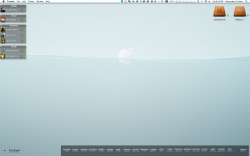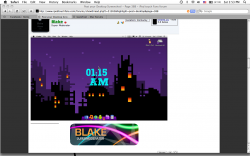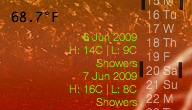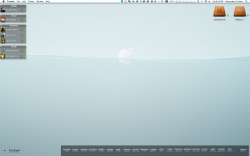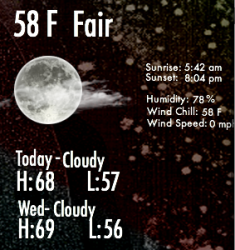My GeekTool Setup (Dual Displays)
Hey guys,
So I've been playing around with GeekTool for a while now, just for fun. It's a wonderful program, and amazingly versatile. One thing I love about it is that it has given me lots of practice using terminal. The only problems I have run into are miscellaneous GeekTool crashes, which are a real pain in the ass. One minute, I'll be typing in a new uptime script, and the next minute, every script that I have has been replaced with the "cal" command, making me start from scratch. It seems to me that nothing can be done about this, except for starting over. Many of the scripts that I have were taken from the net, though they are from different websites. To make it simple, I will include a list of the commands that I used, as well as the icons, widgets, docks, wallpapers, and bowtie themes.
Lets begin. Please know that I am starting with my left display, working my way from the top down, left to right. Please also know that I am putting the scripts in [BRACKETS] in order to avoid any confusion on where the scripts end and begin. Please remove them when pasting into GeekTool:
1.
WidescapeWeather-- a Yahoo! widget.
2. Many of my actual scripts do not have labels included. Instead I added them seperatley by typing [echo "Label Goes Here!"]
3. Uptime-- [uptime | awk '{print "" $3 " " $4 " " $5 " " }']
4. Trash Size-- [du -sh ~/.Trash/ | awk '{print $1}']
5. Day (#)-- [date +%d]
6. Day (of the Week)-- [date +%A]
7. Month-- [date +%B]
8. Year-- [date +%Y]
9. Time (H+M)-- [date "+%I %M"]
10. I wanted the colon a different color, so I typed [echo :]. If the color/formatting is not important to you, it would be easier to type [date "+%I:%M"]
11. Seconds-- [date "+%S"]
12. AM/PM- [date "+%p"]
13. Calendar-- [cal]
14. Network Interfaces/External IP:
[myen0=`ifconfig en0 | grep "inet " | grep -v 127.0.0.1 | awk '{print $2}'`
if [ "$myen0" != "" ]
then
echo "$myen0"
else
echo "Inactive"
fi
myen1=`ifconfig en2 | grep "inet " | grep -v 127.0.0.1 | awk '{print $2}'`
if [ "$myen1" != "" ]
then
echo "$myen1"
else
echo "Inactive"
fi
wip=`curl --silent
http://checkip.dyndns.org | awk '{print $6}' | cut -f 1 -d "<"`
echo "$wip"]
15. Current Network-- [system_profiler SPAirPortDataType | grep -e "Current Wireless Network:" | awk '{print "" $4 " " $5 " " $6 " " $7 " " $8}']
16. To Do-- cat [/path/to/your/todo.txt] (This is most effective when used with the
todotxt script available here.)
17.
Adium-- with modified versions of the
HUD color theme, combined with the
65% Transparency list layout. Message style is called "
minimal_mod," and I use the black vs. grey setting within that. I also use the
iChat status icons.
18. iTunes-- I use a program called
Bowtie to manage itunes track info on the desktop. Within Bowtie, I use a version of the
minimal_mod theme, which I customized myself to be darker. If you want a copy, email me. My email is [liystalander@mac.com].
19. My drive icons are called "
Wooden Slick Drives." The Dock icons are from the "
Kobhens" pack. Finally, my overall system icons are from a set called "
Rave-Up System."
20. The green indicators next to the drives come from a GeekTool script. [diskutil info /dev/disk0]. Change the disk# to whatever it is for the drive you want to monitor. Also, be sure to hide the output and use default icons within the shell settings in GeekTool.
21. The dock is called
Bezel. Find out how to change it
here.