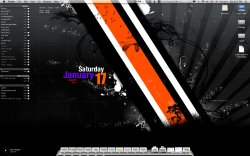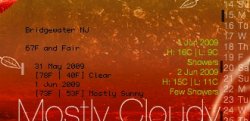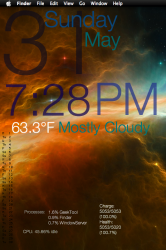Got a tip for us?
Let us know
Become a MacRumors Supporter for $50/year with no ads, ability to filter front page stories, and private forums.
Geektool Your Geektool scripts
- Thread starter monke
- Start date
- Sort by reaction score
You are using an out of date browser. It may not display this or other websites correctly.
You should upgrade or use an alternative browser.
You should upgrade or use an alternative browser.
- Status
- Not open for further replies.
Does anyone know a code that will let me place an icon on the desktop and link it as a command to startup on my windows partition?
Fan Speed and Forecast
Hi all
Looking for a shell script to display the forecast in yahoo I got Current conditions minus the header (would be nice for that to work as well) but was looking to place forecast below it
curl --silent "http://xml.weather.yahoo.com/forecastrss?p=CAXX0414&u=c" | grep -E '(Current Conditions:|C<BR)' | sed -e 's/Current Conditions://' -e 's/<br \/>//' -e 's/<b>//' -e 's/<\/b>//' -e 's/<BR \/>//' -e 's/<description>//' -e 's/<\/description>//'
As I mentioned it shows the condition and temp but not the header "Current Conditions" is there a way to modify this to make the "Forecast" appear?
Also does anyone have a shell script for Fan speeds?
Thanks any help would be greatly appreciated
Hi all
Looking for a shell script to display the forecast in yahoo I got Current conditions minus the header (would be nice for that to work as well) but was looking to place forecast below it
curl --silent "http://xml.weather.yahoo.com/forecastrss?p=CAXX0414&u=c" | grep -E '(Current Conditions:|C<BR)' | sed -e 's/Current Conditions://' -e 's/<br \/>//' -e 's/<b>//' -e 's/<\/b>//' -e 's/<BR \/>//' -e 's/<description>//' -e 's/<\/description>//'
As I mentioned it shows the condition and temp but not the header "Current Conditions" is there a way to modify this to make the "Forecast" appear?
Also does anyone have a shell script for Fan speeds?
Thanks any help would be greatly appreciated

Does anyone know how I can get the temperature to look like this: "95" instead of this: "95.4 °F"
Looking for a shell script to display the forecast in yahoo I got Current conditions minus the header (would be nice for that to work as well) but was looking to place forecast below it
Fo the forecast (today & tomorrow's forcasted temps and conditions, you can use (and modify) Tomas Uptons Python Yahoo script link http://www.thomasupton.com/blog/?p=202
I use this and it works great (although i still use separate scripts for current temp and conditions (due to formatting)
hope this helps
Can somebody help me do this, I stored my iTunes script in ~/Documents/Scripts.
Where it says "Location of Script" do I put in ~/Documents/Scripts/iTunes.scpt or ~/Documents/Scripts ?
Okay, forget that. I figured that out. How come whenever I enter in any code, it just shows a blue box with nothing in it on my desktop?
Do I have to click Apply or something somewhere (I can't seem to find anything like that)?
I got it working on the resolution lower than me- 1600x1200
My resolution: 1620x1050
It doesn't work on any other resolution
Where it says "Location of Script" do I put in ~/Documents/Scripts/iTunes.scpt or ~/Documents/Scripts ?
Okay, forget that. I figured that out. How come whenever I enter in any code, it just shows a blue box with nothing in it on my desktop?
Do I have to click Apply or something somewhere (I can't seem to find anything like that)?
I got it working on the resolution lower than me- 1600x1200
My resolution: 1620x1050
It doesn't work on any other resolution
Can someone tell me were i can find this dock icon set as well as the bar shape its amazing!
For the icons google "BLOB white by Martin Lexow." He aslo came out with a black set as well
Can someone tell me were i can find this dock icon set as well as the bar shape its amazing!
that was back when i used the BLOB HD icon set. just google BLOB HD and you'll get it. the dock was...alu curved i think
here's a link to the dock.
http://macthemes2.net/forum/viewtopic.php?id=16787502
Fo the forecast (today & tomorrow's forcasted temps and conditions, you can use (and modify) Tomas Uptons Python Yahoo script link http://www.thomasupton.com/blog/?p=202
I use this and it works great (although i still use separate scripts for current temp and conditions (due to formatting)
hope this helps
OK.. I'm stumped.. What do I do with the weather.py file once I download it??
GeekTool 3
I see that Geektool 3 was available to download and thought those in this thread may like the info.
GeekTool 3
Download
I see that Geektool 3 was available to download and thought those in this thread may like the info.
GeekTool 3
Download
For the icons google "BLOB white by Martin Lexow." He aslo came out with a black set as well
Thanks, I already found the dock icons as well
cheers,
OK.. I'm stumped.. What do I do with the weather.py file once I download it??
Save it to your HD. I've created a specific folder under /USER/.... that i use to store all geektool scripts but you can save it anywhere. Open geektool, choose 'new entry' and choose 'file' from the drop down menu. Browse through and find the weather.py script. COPY this location and choose 'shell' from the drop down menu. Paste the file location into the 'shell' command box. You can then edit what information is displayed.
For example:
-c Suppress the current weather output. Use this if you only want the forecast data.
-f DAYS Show the forecast for the next DAYS days.
-l Show the city and region name of the forecast that was retrieved. Use this to verify the zip code that you are using is in fact your area.
-v Print headers above all output. (from Thomas Upton's website)
-m Show weather information in degrees celsius.
So, for mine I have:
/Users/donnyboy09/weather.py -mc -f 2 ********
where '-mc' removes current conditions (as it's easier to format it in separate scripts) and shows information in celsius. and '-f 2' shows the forecast for the next 2 days. Attached is a small pic showing the output using the above conditions (note: the script itself has been modified to change how the output is displayed - feel free to ask how to do this)
******** is your city/suburb etc which can be found by going to the yahoo weather page and searching your location. http://weather.yahoo.com/forecast/********.html
The script itself can be edited in textedit (etc) to modify the formatting of what is displayed.
Also note, the current conditions (and headers) can be displayed using this script (I personally don't do this as it is harder to format the looks) using
/Users/donnyboy09/weather.py -mv -f 2 ******** This would give current conditions, in degrees celsius, with headers and a two day forecast for location ******** (the location can also be added using -l)
Hope this helps (it took me a while to get this all set-up on my macbook)
Attachments
...
Hope this helps (it took me a while to get this all set-up on my macbook)
Thanks Donnyboy! I'm still stuck..
I created a Geektool Scripts folder in my default scripts folder, I coped the 'weather.py' there and did as you said.. Then under shell I have this: /Library/Scripts/Geektool Scripts/weather.py -lf2 08807
(08807 being my zipcode and is recognized by Yahoo that way). I just get a blank output though.
Do I need to modify the weather.py file in anyway? Do I need to put my zip code in there someplace or is it taken from the string above? I tried to read through the file but its well beyond me!
I even tried your string (changing the asterisks to my zip) and still just blank. If I go to the file drop down as you mentioned, it does display the contents of the file, so is pointing to the right spot.. Seems like I'm still missing something though.
Another question for you Donnyboy.. On your May desktop you have a Vertical Calendar... How'd ya do that? (with the days next to it?)
Another question for you Donnyboy.. On your May desktop you have a Vertical Calendar... How'd ya do that? (with the days next to it?)
Yes, how did you do that?
And also, when I try to download alu curve, it downloads, but saves my file as a web text, so I click it and it's just a bunch of foreign characters on a web page. Any help?
Lastly, Can anyone actually get Geektool 3 to work? I want to switch over but have no idea how to use it.
I've figured out most of the geektool scripts that i'd like to have, but I never found one that could help me display any sports statistics. So I decided to try and make one myself. I'm really inexperienced with shell commands so I can't figure out how to remove the number of columns and the numbers in brackets before the team. This is what I have so far

sw/bin/lynx -dump "http://www.cbssports.com/print/mlb/standings"| grep 'National League Central' -A 7
Can anyone help me tweak the command to remove the excess information?

sw/bin/lynx -dump "http://www.cbssports.com/print/mlb/standings"| grep 'National League Central' -A 7
Can anyone help me tweak the command to remove the excess information?
does anyone have a successful link to dl lynx? all the ones that i have found are either corrupt or dont work.
Thanks Donnyboy! I'm still stuck..
I created a Geektool Scripts folder in my default scripts folder, I coped the 'weather.py' there and did as you said.. Then under shell I have this: /Library/Scripts/Geektool Scripts/weather.py -lf2 08807
(08807 being my zipcode and is recognized by Yahoo that way). I just get a blank output though.
Do I need to modify the weather.py file in anyway? Do I need to put my zip code in there someplace or is it taken from the string above? I tried to read through the file but its well beyond me!
I even tried your string (changing the asterisks to my zip) and still just blank. If I go to the file drop down as you mentioned, it does display the contents of the file, so is pointing to the right spot.. Seems like I'm still missing something though.
I know what you mean about reading the file - its way above me also. Anyway, after playing around with your script i managed to get it working using
/Library/Scripts/Geektool Scripts/weather.py -l - f 2 USNJ0060
While yahoo weather recognises the zip code, the actual code in the link is USNJ0060, which the script uses to get the weather details. So the above script gives you the location, current conditions and today & tomorrow's forecast. I've attached an image with the output of the above in black. As you can see, i've edited (in the weather.py script) how the forecast is displayed.
Another question for you Donnyboy.. On your (snip) May desktop you have a Vertical Calendar... How'd ya do that? (with the days next to it?)
Yes, how did you do that?
While there are scripts around that will give you a vertical calender, most of these are massive and don't work very well. For mine, I created two .txt files in textedit, one with the days of the week for the month and the other with the day numbers. I then linked to each (separately) with geektool. Using this method you have to edit the text files each month, but it only takes about 1 min so no big worries. Attached are the two .txt files I'm using this month (June). So, simply download the text files, link to them in geektool (using 'file' from the dropdown menu) and format as you like. (I'm using Helvetica Neue Light 14pts with one file (days) left justified and the other right justified (dates) (to make a straight line) (some can be seen in the attached pic). This can be done using just one text file but the output doesn't look as neat (unless using fixed width fonts)
Attachments
- Status
- Not open for further replies.
Register on MacRumors! This sidebar will go away, and you'll see fewer ads.