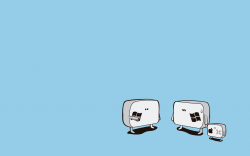Finally!! Cheers mate!
Here is my script for the DOW, works fine.
Code:curl http://www.google.com/finance?q=INDEXDJX:.DJI | sed -n '/price-panel style/,/ Close/p' | sed -e :a -e 's/<[^>]*>//g;/</N;//ba'| sed '/^$/d' | sed -e '$!N;s/\n/ /' -e '$!N;s/\n/ /' | head -1 | sed 's/^/DOW: /g'
Output is:
DOW: 10,388.90 +22.75 (0.22%)
Just modify the URL and the label at the end for other stocks, and you're good to go.