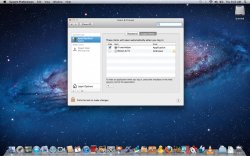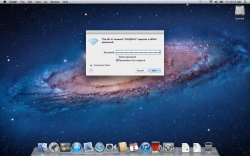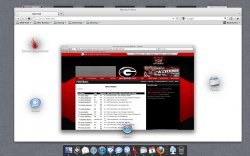I have tried and neither Grab or Preview quit for me when I close the last document (not immediately anyway)
While the system will hold on to the process for a while, as far as the user is concerned, the application quits. You can't Cmd-Tab back to it or anything.
This is different from applications that have hidden application windows. They can be automatically terminated by the system, but still appear as running applications although there doesn't exist a process for them anymore.