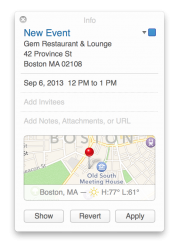***Updates in red***
I've complied a list of everything in this thread (I think). It doesn't include:
- big features shown on the Mavericks Preview on Apple.com
- bugs
- Things that haven't changed since 10.8.4
- Anything relating to third party software.
Wanted to link to the user that had noted each change, but too time consuming. Have linked back to the thread for Pics.
General
- OpenGL 4.1 support [
Pic]
- The linen backdrop has been removed from the OS
- Battery drop down shows Apps Using Significant Power [
Pic]
- You can do 4 finger spread slowly to show the desktop
- Pressing the power button puts the computer to sleep. Holding it down brings up the usual menu.
- New Character pop-up (Control+Command+Space)
[Pic]
- Phrase shortcuts are now available on the mac & they all sync via iCloud.[
Pic]
- The UI when clicking on the little downwards arrow next to a document name in the title bar has changed. It’s now a popover, you can immediately change the name, ad tags, move the file around to other places (including iCloud) and lock the file.
[Pic]
- Slight font change
Pic
Finder
- Selections have rounded corners [
Pic]]
- Under view options (CMD-J) there is a checkbox to show the user Library folder (You have to be in your user folder) [
Pic
- Spotlight Comments in Finder's Info panel has been replaced by Tags, Comments is now an additional section
- Finder Preferences lets you manage your Tags, and also customize Favorites (the favorites are the tags that show up in the context menu)
- if you open a document that's already open, instead of just moving it to the front, it does a little pop as well.
- Events and Reminders available as Finder documents [
Pic]
- New Time Machine icon in menubar
Pic
Apps [Alphabetical]
App Store
- Updates page now shows updates installed in the last 30 days. [
Pic]
Calendar
- New iOS 7 style UI, fake leather removed.
- Removed option to not show event times.
- Choice of snooze times
Pic
- Calendar events with an address show a map and weather.
Contacts
- Faux address book removed [
Pic]
- + button can be used to add contact, group or field to existing contract
- View buttons have been removed, can still hide groups from the menu buttons.
Dashboard
- Has a new background, otherwise unchanged [
Pic]
Dictionary
- Additional Dictionaries available.
[Pic]
Dock
- Has new white look when on the left or right [
Pic]
Game Center
- Still has the same look from 10.8 [
Pic]
iBooks
- Included in DP5
- A closer look at iBooks icon
Pic
iPhoto
- Included in DP5. Version is 9.4.6 (current App Store version is 9.4.3)
- Places now uses Apple Maps over Google.
- Create is now listed under the Share button.
- Share button has Print option
- Photo Stream is now referred to as iCloud
- No Sharing Preference Tab.
- Burn option under Share menu is gone
iTunes
- iTunes 11.1 brings support for Notification Center for Mountain Lion and Mavericks. Mavericks shows artwork for local library songs in the banner/alert, ML does not. Mavericks also has a skip button on the banner, ML only on the alert.
PicPic 2
Launchpad
- Folders are transparent when opened. [
Pic]
- Apps ‘sparkle’ when installed.[
Pic]
Maps
- Maps displays a nighttime view wherever it’s actually night.
[Pic]
- Maps View menu allows you to display labels in local languages, also allows you to display a very useful scale and it allows you to display large labels.
[Pic]
Messages
- New Special Character selector available in Messages. [
Pic]
Mission Control
- Mission control let's you move desktop 1 now to where ever you want it.
- Dashboard can be moved between any Desktop or Full screen app [
Pic]
- While in Mission Control, you can scroll through pages/windows
Notes
- No longer has Notepad look/font [
Pic]
- has a new "Export as PDF" option.
- trash can delete button removed
- View buttons have been removed, can still hide/show Folders list from the menu bar.
Notification Center
- Buttons slide in on mouse over [
Pic]
- Low Battery Notifcation [
Pic]
- New Messages notifications show contact photo
- Disk Not Ejected Properly notification [
Pic]
- New Options in a drop down for Software Update. [
Pic]
- iMessage directly from NC. [
Pic]
- Notifications work when app isn't open.
- LinkedIn quick posting to Connections via Notification Center side bar
Photo Booth
- Slightly altered icon [
Pic]
Reminders
- Still has the same look from 10.8 [
Pic]
- Default 'Today' sheet.
Safari
- Has a new web inspector.
[Pic]
- Disables Flash ads and content that is not the main focus of the page.
[Pic]
- Other tabs stay in place when one tab is closed, until new tab is selected.
- Allow/Disable plugins for specific web pages.
[Pic]
- You can now hit Ctrl-Return (or Ctrl-Enter, recent switchers) in Safari and it adds .com automatically.
- New unpin image for top sites in Safari
Image
System Preferences
- Categories have been removed, icons have been redrawn and are a little bigger. [
Pic]
- Desktop & Screen Saver: 8 new Wallpapers.
- Mission Control: has a checkbox that allows you to decide whether all displays have separate or the same spaces.
[Pic]
- Language & Text is now Language & Region, preference pane has been redesigned
[Pic]
- The Privacy tab in the Security & Privacy pane allows you to be more granular with accessibility. Previously this was one checkbox in the Accessibility pane, globally granting access to all apps. Now you can individually deny or allow apps to control your Mac for accessibility reasons.
[Pic]
- NC Do Not Disturb can be set from System Prefs and can be set to a timer like iOS
- Display shows your background on Mac picture.
- the keyboard viewer was also given a visual overhaul.
[Pic]
- The Input Sources tab in the Keyboard preferences pane was also changed and now shows you how the keyboard layout you have actually looks.
[Pic]
- Print and Scan is now Printers and Scanners
- The iCloud pane has a checkbox for Keychain sync.
[Pic]
- iCloud Photo Stream has been renamed to Photos, has iPhoto icon instead of iOS photo app icon. Still does the same thing
[Pic]
- Mail, Contacts and calendars is now Internet Accounts and includes LinkedIn.
Exchange accounts have separate Calendars & Reminders checkbox.
- Adding Google account in Internet Accounts now allows you for native contacts sync. In earlier versions you couldn't sync contacts directly, had to open the contacts app and choose to sync google contacts to the local contacts.
[Pic]
- The look of the Bluetooth pane was changed.
[Pic]
- Software Update is now called App Store, has option to automatically install app updates [
Pic]
- Dictation gives you the option to download a package to enable offline dictation
Utilities
- Activity Monitor has been redesigned [
Pic]
- The new Energy tab in Activity Monitor shows you the energy impact of apps, which are in App Nap and which are using which GPU (integrated or dedicated), also in general which GPU your Mac is currently using.
[Pic]
- Network Utility has been moved to /System/Library/CoreServices/Applications in DP5