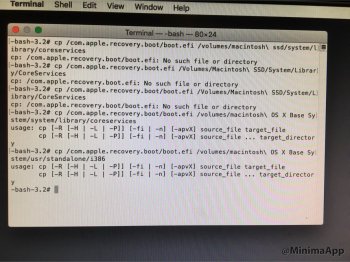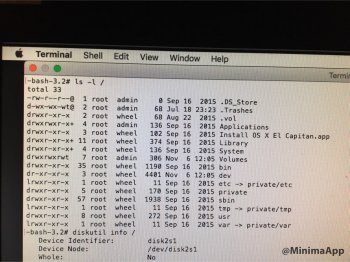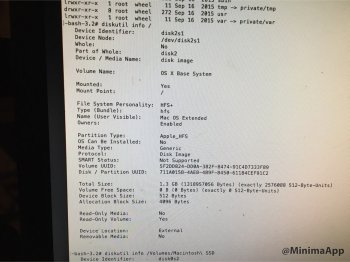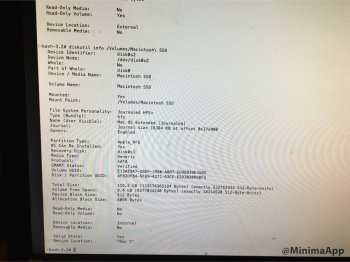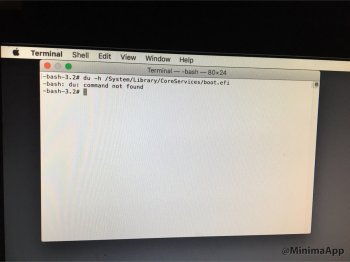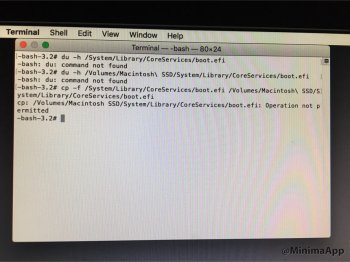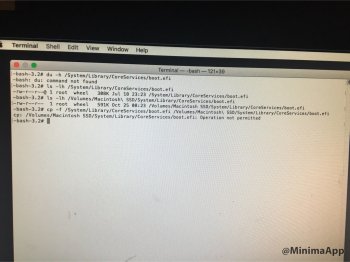Okay,Attached is the file, i had the same error. I tried the command just as you had it and it said the "-d was an invalid option". Deduced that I just needed the "-i off" to turn off the indexing. When I did that, it said indexing disabled, so I figured that's what we were looking for.
When I tried to go right into the code ./createpikeinstallmedia /Volumes/Untitled\ 1, it didn't take the first time around, so I reformatted, replaced the El Cap app in my applications to start fresh. So I started from the beginning of the code, starting with the sudo -s. No dice...
As for the Macintosh HD, that was a partition that I created. I just installed an SSD and it's titled Macintosh SSD, this contains all of the important stuff. Could something in the script be looking for "Macintiosh HD" and be a source of the error? I'm guessing not, just typing out loud.
USB info is also attached. Had to modify the code slightly as the -all didn't work.
I just installed Snow Leopard, and tried on my machine. I get the same error. It looks like you need to be at Lion (or better) for Apple's createinstallmedia tool to work. It must utilise function calls that don't exist prior to Lion...
So yes, you will need to upgrade to Lion (or better) first....
[doublepost=1478132520][/doublepost]
Did you use my pikify tool set?I have a Mac pro 1,1 with a successful installation of El Capitan running for a few months. I must apologize for my ignorance but i let an update over write my boot files(I think). My previous operating system is not booting either. It boots into a disk utility and of course I have no knowledge of any of this and don't have time machine set up or any kind of back ups and the only thing I can really do is go to my terminal window, which is how installed elcapitan the first time. I thought I could just go to the same script that I did before for the pike files but I can't get past the first sudo command either because I can't remember the proper user name or that it's not working. Can I use a Mac book pro to replace or delete files to let it boot again. ? I'm sry for such a dumb problem
If you did, then you should be able to boot into the Recovery partition.
- Restart
- When you hear the chime, hold down Apple-R
- Release when you see the Apple logo
Go directly to the Utilities menu, and select Terminal
I am going to assume your main Mac OS X partition is called Macintosh HD, if it is called something else, amend the commands below to suit.
Type into the (Recovery partition) Terminal
Code:
cp /com.apple.recovery.boot/boot.efi /Volumes/Macintosh\ HD/System/Library/CoreServices
cp /com.apple.recovery.boot/boot.efi /Volumes/Macintosh\ HD/usr/standalone/i386Now quit the terminal (cmd-Q)
You can run the Startup Disk selection from here (it's under the Apple menu), choose your normal volume, and click restart
Last edited: