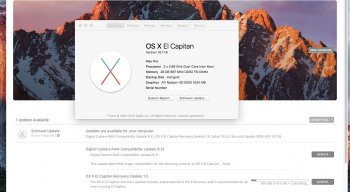hello all.
I am new to the programming and hacking world.
I have previously successfully installed 10.10.x from a usb installer.
This is my second attempt to increase the lifespan of my MacPro 1.1
i used 2 methods to install capitan to usb. The method in the text of this post and the slightly different version shown in the video.
I am using a Mac Pro 1.1 with yosemite 10.10.5 and attempted to make the boot usb. I also have a non flashed radeon 5770, which means using the option or C keys problematic and to add to the issue, a bluetooth apple keyboard, which means it does not always sync/connect during startup/boot at the correct time.
Once compiled i found cannot boot from the usb although files seem to be there yet invisible.
Also the script seems to create a 6G file in application support/pikify folder.
I later deleted it after the install attempt.
There is not startup option in system preference/startup disk, which would be a really useful option and would eliminate key combo startup dilemmas.
Is the apple createinstallmedia script not compatible with 10.10.5?
In disk utility i found that it recognised the usb is bootable.
If I try the option key routine the mac will not boot at all and seems to hang somewhere before anything is loaded from any bootable disk.
I would like to install el capitan and have a disk ready and dedicated for that.
i used the latest version of pikify attached to this thread.
what is the solution?
This is the text of my install from terminal. note the error at the end:
Last login: Sat Feb 11 20:48:52 on console
spectrum:~ destinyangel$ cd ~/Downloads/pikify3.1
spectrum ikify3.1 destinyangel$ sudo -s
ikify3.1 destinyangel$ sudo -s
Password:
bash-3.2# sudo -s
bash-3.2# whoami
root
bash-3.2# cd /Users/destinyangel/Downloads
bash-3.2# cd /Users/destinyangel/Downloads/pikify3.1
bash-3.2# \s
bash: s: command not found
bash-3.2# ls
OSInstall.collection boot_grey_3_1.efi missing-fonts.tgz
boot.efi bootbase.efi pikify.pkg
boot_black_3_1.efi createpikeinstallmedia
bash-3.2# ./createpikeinstallmedia /Volumes/Untitled\ 1/
--------------------------------------------------------------------------------
--------------------------------------------------------------------------------
Saving an original copy of the Install OS X El Capitan InstallESD.dmg....
Open the InstallESD disk image
Turn off spotlight indexing for InstallESD.dmg
Piking the OSInstall collection
Saving the original copy of the BaseSystem.dmg....
Open the BaseSystem disk image
Turn off spotlight indexing for BaseSystem.dmg
Piking the Base System
Adding the missing fonts...
Close the BaseSystem disk image
Put the modified BaseSystem back into the InstallESD disk image
Preparing imaging engine…
Reading Protective Master Boot Record (MBR : 0)…
(CRC32 $EFFA939E: Protective Master Boot Record (MBR : 0))
Reading GPT Header (Primary GPT Header : 1)…
(CRC32 $29CC3900: GPT Header (Primary GPT Header : 1))
Reading GPT Partition Data (Primary GPT Table : 2)…
(CRC32 $9F14DF31: GPT Partition Data (Primary GPT Table : 2))
Reading (Apple_Free : 3)…
(CRC32 $00000000: (Apple_Free : 3))
Reading disk image (Apple_HFS : 4)…
..........................................................
(CRC32 $1BF2E71F: disk image (Apple_HFS : 4))
Reading (Apple_Free : 5)…
.............................................................................................
(CRC32 $00000000: (Apple_Free : 5))
Reading GPT Partition Data (Backup GPT Table : 6)…
.............................................................................................
(CRC32 $9F14DF31: GPT Partition Data (Backup GPT Table : 6))
Reading GPT Header (Backup GPT Header : 7)…
..............................................................................................
(CRC32 $37F5C3C9: GPT Header (Backup GPT Header : 7))
Adding resources…
..............................................................................................
Elapsed Time: 2m 2.316s
File size: 486376160 bytes, Checksum: CRC32 $16C41604
Sectors processed: 4144184, 2562716 compressed
Speed: 10.2Mbytes/sec
Savings: 77.1%
created: /Users/root/Library/Application Support/pikify3.1/ESD/BaseSystem.dmg
Close the InstallESD disk image
Rebuild the InstallESD
Preparing imaging engine…
Reading Protective Master Boot Record (MBR : 0)…
(CRC32 $CD2DD671: Protective Master Boot Record (MBR : 0))
Reading GPT Header (Primary GPT Header : 1)…
(CRC32 $9418AD42: GPT Header (Primary GPT Header : 1))
Reading GPT Partition Data (Primary GPT Table : 2)…
(CRC32 $D43195C8: GPT Partition Data (Primary GPT Table : 2))
Reading (Apple_Free : 3)…
(CRC32 $00000000: (Apple_Free : 3))
Reading EFI System Partition (C12A7328-F81F-11D2-BA4B-00A0C93EC93B : 4)…
..
(CRC32 $B54B659C: EFI System Partition (C12A7328-F81F-11D2-BA4B-00A0C93EC93B : 4))
Reading disk image (Apple_HFS : 5)…
............................................................................................
(CRC32 $BD5DEA16: disk image (Apple_HFS : 5))
Reading (Apple_Free : 6)…
.............................................................................................
(CRC32 $00000000: (Apple_Free : 6))
Reading GPT Partition Data (Backup GPT Table : 7)…
.............................................................................................
(CRC32 $D43195C8: GPT Partition Data (Backup GPT Table : 7))
Reading GPT Header (Backup GPT Header : 8)…
..............................................................................................
(CRC32 $04990E82: GPT Header (Backup GPT Header : 8))
Adding resources…
..............................................................................................
Elapsed Time: 3m 46.474s
File size: 6076976145 bytes, Checksum: CRC32 $1B2B86D5
Sectors processed: 13037600, 12552668 compressed
Speed: 27.1Mbytes/sec
Savings: 9.0%
created: /Applications/Install OS X El Capitan.app/Contents/SharedSupport/InstallESD.dmg
Running Apple's createinstallmedia tool...
Erasing Disk: 0%... 10%... 20%... 30%...100%...
Copying installer files to disk...
Copy complete.
Making disk bootable...
Copying boot files...
Copy complete.
Done.
Piking the .IABootFiles directory
######### DONE PIKIFYING ###########
2017-02-11 21:32:51.560 system_profiler[973:52390] platformPluginDictionary: Can't get X86PlatformPlugin, return value 0
2017-02-11 21:32:51.566 system_profiler[973:52390] platformPluginDictionary: Can't get X86PlatformPlugin, return value 0
bash-3.2#
I am new to the programming and hacking world.
I have previously successfully installed 10.10.x from a usb installer.
This is my second attempt to increase the lifespan of my MacPro 1.1
i used 2 methods to install capitan to usb. The method in the text of this post and the slightly different version shown in the video.
I am using a Mac Pro 1.1 with yosemite 10.10.5 and attempted to make the boot usb. I also have a non flashed radeon 5770, which means using the option or C keys problematic and to add to the issue, a bluetooth apple keyboard, which means it does not always sync/connect during startup/boot at the correct time.
Once compiled i found cannot boot from the usb although files seem to be there yet invisible.
Also the script seems to create a 6G file in application support/pikify folder.
I later deleted it after the install attempt.
There is not startup option in system preference/startup disk, which would be a really useful option and would eliminate key combo startup dilemmas.
Is the apple createinstallmedia script not compatible with 10.10.5?
In disk utility i found that it recognised the usb is bootable.
If I try the option key routine the mac will not boot at all and seems to hang somewhere before anything is loaded from any bootable disk.
I would like to install el capitan and have a disk ready and dedicated for that.
i used the latest version of pikify attached to this thread.
what is the solution?
This is the text of my install from terminal. note the error at the end:
Last login: Sat Feb 11 20:48:52 on console
spectrum:~ destinyangel$ cd ~/Downloads/pikify3.1
spectrum
Password:
bash-3.2# sudo -s
bash-3.2# whoami
root
bash-3.2# cd /Users/destinyangel/Downloads
bash-3.2# cd /Users/destinyangel/Downloads/pikify3.1
bash-3.2# \s
bash: s: command not found
bash-3.2# ls
OSInstall.collection boot_grey_3_1.efi missing-fonts.tgz
boot.efi bootbase.efi pikify.pkg
boot_black_3_1.efi createpikeinstallmedia
bash-3.2# ./createpikeinstallmedia /Volumes/Untitled\ 1/
--------------------------------------------------------------------------------
--------------------------------------------------------------------------------
Saving an original copy of the Install OS X El Capitan InstallESD.dmg....
Open the InstallESD disk image
Turn off spotlight indexing for InstallESD.dmg
Piking the OSInstall collection
Saving the original copy of the BaseSystem.dmg....
Open the BaseSystem disk image
Turn off spotlight indexing for BaseSystem.dmg
Piking the Base System
Adding the missing fonts...
Close the BaseSystem disk image
Put the modified BaseSystem back into the InstallESD disk image
Preparing imaging engine…
Reading Protective Master Boot Record (MBR : 0)…
(CRC32 $EFFA939E: Protective Master Boot Record (MBR : 0))
Reading GPT Header (Primary GPT Header : 1)…
(CRC32 $29CC3900: GPT Header (Primary GPT Header : 1))
Reading GPT Partition Data (Primary GPT Table : 2)…
(CRC32 $9F14DF31: GPT Partition Data (Primary GPT Table : 2))
Reading (Apple_Free : 3)…
(CRC32 $00000000: (Apple_Free : 3))
Reading disk image (Apple_HFS : 4)…
..........................................................
(CRC32 $1BF2E71F: disk image (Apple_HFS : 4))
Reading (Apple_Free : 5)…
.............................................................................................
(CRC32 $00000000: (Apple_Free : 5))
Reading GPT Partition Data (Backup GPT Table : 6)…
.............................................................................................
(CRC32 $9F14DF31: GPT Partition Data (Backup GPT Table : 6))
Reading GPT Header (Backup GPT Header : 7)…
..............................................................................................
(CRC32 $37F5C3C9: GPT Header (Backup GPT Header : 7))
Adding resources…
..............................................................................................
Elapsed Time: 2m 2.316s
File size: 486376160 bytes, Checksum: CRC32 $16C41604
Sectors processed: 4144184, 2562716 compressed
Speed: 10.2Mbytes/sec
Savings: 77.1%
created: /Users/root/Library/Application Support/pikify3.1/ESD/BaseSystem.dmg
Close the InstallESD disk image
Rebuild the InstallESD
Preparing imaging engine…
Reading Protective Master Boot Record (MBR : 0)…
(CRC32 $CD2DD671: Protective Master Boot Record (MBR : 0))
Reading GPT Header (Primary GPT Header : 1)…
(CRC32 $9418AD42: GPT Header (Primary GPT Header : 1))
Reading GPT Partition Data (Primary GPT Table : 2)…
(CRC32 $D43195C8: GPT Partition Data (Primary GPT Table : 2))
Reading (Apple_Free : 3)…
(CRC32 $00000000: (Apple_Free : 3))
Reading EFI System Partition (C12A7328-F81F-11D2-BA4B-00A0C93EC93B : 4)…
..
(CRC32 $B54B659C: EFI System Partition (C12A7328-F81F-11D2-BA4B-00A0C93EC93B : 4))
Reading disk image (Apple_HFS : 5)…
............................................................................................
(CRC32 $BD5DEA16: disk image (Apple_HFS : 5))
Reading (Apple_Free : 6)…
.............................................................................................
(CRC32 $00000000: (Apple_Free : 6))
Reading GPT Partition Data (Backup GPT Table : 7)…
.............................................................................................
(CRC32 $D43195C8: GPT Partition Data (Backup GPT Table : 7))
Reading GPT Header (Backup GPT Header : 8)…
..............................................................................................
(CRC32 $04990E82: GPT Header (Backup GPT Header : 8))
Adding resources…
..............................................................................................
Elapsed Time: 3m 46.474s
File size: 6076976145 bytes, Checksum: CRC32 $1B2B86D5
Sectors processed: 13037600, 12552668 compressed
Speed: 27.1Mbytes/sec
Savings: 9.0%
created: /Applications/Install OS X El Capitan.app/Contents/SharedSupport/InstallESD.dmg
Running Apple's createinstallmedia tool...
Erasing Disk: 0%... 10%... 20%... 30%...100%...
Copying installer files to disk...
Copy complete.
Making disk bootable...
Copying boot files...
Copy complete.
Done.
Piking the .IABootFiles directory
######### DONE PIKIFYING ###########
2017-02-11 21:32:51.560 system_profiler[973:52390] platformPluginDictionary: Can't get X86PlatformPlugin, return value 0
2017-02-11 21:32:51.566 system_profiler[973:52390] platformPluginDictionary: Can't get X86PlatformPlugin, return value 0
bash-3.2#
Last edited: