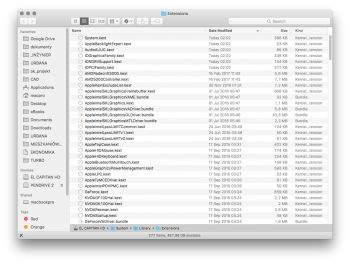NEW for 2017:
Version 14 marks a shift in technique. With V14 the installation process is much simpler, becomes a single pass, does not require an intermediate installer volume (USB memory stick), and does not require the use of the EFI boot selector (which should be a great help to those people with graphics cards that do not show boot screens).
NO USB!
I made a video
To use v14, pass the path to your target disk. Let's say you want to install El Capitan onto the Macintosh HD disk....
Code:
sudo ./createpikeinstallmedia /Volumes/Macintosh\ HD
[your password]
12Gb or more of RAM is required
Use Version 12 if you want a USB installer....
============== Previous Versions ===========================
Installing Mac OS X El Capitan 10.11.x with this pikify3.1 method is a
two-step process
Step 1: Use the attached script and files, to build an installer volume, typically a USB memory stick, or a small disk partition.
Step 2: You will then boot off the installer, to run the installation process.
DO NOT be tempted to simply double-click the Install Mac OS X El Capitan on the install volume, you will be wasting your time. It will not work. You must reboot your MacPro and select the Install Mac OS X El Capitan volume from the boot chooser screen...
Once the installer finishes, you will have a working copy of El Capitan with no need to manually change the boot.efi files.
I keep forgetting to mention that this method also builds the Recovery Partition (Recovery HD) too!
Optional step: You can then choose to install the updated version of pikeyosfix now called CapitanPikeFix, or my Boot64 (both do pretty much the same thing), to allow you to run the Apple updates from either the App Store or from the DMG downloads. See the next post #1391...
CAVEATS - memory, backup, fresh install, migration assistant, etc...
==============================================================
INSTRUCTIONS
Download the zip file attached to this post.
Unzip it.
You should have a folder named pikify3.1
In that folder should be a number of files, the script is
createpikeinstallmedia. Keep all the files in one location. Some people have tried to use just the script on its own without the accompanying files and then come back for help because it didn't work. You can move the pikify3.1 folder wherever you please, just keep the contents of the folder together.
If you are not familiar with the Terminal and the command line, take a look at post #1569 it will probably help you.
Pre-requisites:
- Your running OS must be Lion (10.7) or better. I have tested Snow Leopard and the Apple createinstallmedia tool fails (Snow Leopard is just too old).
- As per Peter's guide, you will need a volume that can be overwritten by the installer
- This could be a USB memory stick
- A small disk partition from one of your hard drives (not the disk that you intend to use for El Capitan)
- You need to be able to boot from this volume
- The installer volume needs to be at least 8GB
- Your copy of 'Install OS X El Capitan.app' should be located in your /Applications folder
- The pikify3.1 folder contains both the black and grey variants of the boot.efi file. When unzipped the boot.efi file is the grey one, if you want to change to the black background variant, simply copy the black one over the boot.efi before you start. e.g.
Code:
cp -f boot_black_3_1.efi boot.efi
- It appears that MacPro1,1 and 2,1 need a lot of memory to achieve a successful install by this method. A minimum of 12GB seems to be required...
Usage:
- Open a terminal window
- Change directory to the pikify3.1 folder from the zip file. Let us assume that you downloaded the zip file to your Downloads folder and unzipped it there. (If you have put the pikify3.1 folder somewhere else, please alter the path to suit your location)
- Change [InstallerVolumeName] to the name of the USB memory stick or your small disk partition. For example if you are using a USB memory stick and it shows on the desktop with the name Untitled, then replace [InstallerVolumeName] with Untitled so that the path reads /Volumes/Untitled
- You need to run the script as the root user
Code:
sudo -s
[your password]
./createpikeinstallmedia /Volumes/[InstallerVolumeName]
Code:
sudo ./createpikeinstallmedia /Volumes/[InstallerVolumeName]
[your password]
- OR (optionally switch to the black background variant before you start)
Code:
sudo -s
[your password]
cp -f boot_black_3_1.efi boot.efi
./createpikeinstallmedia /Volumes/[InstallerVolumeName]
Be patient, the script will take some time to run through to completion, especially if your installer volume is a USB memory stick!
Once the script completes it will print
### DONE PIKIFYING ### and you should have an installer volume named '
Install OS X El Capitan'
After you build your pikify3.1 USB memory stick, but before you attempt to boot from it, try ejecting it, physically unplug it, wait a few seconds, then re-plug it in allowing it to mount.
- Reboot your MacPro with the newly created install media (partition or USB stick) attached
- Hold the ALT key down immediately after the startup chime to enter the boot chooser
- Choose the Install OS X El Capitan volume
- For those people with graphics cards that don't show the boot screens
- If you are using a USB stick (and it's the only one attached), immediately after the startup chime, hold down the C key. If your USB memory stick has an access indicator (blinking LED) you can visually confirm it is booting. Be patient, it takes about a minute before the screen shows anything. OR....
- Get to the boot chooser as above then press the left-arrow key once, followed by the return/enter key. (Removable media generally shows up last in the horizontal list, pressing the left arrow key takes you from the automatic first entry and wraps the highlight round to the other end of the list, which is usually where the USB stick is presented). OR....
- If you're using a small disk partition, get to the boot chooser as above then press the right-arrow key once, followed by the return/enter key). If you have just your main disk and the installer volume this should work. If you have more than just those two, experiment pressing the arrow key more than once until you find the installer volume! OR....
- OR, consider getting hold of a DVI-vga adaptor. You should be able to find one of your DVI ports that will send out a VGA signal (to a VGA connected monitor) and show you the boot screen.
- Your machine should boot into the Installer, run the installer
- You may need to click the Reboot button at the end of the install (for some reason, the 10 second countdown doesn't seem to automatically start)
- Your machine should reboot into the new El Capitan Installation and begin the OS X setup procedure.
I made a video! I hope you like it...
I used my iPhone for the second half, apologies for the moire patterns.
I decided to start from my MacPro running 10.7.x Lion, since this is the last officially supported version.
The only difficulty for people is to get hold of a copy of Apple's "Install Mac OS X El Capitan" app. I recommend using a newer "supported" Mac and then copying it to the MacPro....
One of the steps in the video shows me formatting my hard disk drive, do not do this step if you have data on your hard disk (unless you have a backup and are prepared to wipe the drive)
If you are upgrading I would suggest a clean install of El Capitan onto a spare disk, then use the Apple Migration Assistant to migrate your previous system and user files.
If you are brave and want to try an in-place upgrade,
make sure you backup your current system first...
==================== Version 12 ==================================
Version 12 saves the unmodified software in a format that makes it easier to restore. Also adds more checks. The biggest change is that the disk images are now mounted on specific mount points so that my script doesn't conflict with the default mount points.
==================== Version 13 ==================================
Not released
==================== Version 14 ==================================
Version 14 is a major change in strategy. With this version you no longer need an intermediate installation media (USB memory stick). Version 14 emulates the way Apple is currently performing the installation. With version 14 you target the disk you want to install El Capitan onto (not the USB memory stick). I will leave v12 in place for a while. New users should use v14. If you encounter any issues, please post an entry on this thread.
One really big advantage to V14 is that it will reboot directly into the installer. This should be a great boon for those people with graphics cards that do NOT show boot screens. There's no more need to guess how to boot into the installer.
++++++++++++++++ MD5 ++++++++++++++++++++++++++++++++++++++++++
MD5 (pikify3.1.v12.zip) = 170873c7029f611da798d07647766522
MD5 (pikify3.1.v14.zip) = e7b1699c8db8335c2331e1e8b247efa8