The only updates Apple have provided for El Capitan for a long time have been Security updates. So long as this latest update is ignored nothing has changed. We are still running a 10 year old Mac on an unsupported OS / Mac combination so have to expect the odd bump in the road. "Keep calm and carry on" seems appropriate at the moment.
Got a tip for us?
Let us know
Become a MacRumors Supporter for $50/year with no ads, ability to filter front page stories, and private forums.
2006/2007 Mac Pro (1,1/2,1) and OS X El Capitan
- Thread starter Mr. Zarniwoop
- Start date
-
- Tags
- mac pro 2006 mac pro 2007
- Sort by reaction score
You are using an out of date browser. It may not display this or other websites correctly.
You should upgrade or use an alternative browser.
You should upgrade or use an alternative browser.
Seems I am to silly to quote on an ipad :-/
@hwojtek
>
↑
Does an El Capitan disk prepared installed and updated on an officially supported EC mac upto and including the latest security 2018-001, then manually boot piked and moved to 1.1/2.1, does that configuration work?
No.
Don't want to offend you, but you have tried it for yourself ? If so I am happy and not - I can spare the time trying it.
On the other hand it sounds logical - they changed kernel things for Processors whose not supposed to run El Capitan for things those Processors never do - so they implemented things our old Xeons can't do...
@hwojtek
>
↑
Does an El Capitan disk prepared installed and updated on an officially supported EC mac upto and including the latest security 2018-001, then manually boot piked and moved to 1.1/2.1, does that configuration work?
No.
Don't want to offend you, but you have tried it for yourself ? If so I am happy and not - I can spare the time trying it.
On the other hand it sounds logical - they changed kernel things for Processors whose not supposed to run El Capitan for things those Processors never do - so they implemented things our old Xeons can't do...
Last edited:
5100s and 5300s are not affected.
https://security-center.intel.com/advisory.aspx?intelid=INTEL-SA-00088&languageid=en-fr
That's great news then, thanks for the link.
I also did the update before reading up and got the endless loop.
Had to do a clean re-install to get it working again.
One question, how do I get the latest Safari just before the 2018 security update? I don't see it now in the App Store updates, and I'm still on Safari 9 ( There might have been some other updates too? )
I have updated to the last 2017 security updates, but my programs seem out of date.
Thanks.
Had to do a clean re-install to get it working again.
One question, how do I get the latest Safari just before the 2018 security update? I don't see it now in the App Store updates, and I'm still on Safari 9 ( There might have been some other updates too? )
I have updated to the last 2017 security updates, but my programs seem out of date.
Thanks.
you can download it from here
https://www.techspot.com/downloads/downloadnow/4185/?evp=e88fa7dde729eadd7478088bf9808c66&file=2
https://www.techspot.com/downloads/downloadnow/4185/?evp=e88fa7dde729eadd7478088bf9808c66&file=2
you can download it from here
https://www.techspot.com/downloads/downloadnow/4185/?evp=e88fa7dde729eadd7478088bf9808c66&file=2
Fantastic, thank you very much!
you can download it from here
Found a page that said I could download Safari 11.0.2 from "here" and that just took me to the app store, grrrr/
You wouldn't happen to have a link to say safari 11.0 for all the info in it or even 11.0.2, would you? I sure would appreciate it.
Same here with my 1,1. Bootlooped after 2018-001. I actually have three 1,1s and I have Lion on all of them as well to have access to a working OS. I only updated one though to find the bootloop. The others are unupdated still. I cloned the original El Capitan drive from my 4,1 and then swapped out boot efis with the Pikify folders in both places on the cloned drive. Luckily that drive has never changed as I keep it on an external to copy from it to internal Mac Pro drives and then upgrade those. I use SuperDuper! for all the cloning. It works in both Lion and El Capitan. Takes a while but I was able to get my system back after 2018-001 in about an hour. I also made a backup copy internally that boots. Very reliable application that has never left me an unbootable drive... ever. I HIGHLY recommend SuperDuper! It works well with external usb hdds.
But I can see problems ahead for El Capitan updates with hacked machines so it might be easier with other operating systems now....or maybe not. Has anyone ever had success getting 64bit Ubuntu 16.0.4 LTS to run stable on a Mac Pro 1,1/2,1 32 bit EFI? Or any other flavor of Linux distro.. big or small? I love Linux and would love to find something I could keep up to date.
But I can see problems ahead for El Capitan updates with hacked machines so it might be easier with other operating systems now....or maybe not. Has anyone ever had success getting 64bit Ubuntu 16.0.4 LTS to run stable on a Mac Pro 1,1/2,1 32 bit EFI? Or any other flavor of Linux distro.. big or small? I love Linux and would love to find something I could keep up to date.
Last edited:
Found a page that said I could download Safari 11.0.2 from "here" and that just took me to the app store, grrrr/
You wouldn't happen to have a link to say safari 11.0 for all the info in it or even 11.0.2, would you? I sure would appreciate it.
Does this work for you? 11.03 is working. http://swcdn.apple.com/content/down...vb9hj568g5lxhqxg0az/Safari11.0.3ElCapitan.pkg
This is really weird. I got into the boot loop after unadvisedly installing the 2018-001 security update. I had to get into recover mode, re-install Lion on one of the hard drives. Then I needed to redo the whole Pikify thing. When it had reinstalled itself on the borked HD, everything came back automatically... but now it shows this in the app store...
But it can't have...

But it can't have...
Yes, when you install this update (and kill your ElCap in the process) the install receipt is written to the disk before restarting. This is normal.
Bear in mind, ElCap will try to download this update again so make sure you disabled all automation from the App Store system preference pane.
Bear in mind, ElCap will try to download this update again so make sure you disabled all automation from the App Store system preference pane.
This is really weird. I got into the boot loop after unadvisedly installing the 2018-001 security update. I had to get into recover mode, re-install Lion on one of the hard drives. Then I needed to redo the whole Pikify thing. When it had reinstalled itself on the borked HD, everything came back automatically... but now it shows this in the app store...
But it can't have...
View attachment 748758
By redo the whole Pikify thing.. do you mean just swapping out the boot efi folders in two places? Not sure I understand. I just recloned my entire drive over again from a prevoiusly pikified version. I can ignore the little "1" on the App store for now,
Last edited:
Guys, I know it's a cliche, but consider keeping a bootable backup of your system drive. We are running tweaked software on unsupported machines and things can go south randomly like this. Whenever I read someone had to re-install from scratch it hurts a bit inside 
do you updated with last security 2018-001 ?That's great news then, thanks for the link.
[doublepost=1517065144][/doublepost]
Updated Safari and iTunes without a problem = i confimI thought the latest version of Safari would run OK - people seem to have updated Safari and iTunes without a problem - only the security update causing the boot loop.
[doublepost=1517065248][/doublepost]
yep it s securityI can confirm the Safari and iTunes updates work fine. They are implemented on this machine. It is the security update for sure.
do you updated with last security 2018-001 ?
I did but got stuck in bootloop. I recovered from a backup soon after. That link had a list of Intel CPUs affected by meltdown/spectre and it seems that the 5300 series (which I'm using) are not affected.
Anyone ever had success with Ubuntu 16.0.4 LTS 64bit and keeping it up to date on one of these machines?
Definitely this. I have a spare drive with lion installed in my Pro and that's how I recovered El Cap after installing. Instead of spending a couple days reinstalling tons of stuff, I was able to reinstall 10.11 and restore files from a backup, so I got it running in a couple hours.Guys, I know it's a cliche, but consider keeping a bootable backup of your system drive. We are running tweaked software on unsupported machines and things can go south randomly like this. Whenever I read someone had to re-install from scratch it hurts a bit inside
Don't want to offend you, but you have tried it for yourself ? If so I am happy and not - I can spare the time trying it.
It will end up in a bootloop once you put that disk into the Pro 1,1/2,1.
While this system will run on a supported Mac (provided a suitable 64-bit boot.efi), it has a kernel that is not compatible with the old Mac Pro. Therefore an attempt to thoroughly update El Capitan on a supported Mac, replace the boot.efi with Piker's one and booting in a 1,1/2,1 will render exactly the same outcome as inadvertently updating on such a Mac Pro in the first place. There is actually no need to empirically prove it because that is exactly what happened when we updated. Different kernel = bootloop. In order to keep an old Pro running El Capitan, this 2018-001 update that uses an incompatible kernel needs to be avoided.
Hello everyone,
So I'm back home from working away, and I've tested with a spare partition. I installed a fresh copy of 10.11.6. Updated everything except Security Update 2018-001. To make sure I was as close to a typical starting point as possible I downloaded Security Update 2017-005 from the Apple > Support > Downloads web site pages, and applied that.
BTW, once you install the 2017-005 Security Update, the App Store will present Safari 11.0.3....
I then allowed the App Store to update my test partition with Security Update 2018-001.
Yes, i did hit the boot loop.
I noticed it was "crashing" very early on (using verbose boot). I guessed the reason - there is no other explanation.
I made my modification based on my guess, and here I am with 10.11.6 and Security Update 2018-001 installed.
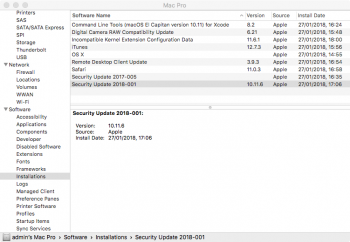
So what was my guess, and how did I do it?
My guess was that the kernel had been modified, and the classic MacPro couldn't cope with the modification (I see @hwojtek mentions "incompatible kernel" in a post above). A reasonable guess, since I had already downloaded the standalone Security Update 2018-001 file from the Apple > Support > Downloads web site, and opened it in Pacifist. Sure enough the file sizes differ between the copy in Security Update 2017-005 and Security Update 2018-001.
I simply booted into a different partition, I used my Recovery HD (which was NOT affected by the 2018-001 install by the way), and copied the kernel file from the 2017-005 update into position.
Reboot success.
Now I've also taken a more detailed look at the content of the 2018-001 package. There are a lot of changes, in particular a large number of the kernel extensions (kexts) have also been updated. Putting the older kernel back in place "might" cause some future instability/incompatibility problems. All I can say, for now my machine seems to be performing just fine.
If anyone wants to also try this, here are the steps:
Assumptions:
FIRST STEP NEEDS TO BE:
You will be asked for your password, what you type is not echoed to the screen so type carefully
You will be asked for your password, what you type is not echoed to the screen so type carefully
EDIT: using hard links was not a good idea. Changed to copy instead of link.
P.P.S. If you have an unrecovered "bricked by Security Update 2018-001" classic MacPro, then try to boot into another partition, or if you have another machine attach to that other machine as above... You can download the Security Update 2017-005 from the Apple > Support > Downloads web site pages, and extract the /System/Library/Kernels/kernel from there (using Pacifist or Flat Package Editor)
Last disclaimer - this really is a hack. The kernel is now out of step with the kexts and possibly other Apps. We really are on the ragged edge now. I don't believe we NEED Security Update 2018-001, however, this approach gives us all of the rest of the update, just reverting the kernel. If you are at all concerned, don't perform the update, hide it in the App Store....
So I'm back home from working away, and I've tested with a spare partition. I installed a fresh copy of 10.11.6. Updated everything except Security Update 2018-001. To make sure I was as close to a typical starting point as possible I downloaded Security Update 2017-005 from the Apple > Support > Downloads web site pages, and applied that.
BTW, once you install the 2017-005 Security Update, the App Store will present Safari 11.0.3....
I then allowed the App Store to update my test partition with Security Update 2018-001.
Yes, i did hit the boot loop.
I noticed it was "crashing" very early on (using verbose boot). I guessed the reason - there is no other explanation.
I made my modification based on my guess, and here I am with 10.11.6 and Security Update 2018-001 installed.
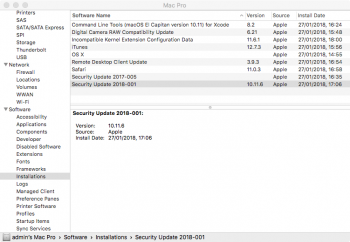
So what was my guess, and how did I do it?
My guess was that the kernel had been modified, and the classic MacPro couldn't cope with the modification (I see @hwojtek mentions "incompatible kernel" in a post above). A reasonable guess, since I had already downloaded the standalone Security Update 2018-001 file from the Apple > Support > Downloads web site, and opened it in Pacifist. Sure enough the file sizes differ between the copy in Security Update 2017-005 and Security Update 2018-001.
I simply booted into a different partition, I used my Recovery HD (which was NOT affected by the 2018-001 install by the way), and copied the kernel file from the 2017-005 update into position.
Reboot success.
Now I've also taken a more detailed look at the content of the 2018-001 package. There are a lot of changes, in particular a large number of the kernel extensions (kexts) have also been updated. Putting the older kernel back in place "might" cause some future instability/incompatibility problems. All I can say, for now my machine seems to be performing just fine.
If anyone wants to also try this, here are the steps:
Assumptions:
- I am assuming that your copy of El Capitan is working.
- You have not yet attempted to install Security Update 2018-001
- or you have reverted back after failing
- Make sure you have a second working copy of MacOS, because you're going to need it to fix the broken partition after Security Update 2018-001 is applied!
- I used my Recovery HD, but any working copy should be okay - test it is working before going further!
FIRST STEP NEEDS TO BE:
- boot from your other partition! Perform the commands below from your other partition.
- Turn off SIP first
- Make a copy of of the current kernel file
- Use the Finder to Duplicate it, or open a terminal
Code:
sudo -s
Code:
cp /Volumes/Macintosh\ HD/System/Library/Kernels/kernel /Volumes/Macintosh\ HD/System/Library/Kernels/kernel2017- Go to the App Store Updates tab, and install Security Update 2018-001
- If you have hidden the update to avoid temptation, unhide it
- When your machine reboots hold down the Alt key when you hear the chime
- From the boot selector choose your other working partition
- If your graphics card doesn't show boot screens,
- When you hear the chime hold down the Apple+R keys. This should put you into the Recovery HD
- Or, try using a VGA screen with an adaptor
- Or, use the arrow key to move left or right then press enter - if you hit it lucky you will choose a working partition!
- Open a Terminal
- Move out of the way the current (non-functional) kernel file - just for fun!
Code:
sudo -s
Code:
mv /Volumes/Macintosh\ HD/System/Library/Kernels/kernel /Volumes/Macintosh\ HD/System/Library/Kernels/kernel2018EDIT: using hard links was not a good idea. Changed to copy instead of link.
- Now copy the 2017 version of the kernel
Code:
cp -f /Volumes/Macintosh\ HD/System/Library/Kernels/kernel2017 /Volumes/Macintosh\ HD/System/Library/Kernels/kernel- You should also force a kernel extension update. The easiest way to do this is to change the date-time stamp on the Extensions folder
Code:
touch /Volumes/Macintosh\ HD/System/Library/Extensions- Reboot
P.P.S. If you have an unrecovered "bricked by Security Update 2018-001" classic MacPro, then try to boot into another partition, or if you have another machine attach to that other machine as above... You can download the Security Update 2017-005 from the Apple > Support > Downloads web site pages, and extract the /System/Library/Kernels/kernel from there (using Pacifist or Flat Package Editor)
Last disclaimer - this really is a hack. The kernel is now out of step with the kexts and possibly other Apps. We really are on the ragged edge now. I don't believe we NEED Security Update 2018-001, however, this approach gives us all of the rest of the update, just reverting the kernel. If you are at all concerned, don't perform the update, hide it in the App Store....
Last edited:
I also had the infinite boot loop after uptatibg security update.
i noticed that my recovery boot partition was not affected, and could boot on it.
i did a complete restore from my time Machine backup and it worked.
Back to App Store menu updates, then clicked on details, decided to hide le security update and
did the safari and itunes updates only.
Time machine is your best friend
i noticed that my recovery boot partition was not affected, and could boot on it.
i did a complete restore from my time Machine backup and it worked.
Back to App Store menu updates, then clicked on details, decided to hide le security update and
did the safari and itunes updates only.
Time machine is your best friend
- Make a copy of of the current kernel file
- Use the Finder to Duplicate it, or open a terminal
Neither Finder nor Terminal would let me duplicate the kernel. I had to boot to Recovery to do that. Any chance you have SIP disabled on your machine?
Edit: also I didn't have any luck with linking the old kernel, had to copy it.
Last edited:
Anyone ever had success with Ubuntu 16.0.4 LTS 64bit and keeping it up to date on one of these machines?
I ran Debian Jessie on mine for a while and it worked great. You might find this to be a good resource if you want to get a 64-bit Linux distro going on your old Mac Pro:
https://mattgadient.com/2016/07/11/linux-dvd-images-and-how-to-for-32-bit-efi-macs-late-2006-models/
@rthpjm
Try as I may, followed your steps exactly, going as far as to rename my boot drive to "Macintosh HD" so I could copy/paste your instructions to eliminate any errors/typos, but I'm still stuck with a boot/loop on my MacPro1,1.
Not really a big deal as I keep good backups and enjoy passing the time messing around with my hobby machines, but still can't understand why it won't work for me.
edit: typo corrected, 3,1- >1,1
Try as I may, followed your steps exactly, going as far as to rename my boot drive to "Macintosh HD" so I could copy/paste your instructions to eliminate any errors/typos, but I'm still stuck with a boot/loop on my MacPro1,1.
Not really a big deal as I keep good backups and enjoy passing the time messing around with my hobby machines, but still can't understand why it won't work for me.
edit: typo corrected, 3,1- >1,1
Last edited:
Register on MacRumors! This sidebar will go away, and you'll see fewer ads.

