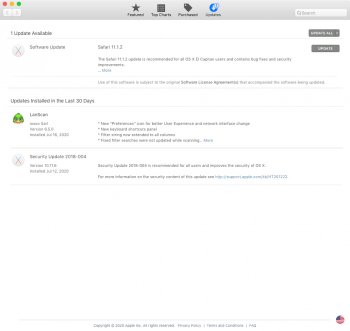You're absolutely correct, I apologize for not being more clear. As I mentioned, I'm a tad out of practice. I appreciate your patience and sticking with me.
I did not touch Extensions.
(Is it okay to take the Pacifist-extracted kernel file from the Security Update 2017-005 and simply replace the "kernel" file on the start up disk via Target Mode with a second computer?)
During ordinary start up there is the boot-crash loop.
Under CMD+v, I "get many lines of text and then it gets 'stuck'".
Thanks!
Got a tip for us?
Let us know
Become a MacRumors Supporter for $50/year with no ads, ability to filter front page stories, and private forums.
2006/2007 Mac Pro (1,1/2,1) and OS X El Capitan
- Thread starter Mr. Zarniwoop
- Start date
-
- Tags
- mac pro 2006 mac pro 2007
- Sort by reaction score
You are using an out of date browser. It may not display this or other websites correctly.
You should upgrade or use an alternative browser.
You should upgrade or use an alternative browser.
You're absolutely correct, I apologize for not being more clear. As I mentioned, I'm a tad out of practice. I appreciate your patience and sticking with me.
I did not touch Extensions.
(Is it okay to take the Pacifist-extracted kernel file from the Security Update 2017-005 and simply replace the "kernel" file on the start up disk via Target Mode with a second computer?)
During ordinary start up there is the boot-crash loop.
Under CMD+v, I "get many lines of text and then it gets 'stuck'".
Thanks!
In a way, it’s great that you get many lines and then get stuck. This means that you have successfully copied the “compatible” kernel file.
However, you didn’t follow the instructions closely enough. You MUST touch the /Library/Extensions folder. At reboot time, this signals to the kernel that it should invalidate the kernel extensions (kext) caches, and rebuild them.
Because you skipped this step, you’ve got a mismatch now between the recently replaced (older) kernel, and the kext caches. That’s why it’s stopping.
”How did that happen?” I hear you ask. Well... when you allowed the Apple update to install, it did both things, it installed the incompatible (newer) kernel, and it invalidated and rebuilt the caches. They were rebuilt using the newer incompatible kernel as their base.
When you “downgrade” to the older kernel, you have to do the same, invalidate the caches and get them to rebuild using the older kernel as their base.
Boot from your Recovery HD, from the Utilities menu launch the Terminal. Using the Terminal command line issue the touch command. If I Assume your El Capitan partition is called “Macintosh HD” (alter this to suit if it is not)...
Code:
touch “/Volumes/Macintosh HD/Library/Extensions”And for safe measure let’s do the System Extensions too
Code:
touch “/Volumes/Macintosh HD/System/Library/Extensions”From the
 menu, choose Restart, use CMD+v to see the boot text it should give you an indication of what it’s doing. Hopefully you will see it invalidating the caches and rebuilding them. Fingers crossed it should proceed to the login screen (eventually. We’re talking minutes not hours though).
menu, choose Restart, use CMD+v to see the boot text it should give you an indication of what it’s doing. Hopefully you will see it invalidating the caches and rebuilding them. Fingers crossed it should proceed to the login screen (eventually. We’re talking minutes not hours though).Be patient, it might take a short time to rebuild the caches....
Last edited:
In a way, it’s great that you get many lines and then get stuck. This means that you have successfully copied the “compatible” kernel file.
However, you didn’t follow the instructions closely enough. You MUST touch the /Library/Extensions folder. At reboot time, this signals to the kernel that it should invalidate the kernel extensions (kext) caches, and rebuild them.
Because you skipped this step, you’ve got a mismatch now between the recently replaced (older) kernel, and the kext caches. That’s why it’s stopping.
”How did that happen?” I hear you ask. Well... when you allowed the Apple update to install, it did both things, it installed the incompatible (newer) kernel, and it invalidated and rebuilt the caches. They were rebuilt using the newer incompatible kernel as their base.
When you “downgrade” to the older kernel, you have to do the same, invalidate the caches and get them to rebuild using the older kernel as their base.
Boot from your Recovery HD, from the Utilities menu launch the Terminal. Using the Terminal command line issue the touch command. If I Assume your El Capitan partition is called “Macintosh HD” (alter this to suit if it is not)...
Code:touch “/Volumes/Macintosh HD/Library/Extensions”
And for safe measure let’s do the System Extensions too
Code:touch “/Volumes/Macintosh HD/System/Library/Extensions”
From themenu, choose Restart, use CMD+v to see the boot text it should give you an indication of what it’s doing. Hopefully you will see it invalidating the caches and rebuilding them. Fingers crossed it should proceed to the login screen (eventually. We’re talking minutes not hours though).
Be patient, it might take a short time to rebuild the caches....
Thank you very much!
Currently, after following your exact instruction, I restarted after entering:
touch “/Volumes/Macintosh HD/Library/Extensions”
And:
touch “/Volumes/Macintosh HD/System/Library/Extensions”
(exactly as typed)
There was no activity after "Enter" in the Terminal.
I restarted with CMD+v and no verbose lines came up. There is a black screen and some hard drive whirling... about 10 minutes or so.
Does this sound correct?
Should I continue to wait...?
Also, I have done nothing with boot.efi.
Last edited:
...O...m... G!!!!
I forced a shutdown from the black screen after about an hour and started it up again.
It took a moment to load, but it finally did to a "Finishing Install" window with a progress bar... similar to what you get when you install an update. It completed it's task and... RESTARTED!!!
ALL GOOD!!!
BACK UP!!!
rthpjm, I am eternally GRATEFUL!!!
Thank you... thank you... THANK YOU!!!
I forced a shutdown from the black screen after about an hour and started it up again.
It took a moment to load, but it finally did to a "Finishing Install" window with a progress bar... similar to what you get when you install an update. It completed it's task and... RESTARTED!!!
ALL GOOD!!!
BACK UP!!!
rthpjm, I am eternally GRATEFUL!!!
Thank you... thank you... THANK YOU!!!
Oh boy! You’re not having much luck are you?!...going on an hour.
Shutting down and trying to reboot...
10 mins might be too long, I don’t know!
The last piece of advice I can give you is to try a PRAM reset
Reboot, chime, hold CMD ALT P R Immediately after you hear the chime (prepare your fingers over the keys as you reboot, press and hold down all four keys when you hear the chime)
Keep them down until you hear a second chime, then let go.
if you haven’t got the thing to boot now, then you might be facing a re-installation of El Capitan.
You should maybe double check everything before you jump that hurdle. If you boot into your Recovery HD one last time, from the Utilities menu launch the Terminal, get the md5 “fingerprint - aka hash value” of the kernel...
Code:
md5 “/Volumes/Macintosh HD/System/Library/Kernels/kernelWrite the returned value down somewhere. Post it to a reply. We can use it to check it’s the 2017-005 version of the kernel...
[automerge]1594920498[/automerge]
...O...m... G!!!!
I forced a shutdown from the black screen after about an hour and started it up again.
It took a moment to load, but it finally did to a "Finishing Install" window with a progress bar... similar to what you get when you install an update. It completed it's task and... RESTARTED!!!
ALL GOOD!!!
BACK UP!!!
rthpjm, I am eternally GRATEFUL!!!
Thank you... thank you... THANK YOU!!!
yay! Congrats
Now remember to turn off automatic updates, and don’t install any more Security Updates!!!!
👍
It has, you just rolled back the kernel file.Also... you know what's funny??
App Store says Security Update 2018-004 has been installed!
if you read my posts in this thread, and those of others on the subject, there’s two “views”:
- Don’t install SecUpdates beyond 2017-005
- Install it, roll back the kernel
It has, you just rolled back the kernel file.
if you read my posts in this thread, and those of others on the subject, there’s two “views”:
Those of us (including me) that support position 1 don’t like the idea of running a mix of newer “other” updated code with the older kernel. Those that support position 2 say “works okay for me”. It’s your choice...
- Don’t install SecUpdates beyond 2017-005
- Install it, roll back the kernel
As long as the subject is out there... I'm sure there are folks besides myself that are curious... how would one roll back to 2017-005 after an inadvertent SecUpdate?
Re-install El Capitan 10.11.6, then work through the updates (download from the Apple download web site). I don’t think it’s easy to roll back from 2018, 2019, 2020 Security Updates.As long as the subject is out there... I'm sure there are folks besides myself that are curious... how would one roll back to 2017-005 after an inadvertent SecUpdate?
[automerge]1595006321[/automerge]
Yes...is Safari 11.1.2 okay to install?
HOW TO INSTAL THE PIKED EL CAPITAN IN THE YEAR 2020
I lost the boot-ability of my SSD again and no matter what I did I couldn't get the Piked installer to work, as I'd done so many times before. Today, I finally figured it out.
It was the machine's date that was preventing the install. Apparently, El Cap won't install after a certain date.
I changed the machine's date before attempting to install the Piked installer but when it rebooted it reverted to the proper date so before hitting "continue," I changed the date again in the terminal using, "date -u 0101010116" (I think it was) and sure enough, the installer ran just as it should and I'm up and running again.
I'm posting this here in case anyone else has this same problem and to remind myself next time I need to fix this machine.
Before the installer runs you have the option to open the terminal.
Type date to check what the machine's date is.
If it's 2020 change it using, date -u 0101010116
Type date again to make sure it changed and now thinks it's 2016.
Quit the terminal and hit continue on the installer.
I lost the boot-ability of my SSD again and no matter what I did I couldn't get the Piked installer to work, as I'd done so many times before. Today, I finally figured it out.
It was the machine's date that was preventing the install. Apparently, El Cap won't install after a certain date.
I changed the machine's date before attempting to install the Piked installer but when it rebooted it reverted to the proper date so before hitting "continue," I changed the date again in the terminal using, "date -u 0101010116" (I think it was) and sure enough, the installer ran just as it should and I'm up and running again.
I'm posting this here in case anyone else has this same problem and to remind myself next time I need to fix this machine.
Before the installer runs you have the option to open the terminal.
Type date to check what the machine's date is.
If it's 2020 change it using, date -u 0101010116
Type date again to make sure it changed and now thinks it's 2016.
Quit the terminal and hit continue on the installer.
I gave up installing right from the beginning. Just use the disk image file shared by Hrutkay. Worked perfectly every time.
Pretty frustrated. Currently running 10.11 on my 2.1, no problems. However, I just upgraded to a 5.1 and my 2.1 is now for sale. Buddy wants to buy it. Bought a new SSD for him, and I'm trying to figure out how to do a fresh install of 10.11 onto the new SSD. I tried booting into the recovery mode and installing 10.11 onto the new disk, no dice, won't work. I also found my old bootable USB that I used to install 10.11 on this machine years ago. It won't boot. I read something about dates, but idk why the previously bootable disk would no longer boot.
Pretty frustrated. Currently running 10.11 on my 2.1, no problems. However, I just upgraded to a 5.1 and my 2.1 is now for sale. Buddy wants to buy it. Bought a new SSD for him, and I'm trying to figure out how to do a fresh install of 10.11 onto the new SSD. I tried booting into the recovery mode and installing 10.11 onto the new disk, no dice, won't work. I also found my old bootable USB that I used to install 10.11 on this machine years ago. It won't boot. I read something about dates, but idk why the previously bootable disk would no longer boot.
Find a copy of the Piked El Capitan Installer. You have to have a copy of the real Apple El Capitan installer in your /Applications/ directory. You'll be up and running in 30 minutes. And use the date change I mentioned above. It will not work otherwise.
I've been having an issue with my Mac for a while now, sometimes when I wake from sleep it restarts itself and gives a "Your computer restarted because of a problem" message when OS X returns. This happens quite often, though not every time the computer sleeps. Only 10.11 does this, windows 7 and lion on the same computer sleep and wake correctly. Has anyone else encountered this issue?
Specs:
Mac Pro 1,1 flashed to 2,1
x5355 Processors
Radeon 5770
16GB RAM
El Capitan is on an SSD, other OS installs are on HDDs.
Specs:
Mac Pro 1,1 flashed to 2,1
x5355 Processors
Radeon 5770
16GB RAM
El Capitan is on an SSD, other OS installs are on HDDs.
Okay, still going.
Mac Pro 2.1, has 10.11 installed on one drive, I am trying to do a clean 10.11 install on a new SSD so I can sell this machine to a friend.
I found a legit copy of 10.11 (still had it from 2015 on a backup disk lol), and I downloaded the pikefy app. I hit go and it created a partition on new drive and boots from that into the OSX installer. I select the disk, and it starts to install, then:
"OSX could not be installed on your computer.
No packages were eliglble for install. Conctact software manufacturer for add info etc etc etc"
I read something about changing a date back to 2015, but there is no way to do that in this installer, no date/time settings to adjust. Still digging for answers.
Again, 10.11 works fine, I have it working perfectly on my own SSD, but I'm trying to do a clean install before giving this machine a new home.
Mac Pro 2.1, has 10.11 installed on one drive, I am trying to do a clean 10.11 install on a new SSD so I can sell this machine to a friend.
I found a legit copy of 10.11 (still had it from 2015 on a backup disk lol), and I downloaded the pikefy app. I hit go and it created a partition on new drive and boots from that into the OSX installer. I select the disk, and it starts to install, then:
"OSX could not be installed on your computer.
No packages were eliglble for install. Conctact software manufacturer for add info etc etc etc"
I read something about changing a date back to 2015, but there is no way to do that in this installer, no date/time settings to adjust. Still digging for answers.
Again, 10.11 works fine, I have it working perfectly on my own SSD, but I'm trying to do a clean install before giving this machine a new home.
I've been having an issue with my Mac for a while now, sometimes when I wake from sleep it restarts itself and gives a "Your computer restarted because of a problem" message when OS X returns. This happens quite often, though not every time the computer sleeps. Only 10.11 does this, windows 7 and lion on the same computer sleep and wake correctly. Has anyone else encountered this issue?
Specs:
Mac Pro 1,1 flashed to 2,1
x5355 Processors
Radeon 5770
16GB RAM
El Capitan is on an SSD, other OS installs are on HDDs.
I'd try changing the battery. As I remember it's just a 2032 battery that's about $1. If you haven't changed it before that thing is ~13 years old.
Register on MacRumors! This sidebar will go away, and you'll see fewer ads.