This is not exactly the "missing memory" beep, but just in case: Did you install at least one memory module?
P.S.: The K5 is only helpful on the VRAM and some other chips, not between the components.
This is not exactly the "missing memory" beep, but just in case: Did you install at least one memory module?
I forget it! Sorry!This is not exactly the "missing memory" beep, but just in case: Did you install at least one memory module?
IDK:
I DID IT! IT WORKS! 😁IDK:
This is clearly not the not the scenario known from the VER 1.0 cards but hearing no chime is not a good sign.
Mount the card on the heat sink again, just put some Arctic on the GPU itself and try to run it for some longer time and try to force a PRAM reset using a wired keyboard.
If you have an external display try to boot from the internal disk. The internal LCD will not work with High Sierra without this external display connected. Therefore you can do all tests with an external display only...

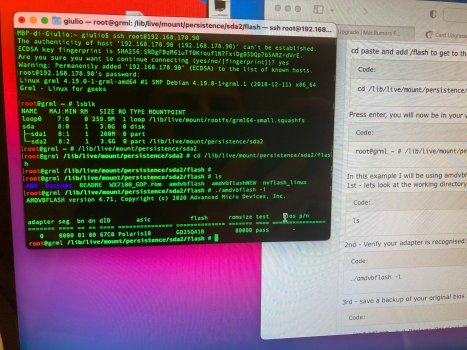
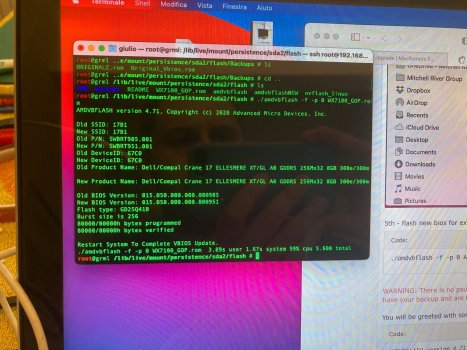
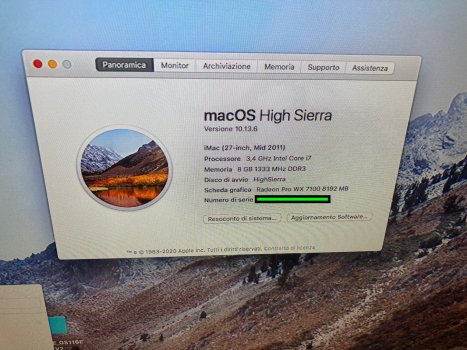
First install the internal LCD and fix it with a single screw in the top right corner. Can be done easily while the iMac is sitting on the desk in front of you.I DID IT! IT WORKS! 😁
but I need help to go on...
So what I did:
I cleaned up all the card with isopropyl alcool
View attachment 2013704
I put only the arctic mx-5 on the gpu and coupled the heatsink, after installed the graphic card
reset the PRAM again with the GPU....
...and chime!
View attachment 2013706
after that I flashed the bios of the card:
View attachment 2013703View attachment 2013702
...and booting with High Sierra in a external LCD (because my iMac is still without internal LCD)View attachment 2013705
So we are! thank you all!
...but before closing the iMac, I need to proper install the gpu with the heatsink.
Now there is only the arctic mx-5 on the GPU core, and some kapton tape (for insulation) on component that touch the heatsink...
What I do next? I put k5-pro only on the vram?
Thank you for all your support!
Great news! I'm glad you got this working --enjoy the powerful graphics performance.I DID IT! IT WORKS! 😁
but I need help to go on...
So what I did:
I cleaned up all the card with isopropyl alcool
View attachment 2013704
I put only the arctic mx-5 on the gpu and coupled the heatsink, after installed the graphic card
reset the PRAM again with the GPU....
...and chime!
View attachment 2013706
after that I flashed the bios of the card:
View attachment 2013703View attachment 2013702
...and booting with High Sierra in a external LCD (because my iMac is still without internal LCD)
View attachment 2013712
So we are! thank you all!
...but before closing the iMac, I need to proper install the gpu with the heatsink.
Now there is only the arctic mx-5 on the GPU core, and some kapton tape (for insulation) on component that touch the heatsink...
What I do next? I put k5-pro only on the vram?
Thank you for all your support!
I found link to download Windows 7 Bootcamp pkg installer iMac by jowaju but I cant found anny instructions.Yes, there are 2 posts, with links hidden somewhere in post #1.
Install the Linux image onto a simple SATA HDD/SSD and connect it to the system using the SATA port. This way you avoid all USB problems.I found link to download Windows 7 Bootcamp pkg installer iMac by jowaju but I cant found anny instructions.
I still haven't given up on flashing over Linux, so if anyone has a suggestion, what should I try next?
Thx
I have one hdd i don't use so i will give it a try. Thank youInstall the Linux image onto a simple SATA HDD/SSD and connect it to the system using the SATA port. This way you avoid all USB problems.
This is a convoluted way to do so.Hey People!
I'm very happy to announce that I have succesfully installed Catalina-patcher on my 2011 imac 27" with an AMD WX4130 GPU upgrade!
And I "invented" a new way of doing an OC installation on an unsupported iMac, in case you can not see the screen due to GPU-upgrade.
The GPU SURROGATE-TRICK:
/* In case you already know how to create an OC package, and have read the guides and followed them through, have flashed your GPU in linux or alike, and are simply out of options to get the OC bootscreen. Or... If you're like me and think "hey, this is WAAAAY easier to do with a GUI in OSX!"
View attachment 2013802
0. You run High Sierra on a 20XX iMac, installed a new (AMD WX 41XX) GPU, flashed it, and you didn't install OC yet
1. Take out your SSD/HDD from your (year) iMac with official High Sierra installed
2. Place it in an iMac of the same year, with an officially supported GPU
3. Install OCLP on your SSD/HDD, and reboot to see if it worked
4. Hold ALT to choose boot-up disk, and pick the OC EFI (if succesfull) that loads OC-bootloader, and just boot High SierraView attachment 2013804
5. (optional OSX) download Catalina-Patcher and install it (might require recovery-reboot due to 'csr-util disable' to disable SIP protection)
6. Install Catalina on top of High Sierra, and follow through the install
7. Boot into your upgraded OC OSX environment, READY for your new GPU!
8. Time to swap out your SSD/HDD from the surrogate, and put it back into your iMac
9. Boot up your iMac and if you don't see the OC-bootloader, do an PRAM reset (hold ALT+CMD+P+R for 7~ 10 secs, untill rechime) on time with the boot-chime
10. Boot up Catalina (or your OSX) from the OC-bootloader, and rejoice! You haveView attachment 2013806 visual!
It was a hell of a ride, that eventually had me use a surrogate imac 2011 with standard GPU to do the install on with a nice GUI, which then was transplanted back into my own imac with the upgraded AMD WX 4130 GPU that I flashed in Linux. High Sierra is the problem-starter that made my screen go dark, so I had to use OC.
I tried creating a bootable OC-usb using Linux and followed the official guide, but to no avail; the EFI partition that it creates doesn't launch OC bootloader at all. I figured my mom's iMac 2011 that I gave her this x-mas would be able to provide me with the GUI-experience of OSX.
I initially only wanted to use the surrogate to create bootable USB's, but I thought "why not, let's see if it boots". And as soon as my old OSX environment booted, I just wanted to give it a shot and see if it would work that way too. I already have bootable USB's as a back-up if it doesn't, so I was not out of option if I took it this route. And found pure gold!
Please note that this surrogate-trick doesn't work with older iMacs, meaning if you would put a HDD/SSD from a 2011 iMac inside a 2010 iMac, it will simply not boot. I experienced this myself when I upgraded my own iMac once, and it requires you to do a completely fresh install. They are forwards compatible, not backwards compatible. Equally compatible too now!
So I traveled to Alkmaar (I'm from Amsterdam) and spend the evening swapping out the HDD with my OSX SSD, creating bootable Catalina and Big Sur usb-sticks, and having them share the same EFI files, kexts, tools, etc.. not the same config.plist despite almost identitical.
The problematic part is that the generic installation guide from the OC website falls short in case you have an AMD GPU like me, and I found this guide by ChrisWayG that I followed through the letter, and it's very well written. https://chriswayg.gitbook.io/opencore-visual-beginners-guide/step-by-step/oc-auxiliary-tools
This OC-guide specifically talks about setting up an iGPU setting in the config.plist to set, that refers to why you need to set it; due to his AMD upgrade. Exactly what I needed!
It's these kinds of details that are not at all covered by other install guides, and I have followed through to the letter. My iMac booted on the first go! so I hope my surrogate-method gets listed as a trialed solution (one case so farthat works in case nothing else works.
I'm not fully out of the woods yet, as I need to figure out why the screen stays black after sleep, but I've seen other people having simular "issues" with their newfound baby. It's like teaching a computer how to behave really, and it's amazing! Don't stop if you did come as far as I do, it's worth it if you stay patient and think it through!
Just "add oil"
TOOLS OF THE TRADE: iMac tool-kit tips & tricks
REMOVING THE LCD
Probably the biggest factor of error when upgrading your iMac's hardware, is that you break the LCD-cable connector, by simply pulling the monitor from the chasis "too soon". This is often a deal-breaker as the cost of an LCD-replacement can be quite severe (300,-), even for older iMacs.
iMacs have very tight cable management, and it's safe to say that the faster you think you can remove the LCD, the longer it will take you because of it; there is very little room for prying and play inside, so you NEED to know what to do upfront.
So after having done a few iMac refurbishments (read, not OSX install with OC), I have come up with a way of making it easier to remove a 27" lcd by myself, with no sweat;
Well, well! This is all known and even documented on the first post. I start to wonder how you managed to install your own system while ignoring most features of OCLP and most of the existing docs. Just start up OCLP and take a deep look into the settings and wonder yourself why the hell one of the co-developers put a selection in, where you can both select the type of GPU (from AMD, GCN, and NVIDIA) and the model of your system (i.e. iMac11.3).Hey People!
I'm very happy to announce that I have succesfully installed Catalina-patcher on my 2011 imac 27" with an AMD WX4130 GPU upgrade!
And I "invented" a new way of doing an OC installation on an unsupported iMac, in case you can not see the screen due to GPU-upgrade.
The GPU SURROGATE-TRICK:
/* In case you already know how to create an OC package, and have read the guides and followed them through, have flashed your GPU in linux or alike, and are simply out of options to get the OC bootscreen. Or... If you're like me and think "hey, this is WAAAAY easier to do with a GUI in OSX!"
View attachment 2013802
0. You run High Sierra on a 20XX iMac, installed a new (AMD WX 41XX) GPU, flashed it, and you didn't install OC yet
1. Take out your SSD/HDD from your (year) iMac with official High Sierra installed
2. Place it in an iMac of the same year, with an officially supported GPU
3. Install OCLP on your SSD/HDD, and reboot to see if it worked
4. Hold ALT to choose boot-up disk, and pick the OC EFI (if succesfull) that loads OC-bootloader, and just boot High SierraView attachment 2013804
5. (optional OSX) download Catalina-Patcher and install it (might require recovery-reboot due to 'csr-util disable' to disable SIP protection)
6. Install Catalina on top of High Sierra, and follow through the install
7. Boot into your upgraded OC OSX environment, READY for your new GPU!
8. Time to swap out your SSD/HDD from the surrogate, and put it back into your iMac
9. Boot up your iMac and if you don't see the OC-bootloader, do an PRAM reset (hold ALT+CMD+P+R for 7~ 10 secs, untill rechime) on time with the boot-chime
10. Boot up Catalina (or your OSX) from the OC-bootloader, and rejoice! You haveView attachment 2013806 visual!
It was a hell of a ride, that eventually had me use a surrogate imac 2011 with standard GPU to do the install on with a nice GUI, which then was transplanted back into my own imac with the upgraded AMD WX 4130 GPU that I flashed in Linux. High Sierra is the problem-starter that made my screen go dark, so I had to use OC.
I tried creating a bootable OC-usb using Linux and followed the official guide, but to no avail; the EFI partition that it creates doesn't launch OC bootloader at all. I figured my mom's iMac 2011 that I gave her this x-mas would be able to provide me with the GUI-experience of OSX.
I initially only wanted to use the surrogate to create bootable USB's, but I thought "why not, let's see if it boots". And as soon as my old OSX environment booted, I just wanted to give it a shot and see if it would work that way too. I already have bootable USB's as a back-up if it doesn't, so I was not out of option if I took it this route. And found pure gold!
Please note that this surrogate-trick doesn't work with older iMacs, meaning if you would put a HDD/SSD from a 2011 iMac inside a 2010 iMac, it will simply not boot. I experienced this myself when I upgraded my own iMac once, and it requires you to do a completely fresh install. They are forwards compatible, not backwards compatible. Equally compatible too now!
So I traveled to Alkmaar (I'm from Amsterdam) and spend the evening swapping out the HDD with my OSX SSD, creating bootable Catalina and Big Sur usb-sticks, and having them share the same EFI files, kexts, tools, etc.. not the same config.plist despite almost identitical.
The problematic part is that the generic installation guide from the OC website falls short in case you have an AMD GPU like me, and I found this guide by ChrisWayG that I followed through the letter, and it's very well written. https://chriswayg.gitbook.io/opencore-visual-beginners-guide/step-by-step/oc-auxiliary-tools
This OC-guide specifically talks about setting up an iGPU setting in the config.plist to set, that refers to why you need to set it; due to his AMD upgrade. Exactly what I needed!
It's these kinds of details that are not at all covered by other install guides, and I have followed through to the letter. My iMac booted on the first go! so I hope my surrogate-method gets listed as a trialed solution (one case so farthat works in case nothing else works.
I'm not fully out of the woods yet, as I need to figure out why the screen stays black after sleep, but I've seen other people having simular "issues" with their newfound baby. It's like teaching a computer how to behave really, and it's amazing! Don't stop if you did come as far as I do, it's worth it if you stay patient and think it through!
Just "add oil"
Thanks for posting your method! Thought a complete night if and how to answer to this post:TOOLS OF THE TRADE: iMac tool-kit tips & tricks
This is a miniguide for anyone who ever wants to attempt upgrading their iMac hardware or software, and that wants to do so with the best possible preperation with minimal means.
After having done a few iMac refurbishments (read, not OSX install with OC), I have come up with a way of making it easier for myself to do it all by myself. Second, you can do it with basic DIY-tools that will not run you down $30 for a "screen-removal kit".
Prerequisites:
Get to know the Command Line, it will save your ass if you have to format a disk that simply "will not cooperate", or if you need to install some packages/apps. I use it daily for work, but it can get quite frustrating to read a guide and NOT see it work for you in your Terminal.
HARDWARE (Dutch Quality & Price)
View attachment 2013815
1. Screwdriver with a T-10 head (for all the screws inside)
2. Screwdriver with a T-5 head (for the Wifi-module screw) not in picture
3. Screwdriver with a PH2 head (for the RAM-plate on the bottom)
4. Suction-keychain, the cheapest you can find (to take off the glass plate)
5. Two Bonne Mamam glass jam-jars that fit perfectly under your monitor (to stop the monitor tilting, AND support the LCD when you remove it by yourself)
View attachment 2013816
6. TWO USB thumbsticks, One usb3, One usb2 (to make sure you double-tap that fail...)
7. Colored Paint-based markers (to annotate short/long screws, all the cables and connectors, View attachment 2013817
8. Tweasers that are thin (to grab screws from tight places, before magnets pull them)
REMOVING THE GLASS PLATE
You probably know the glass plate is easy to break, but you probably don't know is that you don't need some "professional screen removal kit" that they try selling you online to remove it. I used to do it by hand and just put my fat fingers in between to tilt the glass off from the magnets.
But a simple suction-cup keychain will do it even better, so you can pull the screen back. Simply put the pots under the monitor so it doesn't tilt (a 21,5" only needs one pot btw)
Then again, if you're not that confident or handy about your soft touch you might want to take it easy and slow. It's not a race to get it off, and it's quite satisfying to feel it snapping off.
Now once it snaps loose, tilt it slightly towards you to pull it out. Notice the metal tips at the end, and how they are bend a bit? That's so the glass plate slides in easily from the same angle. So the shape of the nibs gives it away at what angle you should put it in or take it out ideally, but there's quite a forgiving space for error.
REMOVING THE LCD
Probably the biggest factor of error when upgrading your iMac's hardware, is that you break the LCD-cable connector, by simply pulling the monitor from the chasis "too soon". This is often a deal-breaker as the cost of an LCD-replacement can be quite severe (300,-), even for older iMacs.
iMacs have very tight cable management, and it's safe to say that the faster you think you can remove the LCD, the longer it will take you because of it; there is very little room for prying and play inside, so you NEED to know what to do upfront.
So after having done a few iMac refurbishments (read, not OSX install with OC), I have come up with a way of making it easier to remove a 27" lcd by myself, with no sweat;
step by step LCD-removal:
1. Turn off your iMac, and unplug the power-cord from the back (wait 2 mins)
2. Remove the glass plate if you didn't already, put it aside away from your workspace
3. Unscrew the monitor screws and use one pot from under your monitor to store them in
4. Gently pull or pry the monitor forward from both top-corners, and peak behind to see the four cables you need to unplug if you've never seen the inside of an iMac before.
5. Start at the top-left, and unplug the Vsync-cable from the motherboard
6. Second cable is at the bottom-left, unplug it so you can take out the LCD half-way very carefully so it can rest on the pots. Don't PULL it out!
View attachment 2013818
Gently lift the LCD to let it rest on the pots. This will give you a much better position to remove the LCD flex-cable, and the temperature sensor(s) that are still attached to the motherboard. With the LCD still in, you have to wiggle your hand inside to disconnect the cables, and that can lead to damaging the cables.
Also, doing it "standing up" is how the "real technicans" do it too. They don't put iMacs on the back as it makes working with them less ideal, and you have to move yourself around all the time to get a good angle at things.
I've used this method time and time again, and it really helps you get more working-space to remove these crucially important connectors. By having the LCD out half-way, you can easily remove the flex-cable without having to worry you're pulling too much/ too hard.
View attachment 2013819
7. Remove the flex-cable by pulling the black lace holding it in place, than pull straight up and not from an angle
8. Remove the temperature sensor (is it?) to finish disconnecting the LCD from the body
PUTTING BACK THE LCD
Putting back the LCD is literally the reverse order; you put it on the pots again, but now you start with the temp-sensor cable, then the Flex-cable, then you put the monitor back into the chasis and connect the bottom- and top-left cable.
The main reason for working so "principled" is that you need to have tons of patience with the hardware so you don't break anything. And that anxiety is a lot less for a first-timer.
I was lucky to have found a spare iMac on the streets on day that I found working, but broke due to being unaware of how tight the cables of the LCD can be.
It's (un)wise to say that removing the LCD is probably the most crucial test to see if you're ready to do "the works" like replacing a GPU or CPU. Preperation is king because patience is key, your hardware has all the time in the world.
REMOVING THE MOTHERBOARD
The first thing you probably forget about an iMac is that you can access the RAM from underneath with the Philips screwdriver (PH2). This is important if you're going to disassemble your iMac, because they are the only hardware accessible without opening it up. That makes them easy to forget too.
I forgot to take out the RAM-modules once and broke one side of the 4 slots, leaving only 2 slots functional. No deal-breaker since you can buy 16GB with two strips, but the problem could have easily be prevented; preperation
I think that’s the only thing I need to say when removing the motherboard; prepare well so you don't get side-tracked by the little things that break the bigger things. All those parts come together and not one of them can fail.
And last but not least; take lots of pictures of the inside if you're daunted by all the connections that you don't understand. It will make sense once you take it apart, and especially when you need to put it back together. A little reminder goes a long way.
For your information, I have tried to create a bootable USB in Linux, have gone through all the docs in the official documentation, and did not yield the result I needed besides flashing the GPU. I was simply stuck the way I see it, and this is how I figured it out. And yes, I have read the first post, and the reason why this thread has 749 pages and counting is because it doesn't always work as advertised (aka the docs).Well, well! This is all known and even documented on the first post. I start to wonder how you managed to install your own system while ignoring most features of OCLP and most of the existing docs. Just start up OCLP and take a deep look into the settings and wonder yourself why the hell one of the co-developers put a selection in, where you can both select the type of GPU (from AMD, GCN, and NVIDIA) and the model of your system (i.e. iMac11.3).
Using the @dosdude1 Catalina patcher is the worst idea I have seen in this context because it is a great source of different problems when installing patches and it also breaks sleep/wake on the iMac12,x.
Unfortunate, but we had so many of such post with old NVIDIA cards, normally I do not answer to this. There is no cure for already (half) dead cards. And there are still many of those cards to buy from China and elsewhere after a long hot live in gaming laptops.I have a 27" 2009 11,1 system and I've successfully upgraded the CPU to a i7-870 2.93Ghz running HS. But I've been having an issue trying to get the K3100M GPU working. I've tried two different cards, from different sellers on eBay. Both cards were HP with the N15E-Q1-A2 chip. I tried both the standard BFR and V4 roms. I flashed them both via the Linux method.
What happens, is the system works totally fine (boot screen, brightness, LCD and external), but after about 10 minutes under load, the iMac screen goes black. It happens with both cards. I initially thought it was overheating with the 2 pipe heat sink, so I got a 3 pipe, but that didn't fix it. I'm using the Artic MX4 thermal paste for the main and memory chips. The only thing that looks weird are the temps. I know that other people have had this same issue with the 129°C false readings. I thought it might have to do with the SMBus conflict and was going to try the pin16 fix, but figured I ask before trying that.
When I first flashed the GPU, I had to go into the System Preference and detect display for the iMac screen to start working. After that, it works fine, even with a shutdown or restart. If I perform a PRAM reset, I'd have to remote in and do the same thing, for the main screen to show up. If I connect an external monitor to the system, the iMac screen will go black (after the 10 minutes of load), but the external continues to work fine. I'm able to run a Unigine benchmark without any issues. I even created a air channel from the ODD fan to the GPU heatsink (controlled by MacFanControl) to help with the heat.
I'm at my wits end and ready to get rid of these K3100Ms and try the WX4150. I was wondering if any has had luck using the K3100M in a 2009 11,1 system?
My answer was not about the flashing, it was about how to set up OpenCore with AMD cards in advance or after primary installation.For your information, I have tried to create a bootable USB in Linux, have gone through all the docs in the official documentation, and did not yield the result I needed besides flashing the GPU. I was simply stuck the way I see it, and this is how I figured it out. And yes, I have read the first post, and the reason why this thread has 749 pages and counting is because it doesn't always work as advertised (aka the docs).
I have never neglected this, but you cannot use the same OpenCore configuration for different Macs, again you missed the topic.This attempt is was succesfull and yes, I could have done it with the regular method, but I posted about my attempt before and there were also people well known to the context who said it might not be possible to do " a swap" because of the differences. But that is debunked, that is not true; you can install your OSX on a different same year iMac, and then swap it to a new one. This is handy for those who are stuck having a black screen, and no way to make a bootable USB or SSD in OSX.
Off topic, again.The Cataline-patch is working fine on my end, I only have to manage the black screen on wake. I do not have any deep experience yet with OC, but I know when something is working just fine. I'm running Planetary Annihilation on EPIC settings, and it runs at full 60fps. The temp of the CPU never exceeds 80c, and the GPU doesn't go above 60c. A succesfull install right!
Nobody said your physical installation failed, I am just pointing out your whole journey through different OpenCore guides was and is unnecessary and misleading.Those are the facts and results in my case so I hope more of the "experts" stop talking about it can not be done or should not be done, because the ones that did help me kindly replied in all consideration about what could be done. This method can be done, and I have not read about it on this forum or seen it described in the first post in detail.
I see, the lack of specific knowledge shines even through this reply. And this way you are free to re-invent the wheel (in this case with some corners) all the time, again. We clearly need more of those (dutch) engineers.And if you wonder how "how I managed to install my own system while ignoring most of OCLP"; I'm Dutch, and an engineer. I don't need a manual
I'm certainly that mathmatician, what was his name?My answer was not about the flashing, it was about how to set up OpenCore with AMD cards in advance or after primary installation.
I have never neglected this, but you cannot use the same OpenCore configuration for different Macs, again you missed the topic.
Off topic, again.
Nobody said your physical installation failed, I am just pointing out your whole journey through different OpenCore guides was and is unnecessary and misleading.
I see, the lack of specific knowledge shines even through this reply. And this way you are free to re-invent the wheel (in this case with some corners) all the time, again. We clearly need more of those (dutch) engineers.
P.S.:
The real reason why this thread has already 749 pages is this one: Most new users either do not want to read docs (spoon feed users) or simply missed the location of the docs, and finally (learned this today) a few believe they do not need any docs at all. The last one being very successful with this method was a famous Mathematician back in the middle ages. Instead of reading new publications he tried to work on the topic himself, sometimes he found out more than the original author, sometimes less. Personally I do not tend to this kind of hubris.
Why no mx-4?Unfortunate, but we had so many of such post with old NVIDIA cards, normally I do not answer to this. There is no cure for already (half) dead cards. And there are still many of those cards to buy from China and elsewhere after a long hot live in gaming laptops.
But:
Do not place MX-4 on the VRAM and other components, please check the first post and get some K5 pro. The MX-4 is for the GPU/CPU only, while having the iMac disassembled redo the paste on the CPU, too.
That looks sketchy as bro.Gently lift the LCD to let it rest on the pots. This will give you a much better position to remove the LCD flex-cable, and the temperature sensor(s) that are still attached to the motherboard. With the LCD still in, you have to wiggle your hand inside to disconnect the cables, and that can lead to damaging the cables.
I really appreciate the reply. Thank you and everything that you do on this forum. I'm going to get rid of the K3100Ms and try a S7100X. I know they are experimental and not fully supported yet.Unfortunate, but we had so many of such post with old NVIDIA cards, normally I do not answer to this. There is no cure for already (half) dead cards. And there are still many of those cards to buy from China and elsewhere after a long hot live in gaming laptops.
But:
Do not place MX-4 on the VRAM and other components, please check the first post and get some K5 pro. The MX-4 is for the GPU/CPU only, while having the iMac disassembled redo the paste on the CPU, too.

