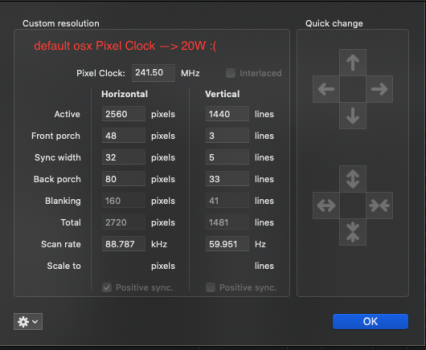Hi,
I would like to thanks everyone in this thread for the given inputs and I have managed to significantly reduced my 16" MBP 2019 (2.6 GHz 6-Core Intel Core i7, 32 GB Memory, 8GB AMD Radeon Pro 5500M) temperature and Radeon High Side power consumption for my usage in clamshell mode.


I am using my MBP in clamshell mode and connected to a 1440p monitor (Dell U2520D) with custom resolution setting on SwitchResX (V4.11, Full version) as follows:
 Below is the results based on my personal experience. The data taken during idle and the Radeon High Side stays around 4.7 - 5 Watt. Even if I used my MBP like doing normal office work or watching youtube at 2160p resolution on safari, the Radeon High Side power will not go as high as 17 - 18 Watt (which is only happen when not using SwitchResX or when the lid is open). Running at much lower Radeon High Side power consumption also come with benefits:
Below is the results based on my personal experience. The data taken during idle and the Radeon High Side stays around 4.7 - 5 Watt. Even if I used my MBP like doing normal office work or watching youtube at 2160p resolution on safari, the Radeon High Side power will not go as high as 17 - 18 Watt (which is only happen when not using SwitchResX or when the lid is open). Running at much lower Radeon High Side power consumption also come with benefits:

 This is the results when I watch Youtubes videos at 2160p resolution on Safari.
This is the results when I watch Youtubes videos at 2160p resolution on Safari.

Overall, I am satisfy with this results, but hopefully, there will be a solution for using external monitor with the MBP while the lid can be opened in the future on this thread.
Again, thanks everyone for sharing.
I would like to thanks everyone in this thread for the given inputs and I have managed to significantly reduced my 16" MBP 2019 (2.6 GHz 6-Core Intel Core i7, 32 GB Memory, 8GB AMD Radeon Pro 5500M) temperature and Radeon High Side power consumption for my usage in clamshell mode.
I am using my MBP in clamshell mode and connected to a 1440p monitor (Dell U2520D) with custom resolution setting on SwitchResX (V4.11, Full version) as follows:
- Low temperature of Radeon GPU Proximity and Radeon Memory Proximity, both around 43-45 degree Celsius under normal load.
- Due to the low GPU temperature, Left and Right fans only spinning around ~1840 and ~1700 rpm, respectively, which also contribute to less power consumption of MBP's operation under normal load.
- Due to the less power consumption from the Radeon and Fan, I can just use my Moshi displayport to usb-c cable to my macbook pro instead. The battery can last for 4-5 hours with external monitor under normal load, which is good for battery health rather than keep charging the battery all the time. And when I am using for extensive works like running parallels desktop to run windows 10 and its application, then only I connect the MBP to the external with USB-C for power delivery.
Overall, I am satisfy with this results, but hopefully, there will be a solution for using external monitor with the MBP while the lid can be opened in the future on this thread.
Again, thanks everyone for sharing.
Last edited: