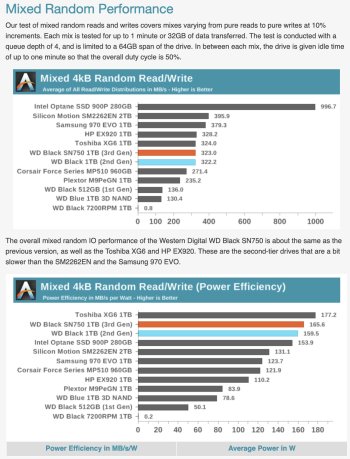Here is my original installation post:
https://forums.macrumors.com/thread...s.2162435/page-16?post=28414771#post-28414771
Thanks for your help and all your excellent info.
My user account is 400GB (big downloads).

Sorry it's been a long time since I installed the drives and messed with MacOS. I'm not using bootcamp anymore. I sort of forget what I did. I'm kind of thinking about re-installing MacOS. Start fresh.
https://forums.macrumors.com/thread...s.2162435/page-16?post=28414771#post-28414771
Attempt #1: Post upgrade, I cloned my macOS using SuperDuper to the Evo Plus in a USB-C NVME enclosure. I then opened the iMac and swapped the drives. When I powered up, it booted to macOS successfully. However the fusion drive is split and I get an error when I try to run the bootcamp assistant to get my windows partition setup again.
Attempt #2: Re-build Fusion drive with the two SSDs. I’m able to get the 1.5TB fusion drive set up using terminal commands. Bootcamp assistant is still cranky and gives me an error stating it can’t partition the drives. When I run it from the terminal, I get the message that there isn’t enough free space, yet there is more than a terabyte of free space.
Attempt #3: Remove the SATA SSD from the iMac, put it into an enclosure, create an external Windows 10 SSD drive. I followed a guide to attempt this. When I get to the step to plug in the external and pass it through to the VM, Windows 10 makes a bunch of connecting/disconnecting sounds, but the drive is never visible in Disk Manager to manipulate the partitions and install Win 10 on there.
Attempt #4: Re-install 1TB SATA SSD inside the iMac. Format 500gb FAT32, 500GB hfs+. Using VMware with Win 10 on Mac, create a bootable USB drive with windows 10 iso using Rufus. Copy the Bootcamp drivers using Bootcamp Assistant to the USB stick. Reboot, boot to the USB stick, install windows 10. Windows didn't like any of the partitions I made, so I removed them all in the windows installer and let it create 500gb of partitions it liked. Install bootcamp drivers. No sound through the headphone jack or internal iMac speakers. But using my USB speakers, sound is working fine. Brightness control and volume on keyboard does not work. Maybe I'll find a way to get those going, but for now, this works fine. I had to use Paragon Disk Manager to reformat the 500gb space for the Mac, for some reason Disk Utility wasn't able to.
Thanks for your help and all your excellent info.
My user account is 400GB (big downloads).
Sorry it's been a long time since I installed the drives and messed with MacOS. I'm not using bootcamp anymore. I sort of forget what I did. I'm kind of thinking about re-installing MacOS. Start fresh.