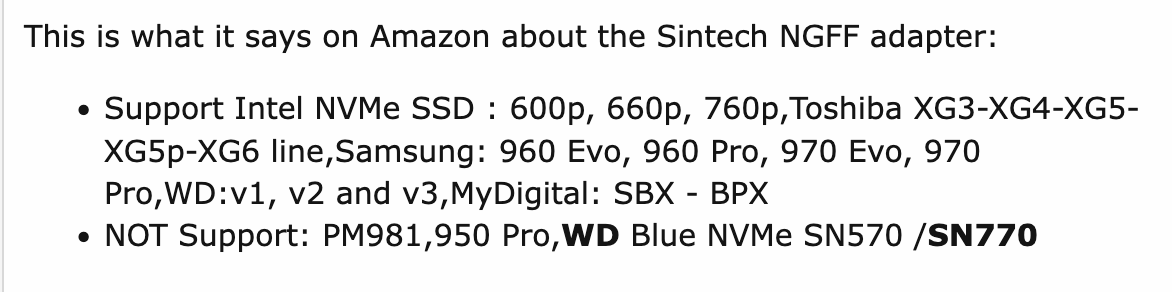Hi Tristan,
Regarding Samsung 980 Pro NVME, I ran simple tests three months ago against the WD SN770. Both PCIE 4.0 running on a PCIE 3.0 iMac 2019 6 core. I published results on tonymacx86 and the response from far better informed people than myself confirmed the Samsung 980 Pro is not suitable. The drive ran well with good Black Magic score but still trim times accumulate whether used as a boot drive internally or externally.
The WD SN770 is in a class of its own for economy and speed. To quote one user:
“The SN770 is the lowest cost way to max out speeds on an older PCIe Gen 3 motherboard. Highly recommended. No Sata based SSD, which costs nearly the same per GB, comes close to this performance.”
And: https://www.tomshardware.com/reviews/wd-black-sn770-ssd-review
I sent my Samsung back to Amazon.
Regarding Samsung 980 Pro NVME, I ran simple tests three months ago against the WD SN770. Both PCIE 4.0 running on a PCIE 3.0 iMac 2019 6 core. I published results on tonymacx86 and the response from far better informed people than myself confirmed the Samsung 980 Pro is not suitable. The drive ran well with good Black Magic score but still trim times accumulate whether used as a boot drive internally or externally.
The WD SN770 is in a class of its own for economy and speed. To quote one user:
“The SN770 is the lowest cost way to max out speeds on an older PCIe Gen 3 motherboard. Highly recommended. No Sata based SSD, which costs nearly the same per GB, comes close to this performance.”
And: https://www.tomshardware.com/reviews/wd-black-sn770-ssd-review
I sent my Samsung back to Amazon.