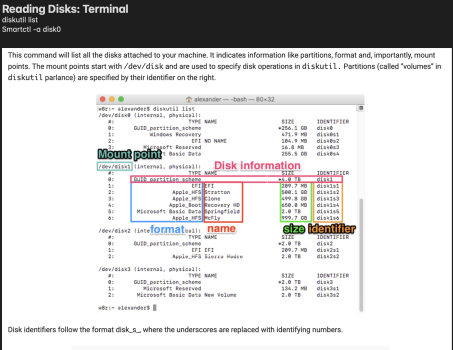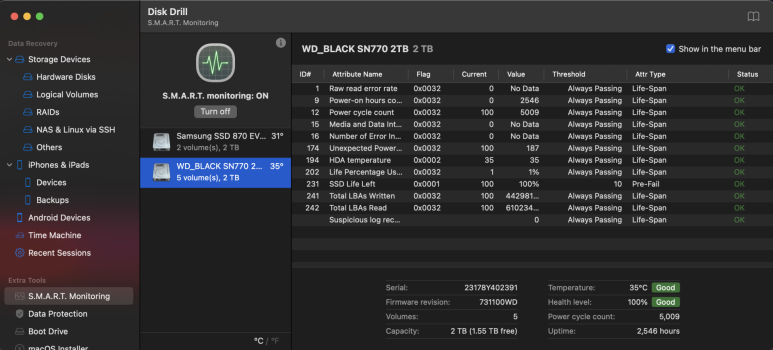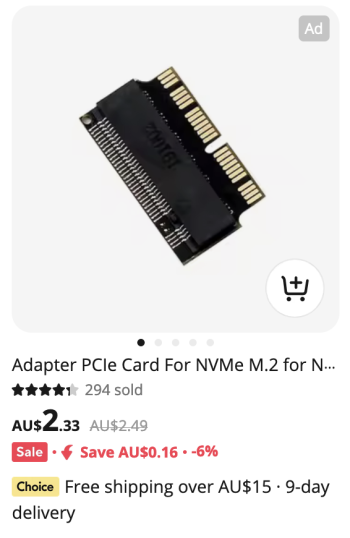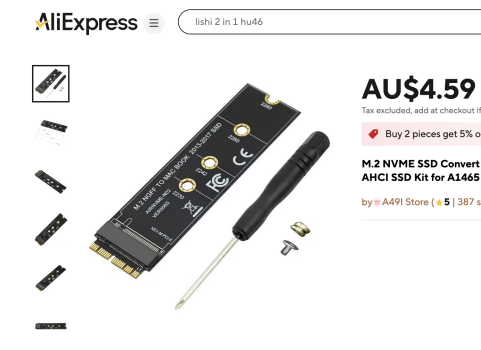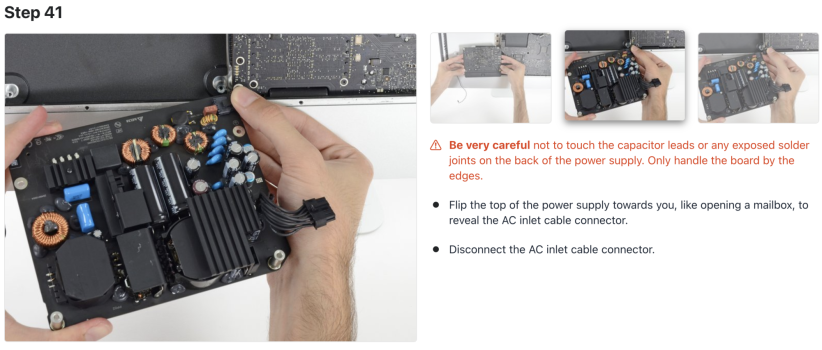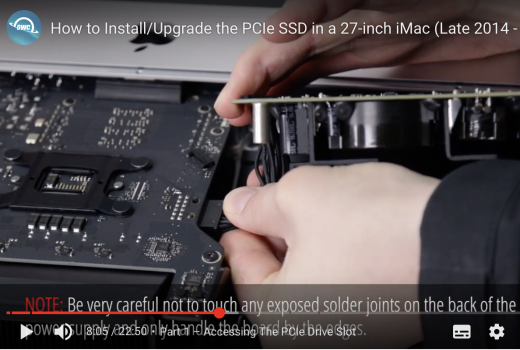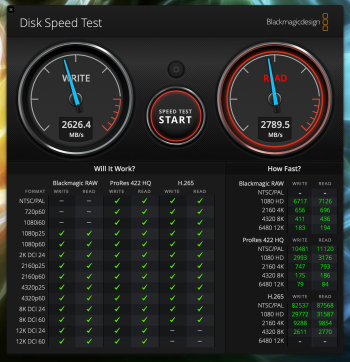Further thoughts:
1. On my 2019 iMac with a 3.7 Intel 6 core i5, the Apple 256 NVMe is a fast reader at around 1200MB/ps but a slow writer at around 700MB/ps, if I remember my test figures correctly. So it is better used as a Fusion drive which is why it was specified that way. A 256GB Fusion NVMe should increase a Sata 500MB/ps to a better performance. I have not tested that Sata/NVMe combination to quote figures as I prefer using NVMe/Sata seperately to maximise native sm770 NVMe drive speed at around 3000MB/ps.
2. For faster internal NVMe, you may find a better priced PCIe 3.0 from older Samsung (careful with choice of model), WD Black or Crucial etc. as more people take up PCIe 4.0. Last time I looked, PCIe 3.0 was not discounted enough to attract me, but time passes and you may find better prices in Xmas/New Year sales.
If considering a used SSD, essential to ask seller for a screenshot of SMART checklist to establish % of remaining life and condition before buying. This may be obtained via Terminal. See note below for Terminal instructions at top left of screen shot with "how to read" diagram below.
3. for speed and economy, I suggest you spend on an 1TB or 2 TB internal NVMe instead of spending on the internal Sata drive. Then buy a 4TB Barracuda 7200 HDD and create a Fusion drive. The Sata only maxes at 500MB/ps while Fusion should lift it to around 2000Mb/ps You will get better average speeds. Maybe less on a 2014 iMac?
That way you have fast NVMe drive space for many of you files and a faster 4TB HDD for your archive files or TM. However, you need to spend a minimum for the 4TB HDD if possible, to to get best economy in my opinion.
Alternatively, if you decide to keep each drive separate, a 7200 HDD will be slow at around 100Mb/ps while the NVMe will be 2500 - 3000 MB/ps depending upon Brand/model. This arrangement favours splitting off and allocating archive files and text files to slow HDD leaving images, hungry apps, video and games on the fast NVMe. It all depends upon your files and usage.
Finally check user experience in this blog to see brand and model NVMe for PCIe 3.0 that suits 2014 iMac on pages 1 to 3. Then you know what to purchase in NVMe 3.0. for your computer.
You know your file types, applications and speed objectives. Research prices and you best choice will become clear.
Cheers.
1. On my 2019 iMac with a 3.7 Intel 6 core i5, the Apple 256 NVMe is a fast reader at around 1200MB/ps but a slow writer at around 700MB/ps, if I remember my test figures correctly. So it is better used as a Fusion drive which is why it was specified that way. A 256GB Fusion NVMe should increase a Sata 500MB/ps to a better performance. I have not tested that Sata/NVMe combination to quote figures as I prefer using NVMe/Sata seperately to maximise native sm770 NVMe drive speed at around 3000MB/ps.
2. For faster internal NVMe, you may find a better priced PCIe 3.0 from older Samsung (careful with choice of model), WD Black or Crucial etc. as more people take up PCIe 4.0. Last time I looked, PCIe 3.0 was not discounted enough to attract me, but time passes and you may find better prices in Xmas/New Year sales.
If considering a used SSD, essential to ask seller for a screenshot of SMART checklist to establish % of remaining life and condition before buying. This may be obtained via Terminal. See note below for Terminal instructions at top left of screen shot with "how to read" diagram below.
3. for speed and economy, I suggest you spend on an 1TB or 2 TB internal NVMe instead of spending on the internal Sata drive. Then buy a 4TB Barracuda 7200 HDD and create a Fusion drive. The Sata only maxes at 500MB/ps while Fusion should lift it to around 2000Mb/ps You will get better average speeds. Maybe less on a 2014 iMac?
That way you have fast NVMe drive space for many of you files and a faster 4TB HDD for your archive files or TM. However, you need to spend a minimum for the 4TB HDD if possible, to to get best economy in my opinion.
Alternatively, if you decide to keep each drive separate, a 7200 HDD will be slow at around 100Mb/ps while the NVMe will be 2500 - 3000 MB/ps depending upon Brand/model. This arrangement favours splitting off and allocating archive files and text files to slow HDD leaving images, hungry apps, video and games on the fast NVMe. It all depends upon your files and usage.
Finally check user experience in this blog to see brand and model NVMe for PCIe 3.0 that suits 2014 iMac on pages 1 to 3. Then you know what to purchase in NVMe 3.0. for your computer.
You know your file types, applications and speed objectives. Research prices and you best choice will become clear.
Cheers.
Attachments
Last edited: