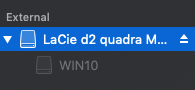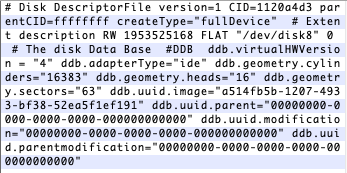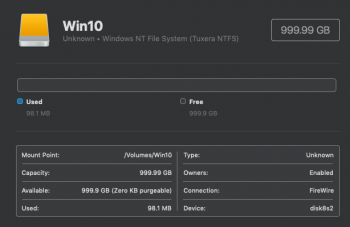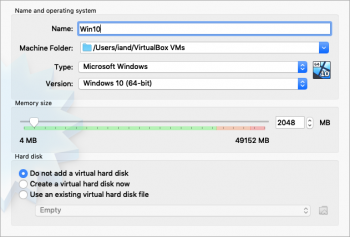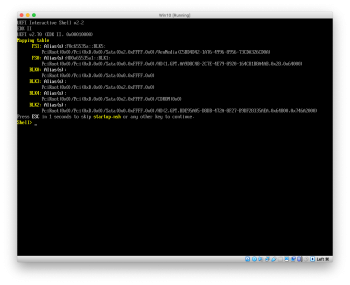Attach the drive as explained in the article. Attach Windows.iso image downloaded from Microsoft.
I've tried following your instructions, so apologies for whichever silly mistake I've made(!), but having attached the drive, and then the .ISO (I *think*, not sure if the Virtual Media Manager is correct?) when I try to start the VM I just get a "Failed to open a session for the virtual machine Win10." error, plus some 'NOT_SUPPORTED' and 'ACCESS_DENIED' type errors.
Any clue as to what I'm doing wrong here? I followed the VirtualBox Hard Drive guide (I think!) and the hard drive is formatted to NTFS with GUID partition map.