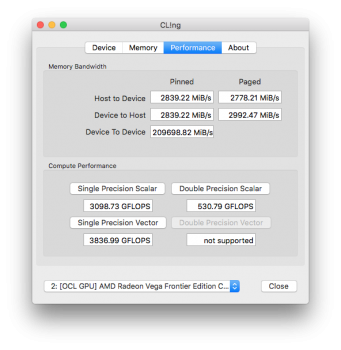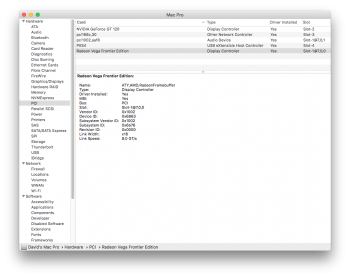Got a tip for us?
Let us know
Become a MacRumors Supporter for $50/year with no ads, ability to filter front page stories, and private forums.
MP All Models AMD Polaris, Vega, & Navi GPU macOS Support
- Thread starter MisterAndrew
- Start date
- Sort by reaction score
You are using an out of date browser. It may not display this or other websites correctly.
You should upgrade or use an alternative browser.
You should upgrade or use an alternative browser.
I'm on a hack
Then it’s unfortunately irrelevant to the thread..
Same behaviour/trick does not happen in the Mac Pro
It would be helpful to all if you could list that fact in a signatureI'm on a hack
Just to report that Sapphire Radeon RX 580 Nitro+ Special Edition (the blue one) has no compatibility issues and it's recognized as "Radeon RX 580 8129 MB". There are no sleep problems either, everything works fine.
However, I must solve the problem of more power as it draw too much for 2 x 6-pin on motherboard causing safety shutdown when pushed really hard (FurMark benchmark).
My former Radeon R9 280X worked 100% reliable only on motherboard 2x6-pin, so maybe the difference is not too big?
Is it a good idea to try 2 x 6-pin combined to one 8-pin, and then the other 6-pin to connect to optical bay SATA source?
I am trying to get away without modding the power supply lines...
-------- UPDATE -------
All is working perfectly now! The problem was that for some reason this card is not using 6-pin and 8-pin in a balanced manner. So, two separate cables are not the solution. What you have to do is to completely ignore 6-pin input on the card and use only 8-pin with a splitter to 2 x 6-pin on the motherboard.
The problem was that for some reason this card is not using 6-pin and 8-pin in a balanced manner. So, two separate cables are not the solution. What you have to do is to completely ignore 6-pin input on the card and use only 8-pin with a splitter to 2 x 6-pin on the motherboard.
I measured the power consumption with Marcel Bresink's Hardware Monitor and the card is idling at only 7.4W on PCIe slot, 10-15W per PCIe AUX lines A and B.
Don't forget that this "Special Edition" is an overclocked version (1430 MHz) of RX 580.
Then, I pushed the card very hard with the notorious FurMark test and it passed the benchmark flawlessly. The consumption was 85-95W at AUX lines and 50-65W on PCIe slot. So, everything seems within specifications that we expect.
The card is also very very silent in normal use, almost mute if compared to GTX 980 (in my other Mac Pro).


However, I must solve the problem of more power as it draw too much for 2 x 6-pin on motherboard causing safety shutdown when pushed really hard (FurMark benchmark).
My former Radeon R9 280X worked 100% reliable only on motherboard 2x6-pin, so maybe the difference is not too big?
Is it a good idea to try 2 x 6-pin combined to one 8-pin, and then the other 6-pin to connect to optical bay SATA source?
I am trying to get away without modding the power supply lines...
-------- UPDATE -------
All is working perfectly now!
I measured the power consumption with Marcel Bresink's Hardware Monitor and the card is idling at only 7.4W on PCIe slot, 10-15W per PCIe AUX lines A and B.
Don't forget that this "Special Edition" is an overclocked version (1430 MHz) of RX 580.
Then, I pushed the card very hard with the notorious FurMark test and it passed the benchmark flawlessly. The consumption was 85-95W at AUX lines and 50-65W on PCIe slot. So, everything seems within specifications that we expect.
The card is also very very silent in normal use, almost mute if compared to GTX 980 (in my other Mac Pro).


Last edited:
This has so far happened only on Hackintosh.
Are you on a Hack?
[doublepost=1524119378][/doublepost]
How do you know the lower fan speed makes it throttle “below standard”? The OP didn’t really say that, unless we assume “standard”=max speed
We can all agree these VEGA cards absolutely don’t need to have the fan spin at max speed.
So a geekbench with fan at max speed, should give exactly the same as a geekbench with fan at regular speeds (which no one on Mac Pro has achieved afaik with reference VEGA).
I should have mentioned that this behavior is only found on a hack, and not really useful to any of you guys. I forget sometimes if i’m trying to help with mac or hack.
Blue... If it's the same is speed. I'll save the green (£££) and go for the
RADEON RX VEGA 56 PULSE 8GB HBM2 PCI-EXPRESS GRAPHICS CARD (11276-02-40G)
https://www.overclockers.co.uk/sapp...MIzLz4xJzD2gIVcDPTCh0u6gVkEAQYASABEgKg8PD_BwE
Thanks.
Good choice. The Pulse 56 is a great card and the one I recommend the most. I hope it fits in the eGPU enclosure. The WX 9100 would be necessary if you need certified drivers for specific applications in Windows or if you do mission critical work that requires the ECC memory.
[doublepost=1524206550][/doublepost]
Just to report that Sapphire Radeon RX 580 Nitro+ Special Edition (the blue one) has no compatibility issues and it's recognized as "Radeon RX 580 8129 MB". There are no sleep problems either, everything works fine.
However, I must solve the problem of more power as it draw too much for 2 x 6-pin on motherboard causing safety shutdown when pushed really hard (FurMark benchmark).
My former Radeon R9 280X worked 100% reliable only on motherboard 2x6-pin, so maybe the difference is not too big?
Is it a good idea to try 2 x 6-pin combined to one 8-pin, and then the other 6-pin to connect to optical bay SATA source?
I am trying to get away without modding the power supply lines...
-------- UPDATE -------
All is working perfectly now!The problem was that for some reason this card is not using 6-pin and 8-pin in a balanced manner. So, two separate cables are not the solution. What you have to do is to completely ignore 6-pin input on the card and use only 8-pin with a splitter to 2 x 6-pin on the motherboard.
I measured the power consumption with Marcel Bresink's Hardware Monitor and the card is idling at only 7.4W on PCIe slot, 10-15W per PCIe AUX lines A and B.
Don't forget that this "Special Edition" is an overclocked version (1430 MHz) of RX 580.
Then, I pushed the card very hard with the notorious FurMark test and it passed the benchmark flawlessly. The consumption was 85-95W at AUX lines and 50-65W on PCIe slot. So, everything seems within specifications that we expect.
The card is also very very silent in normal use, almost mute if compared to GTX 980 (in my other Mac Pro).
That looks like a great card. RX 580 is an excellent choice. So you have the 6-pin connector on the graphics card disconnected and running purely on the single 8-pin connector? I'm surprised the card works in that configuration.
That looks like a great card. RX 580 is an excellent choice. So you have the 6-pin connector on the graphics card disconnected and running purely on the single 8-pin connector? I'm surprised the card works in that configuration.
Exactly! I use only one 8-pin power input. The surprise is also mine. Afterwards i checked the small installation leaf in the box and actually there is a list of possible power supply connection options and "1 x 8-pin" is listed!
That installation booklet isn't model specific. It just shows the possible connections that various cards have.
Just to report that Sapphire Radeon RX 580 Nitro+ Special Edition (the blue one) has no compatibility issues and it's recognized as "Radeon RX 580 8129 MB". There are no sleep problems either, everything works fine.
However, I must solve the problem of more power as it draw too much for 2 x 6-pin on motherboard causing safety shutdown when pushed really hard (FurMark benchmark).
My former Radeon R9 280X worked 100% reliable only on motherboard 2x6-pin, so maybe the difference is not too big?
Is it a good idea to try 2 x 6-pin combined to one 8-pin, and then the other 6-pin to connect to optical bay SATA source?
I am trying to get away without modding the power supply lines...
-------- UPDATE -------
All is working perfectly now!The problem was that for some reason this card is not using 6-pin and 8-pin in a balanced manner. So, two separate cables are not the solution. What you have to do is to completely ignore 6-pin input on the card and use only 8-pin with a splitter to 2 x 6-pin on the motherboard.
I measured the power consumption with Marcel Bresink's Hardware Monitor and the card is idling at only 7.4W on PCIe slot, 10-15W per PCIe AUX lines A and B.
Don't forget that this "Special Edition" is an overclocked version (1430 MHz) of RX 580.
Then, I pushed the card very hard with the notorious FurMark test and it passed the benchmark flawlessly. The consumption was 85-95W at AUX lines and 50-65W on PCIe slot. So, everything seems within specifications that we expect.
The card is also very very silent in normal use, almost mute if compared to GTX 980 (in my other Mac Pro).


Thanks for the sharing.
It's super super rare that the card will draw same power via 6 pin and 8pin. If the manufacture want to draw power evenly, they should choose dual 6pin or dual 8pin.
If you didn't make a bridge in between the mini 6pins and the 6+8pin to share the load. The 8pin will often draw too much to shut down the Mac.
To avoid this shut down protection. You can do something like.
Dual mini 6pin -> Single 8pin -> dual 6+2pin (similar to my reply in another post).
After connecting the card via a bridge. The power draw will be roughly evenly distributed.
e.g. Your RX580 should not draw more than my 1080Ti. And I can power my card via a "bridge" then have the following power draw characteristic.
At this moment. Your card ONLY draw 95+65 under extreme condition. That's just 160W. It's waaaaaaay too low for your card (reference from here). I suspect your card is now throttled.
May be you can run few tests (e.g. Luxmark), compare the score with other card. If it's normal, then that's a good new, you found a way to power the card very efficiently. But if the card is throttled. Then may be you should consider feed both 6+8 pin "properly".
You misundertstood it: dual mini 6-pin is combined to a single 8-pin and the power draw is 85-95W under heavy load at the 6-pin connectors (so, both of them, not one). And it varies during testing.
To be exact, the power draw under "FurMark" is 85W (PCIe AUX 1) + 90W (PCIe AUX 2) + 55W (PCIe on-board bus), so that's 230W, not 160W.
To be exact, the power draw under "FurMark" is 85W (PCIe AUX 1) + 90W (PCIe AUX 2) + 55W (PCIe on-board bus), so that's 230W, not 160W.
Last edited:
You misundertstood it: dual mini 6-pin is combined to a single 8-pin and the power draw is 85-95W under heavy load at the 6-pin connectors (so, both of them, not one). And it varies during testing.
To be exact, the power draw under "FurMark" is 85W (PCIe AUX 1) + 90W (PCIe AUX 2) + 55W (PCIe on-board bus), so that's 230W, not 160W.
That make much more sense now. And the card should performing normally (no throttling).
After much finagling, I'm happy to report that the standard AMD-branded Radeon WX4100 works in a Mac Pro 5,1 2010.

This installation was a little bit tricky as I didn't have a working graphics card to use in this machine.
Obviously, it's easier if you do have an existing card; just install High Sierra 10.13.4, shut down, swap cards, and you should be golden.
Steps to install if you don't have a card in your machine, like me:
Install the new card:

This installation was a little bit tricky as I didn't have a working graphics card to use in this machine.
Obviously, it's easier if you do have an existing card; just install High Sierra 10.13.4, shut down, swap cards, and you should be golden.
Steps to install if you don't have a card in your machine, like me:
Install the new card:
- Swap the rear bracket on the card to use the tall one included in the box (under the cardboard tray, alongside the DisplayPort adapter cables). You'll need two small Philips screwdrivers for this; the smallest screw might need something like an eyeglass screwdriver.
- Shut down your Mac, unplug any cables, set it down on its side gently, and open the case door with the rear latch.
- Remove the rear card hold-down bar with its two captive thumbscrews.
- Press button on front grey fan to slide it towards the front, releasing the PCIe card locking bar
- Seat the new card in the slot gently, but firmly.
- Slide the front grey fan back and seat it properly, ensure locking bar is engaged
- Replace the hold-down bar
- Press the motherboard reset button (located next to the CR2032 settings battery between PCIe slots) - not sure if it helped, but it couldn't hurt.
- I used an existing 2.5" SSD that I had in a USB enclosure.
- Attached SSD to a MacBook
- Erased and installed latest High Sierra to the SSD
- Shut down, detached USB enclosure, removed SSD from enclosure
- installed SSD to Mac Pro internal drive carrier, replaced in Mac Pro
- Rebooted - as expected didn't get the Apple startup screens, but the monitors came alive after boot was complete.
- Once you've got it working, you can then upgrade older boot drives to High Sierra and/or port your system and settings over.
- If you have other bootable drives in your Mac, remove them - I pulled everything except a Time Machine drive. Multiple reboots didn't work until I did this - figured out a drive I had installed in the CD drive carrier was preventing the new OS from booting.
- If replacing an existing card, and you have one of those big honking 2-slot Radeon 5770 or similar monster cards, I don't recommend reinstalling it in another slot. The case latch mechanism gets in the way of slot 3 (counting up from the bottom) and you may risk bending or breaking something if you try to install it there. The WX4100 supports up to 4 screens, so I'd just recommend getting another one if you need more than that.
- It really helps to have another Mac around for this, as well as some SSDs / USB thumb drives you can use as bootable media if needed. (MacDaddy's Install Disk Creator can be useful for this.)
After much finagling, I'm happy to report that the standard AMD-branded Radeon WX4100 works in a Mac Pro 5,1 2010.

This installation was a little bit tricky as I didn't have a working graphics card to use in this machine.
Obviously, it's easier if you do have an existing card; just install High Sierra 10.13.4, shut down, swap cards, and you should be golden.
Steps to install if you don't have a card in your machine, like me:
Install the new card:
Boot drive:
- Swap the rear bracket on the card to use the tall one included in the box (under the cardboard tray, alongside the DisplayPort adapter cables). You'll need two small Philips screwdrivers for this; the smallest screw might need something like an eyeglass screwdriver.
- Shut down your Mac, unplug any cables, set it down on its side gently, and open the case door with the rear latch.
- Remove the rear card hold-down bar with its two captive thumbscrews.
- Press button on front grey fan to slide it towards the front, releasing the PCIe card locking bar
- Seat the new card in the slot gently, but firmly.
- Slide the front grey fan back and seat it properly, ensure locking bar is engaged
- Replace the hold-down bar
- Press the motherboard reset button (located next to the CR2032 settings battery between PCIe slots) - not sure if it helped, but it couldn't hurt.
Some gotchas to watch out for in this case:
- I used an existing 2.5" SSD that I had in a USB enclosure.
- Attached SSD to a MacBook
- Erased and installed latest High Sierra to the SSD
- Shut down, detached USB enclosure, removed SSD from enclosure
- installed SSD to Mac Pro internal drive carrier, replaced in Mac Pro
- Rebooted - as expected didn't get the Apple startup screens, but the monitors came alive after boot was complete.
- Once you've got it working, you can then upgrade older boot drives to High Sierra and/or port your system and settings over.
- If you have other bootable drives in your Mac, remove them - I pulled everything except a Time Machine drive. Multiple reboots didn't work until I did this - figured out a drive I had installed in the CD drive carrier was preventing the new OS from booting.
- If replacing an existing card, and you have one of those big honking 2-slot Radeon 5770 or similar monster cards, I don't recommend reinstalling it in another slot. The case latch mechanism gets in the way of slot 3 (counting up from the bottom) and you may risk bending or breaking something if you try to install it there. The WX4100 supports up to 4 screens, so I'd just recommend getting another one if you need more than that.
- It really helps to have another Mac around for this, as well as some SSDs / USB thumb drives you can use as bootable media if needed. (MacDaddy's Install Disk Creator can be useful for this.)
Thank you
the GPU in high sierra has the link speed to 2.5 or 5 as the 5770?
you can check?
[doublepost=1524466450][/doublepost]
Just to report that Sapphire Radeon RX 580 Nitro+ Special Edition (the blue one) has no compatibility issues and it's recognized as "Radeon RX 580 8129 MB". There are no sleep problems either, everything works fine.
However, I must solve the problem of more power as it draw too much for 2 x 6-pin on motherboard causing safety shutdown when pushed really hard (FurMark benchmark).
My former Radeon R9 280X worked 100% reliable only on motherboard 2x6-pin, so maybe the difference is not too big?
Is it a good idea to try 2 x 6-pin combined to one 8-pin, and then the other 6-pin to connect to optical bay SATA source?
I am trying to get away without modding the power supply lines...
-------- UPDATE -------
All is working perfectly now!The problem was that for some reason this card is not using 6-pin and 8-pin in a balanced manner. So, two separate cables are not the solution. What you have to do is to completely ignore 6-pin input on the card and use only 8-pin with a splitter to 2 x 6-pin on the motherboard.
I measured the power consumption with Marcel Bresink's Hardware Monitor and the card is idling at only 7.4W on PCIe slot, 10-15W per PCIe AUX lines A and B.
Don't forget that this "Special Edition" is an overclocked version (1430 MHz) of RX 580.
Then, I pushed the card very hard with the notorious FurMark test and it passed the benchmark flawlessly. The consumption was 85-95W at AUX lines and 50-65W on PCIe slot. So, everything seems within specifications that we expect.
The card is also very very silent in normal use, almost mute if compared to GTX 980 (in my other Mac Pro).


Thank you
the GPU in high sierra has the link speed to 2.5 or 5 as the 5770?
you can check?
Thank you
the GPU in high sierra has the link speed to 2.5 or 5 as the 5770?
you can check?
Sure. What benchmarking tool should I use, and where can I download it? There seems to be a lot of out of date tools linked from shady download sites, I’d rather use something more official.
Sure. What benchmarking tool should I use, and where can I download it? There seems to be a lot of out of date tools linked from shady download sites, I’d rather use something more official.
This one.
https://itunes.apple.com/hk/app/cl-ing/id1244392031?l=en&mt=12
And the performance page will show you the real Host to Device speed.
Sure. What benchmarking tool should I use, and where can I download it? There seems to be a lot of out of date tools linked from shady download sites, I’d rather use something more official.
For link speed I mean this screen:
https://ibb.co/bHdTYc
for the bench you could try cinebench 15, even if it has some limitations.
But it can be a reference.
https://www.maxon.net/it/prodotti/cinebench/
Thanks.
For link speed I mean this screen:
https://ibb.co/bHdTYc
for the bench you could try cinebench 15, even if it has some limitations.
But it can be a reference.
https://www.maxon.net/it/prodotti/cinebench/
Thanks.
That reported link speed is often wrong, not reliable at all. It can even report 8GT/s which the cMP is not hardwarely supported.
CineBench is one of the worst GPU benchmark, way too CPU single thread limiting.
For OpenCL benchmark, Luxmark is a more proper choice.
For OpenGL / METAL, GFXBench can do better job.
This one.
https://itunes.apple.com/hk/app/cl-ing/id1244392031?l=en&mt=12
And the performance page will show you the real Host to Device speed.
Thanks all! I'll download this and give it a spin tonight.
In my case (RX 580) Link Speed in System Information is 2.5 GT/s, as before with HD 7970. I know that the original Mac card has 5 GT/s.
Host to Device is 2917 MiB/s
Device to Host is 2905 MiB/s
Device to Device is: around 55.000 MiB/s, sometimes as low as 30.000 and sometimes up to 80.000.
Host to Device is 2917 MiB/s
Device to Host is 2905 MiB/s
Device to Device is: around 55.000 MiB/s, sometimes as low as 30.000 and sometimes up to 80.000.
Here's my results for the Radeon WX4100 card, from CL!ing and the System Information panel:
The card runs at a maximum of 8x, even though it's in a 16x slot.
Host to Device / Device to Host: just under 1500 MiB/s pinned, a little over 1500 paged.
Device to Device: around 63-67000 MiB/s (fluctuates)
Single precision scalar (Mandelbrot test): 607.83 Gflops: Double precision Scalar: 56.17 Gflops
Single precision Vector: 614.08 Gflops; Double precision vector not supported.
In the System information panel, it lists the Processor Interconnect Speed at 6.4 GT/s.
Essentially this card is not a 3D, gaming or OpenCL monster, compared to a GTX 1080Ti. It's really intended to drive high-resolution (UHD/4K) multi-monitor 2D graphics for workstation use (CAD, design, etc.), which is exactly my use case.
So, for Mac Pro 5,1 users in 2D design, architecture, music production, coding, day trading etc.... this card will work for you. Not so much for blockchain / mining or high-performance 3D stuff.
Compared to the stock 5770 cards and similar replacements this is much quieter and smaller, and it only takes up a single slot, so you can in theory install more than one if you really need to drive a ton of displays or need to support multiple 5K monitors. Plus, the price is reasonable.
I had previously tried the PNY Nvidia P600 Pascal card but the web drivers broke, and I couldn't get it working again. (If anyone wants to take it off my hands, send me an offer, otherwise it'll go on eBay soon!)
The card runs at a maximum of 8x, even though it's in a 16x slot.
Host to Device / Device to Host: just under 1500 MiB/s pinned, a little over 1500 paged.
Device to Device: around 63-67000 MiB/s (fluctuates)
Single precision scalar (Mandelbrot test): 607.83 Gflops: Double precision Scalar: 56.17 Gflops
Single precision Vector: 614.08 Gflops; Double precision vector not supported.
In the System information panel, it lists the Processor Interconnect Speed at 6.4 GT/s.
Essentially this card is not a 3D, gaming or OpenCL monster, compared to a GTX 1080Ti. It's really intended to drive high-resolution (UHD/4K) multi-monitor 2D graphics for workstation use (CAD, design, etc.), which is exactly my use case.
So, for Mac Pro 5,1 users in 2D design, architecture, music production, coding, day trading etc.... this card will work for you. Not so much for blockchain / mining or high-performance 3D stuff.
Compared to the stock 5770 cards and similar replacements this is much quieter and smaller, and it only takes up a single slot, so you can in theory install more than one if you really need to drive a ton of displays or need to support multiple 5K monitors. Plus, the price is reasonable.
I had previously tried the PNY Nvidia P600 Pascal card but the web drivers broke, and I couldn't get it working again. (If anyone wants to take it off my hands, send me an offer, otherwise it'll go on eBay soon!)
Here's my results for the Radeon WX4100 card, from CL!ing and the System Information panel:
The card runs at a maximum of 8x, even though it's in a 16x slot.
Host to Device / Device to Host: just under 1500 MiB/s pinned, a little over 1500 paged.
Device to Device: around 63-67000 MiB/s (fluctuates)
Single precision scalar (Mandelbrot test): 607.83 Gflops: Double precision Scalar: 56.17 Gflops
Single precision Vector: 614.08 Gflops; Double precision vector not supported.
In the System information panel, it lists the Processor Interconnect Speed at 6.4 GT/s.
Essentially this card is not a 3D, gaming or OpenCL monster, compared to a GTX 1080Ti. It's really intended to drive high-resolution (UHD/4K) multi-monitor 2D graphics for workstation use (CAD, design, etc.), which is exactly my use case.
So, for Mac Pro 5,1 users in 2D design, architecture, music production, coding, day trading etc.... this card will work for you. Not so much for blockchain / mining or high-performance 3D stuff.
Compared to the stock 5770 cards and similar replacements this is much quieter and smaller, and it only takes up a single slot, so you can in theory install more than one if you really need to drive a ton of displays or need to support multiple 5K monitors. Plus, the price is reasonable.
I had previously tried the PNY Nvidia P600 Pascal card but the web drivers broke, and I couldn't get it working again. (If anyone wants to take it off my hands, send me an offer, otherwise it'll go on eBay soon!)
That 6.4GT/s is for the CPU, not for GPU.
To check the graphic card "reported" link speed. You should go here.
In your case, you should see x8 and 2.5GT/s. And this should give you 1500MB/s Host to Device or Device to Host speed (agree with your test result).
TBH, I really believe most people over amplify the importance of that link speed. I monitor it for a while. My 1080Ti can only negotiate at PCIe 1.1 x16 in Windows. But the card's average bus loading is just about 25%. And rarely exceed 50%. The following captures the GPU-Z sensors' history during two 4k videos hardware encoding (simultaneously) via FFMpeg.
The Bus Interface Load is quite low actually. And roughly the same numbers observed during gaming. Since I only do video editing in MacOS, so I have no idea hows that look like, but I don't think that will be significant more demanding than heavy 3D gaming.
That 6.4GT/s is for the CPU, not for GPU.
To check the graphic card "reported" link speed. You should go here.
In your case, you should see x8 and 2.5GT/s. And this should give you 1500MB/s Host to Device or Device to Host speed (agree with your test result).
TBH, I really believe most people over amplify the importance of that link speed. I monitor it for a while. My 1080Ti can only negotiate at PCIe 1.1 x16 in Windows. But the card's average bus loading is just about 25%. And rarely exceed 50%. The following captures the GPU-Z sensors' history during two 4k videos hardware encoding (simultaneously) via FFMpeg.
The Bus Interface Load is quite low actually. And roughly the same numbers observed during gaming. Since I only do video editing in MacOS, so I have no idea hows that look like, but I don't think that will be significant more demanding than heavy 3D gaming.
Yeah. For the WX series these are not cutting-edge chipsets or interconnects, it does its job perfectly well in the Mac Pro 5,1's PCI 2.0 environment. When Apple releases the future modular Mac Pro we'll see if they skew conservative and stick with the current PCIe 3.0 or go forward with PCIe 4.0 - even though that was only ratified last year and there aren't a lot (any?) cards that support it.
For comparison, Puget Systems did this test with an X99 motherboard to look at whether there was a measurable difference with a Titan X card on x8 vs x16. Not exactly apples-to-apples as it's really more dependent on DirectX 12 vs OpenGL / OpenCL / Metal, and it handles multiple GPUs / SLI differently, but it is indicative of the fact that even this top-of-the-line card only gets marginal speed improvements with x16.
https://www.pugetsystems.com/labs/articles/Titan-X-Performance-PCI-E-3-0-x8-vs-x16-851/
Thanks for testing the WX 4100. Probably the only Baffin card working OOTB.
Gigabyte RX 460 works OOTB, as well.
Register on MacRumors! This sidebar will go away, and you'll see fewer ads.