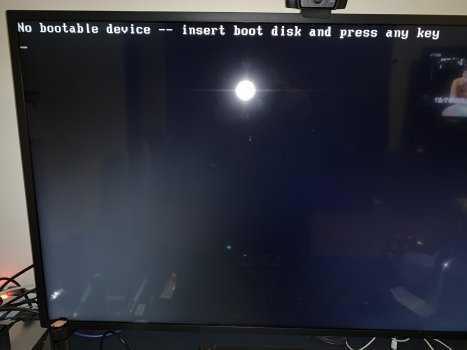Glad to read you have it up and running, you can now update to win 11 👍 none of this is possible on the Apple M1 or M2 chips. with or with out external drives.Thaniks - very happy.
I got it working eventually.
And this is a way for some others if you have many disk drives in your Mac Pro 7,1:
Gotchas I encountered:
- I took one of the NVME drives and configured it for the windows Installer. Format with EXFAT so the install ISO can be copied onto that drive. This way will make the installer run really fast.
- The other drive just format with FAT32 and call it something obvious like BOOTCAMP
- Reboot Mac and hold down option (easier with wired keyboard) then choose Windows.
- Followed Matty_TypeR's instructions to get the installer to format your BOOTCAMP drive (should be empty)
- Eventually after many restarts it will run Windows 10
- Install the bootcamp drivers.
- If you have Thunderbolt display like me (LG 5K), it probably won't connect at all to start with. My other second screen was connected USB Type C. But it could connect using HDMI to Radeon Pro W6800X. Leave that connected until install finishes and Bootcamp drivers are installed and updated.
- On my machine in Windows 10 it suggests it cannot find the Mac boot drive when trying to restart. You can still get around this by holding down OPTION on starting the machine and choosing Mac OS.
- if you are trying the VirtualBox method and run into a problem where you get a checkered green screen appearing when the VM starts, this could be the result of having the Intel Power Tools running. Those interrupt the VM.
Got a tip for us?
Let us know
Become a MacRumors Supporter for $50/year with no ads, ability to filter front page stories, and private forums.
MP 1,1-5,1 Bare Metal Windows on cMP
- Thread starter Dayo
- Start date
- Sort by reaction score
You are using an out of date browser. It may not display this or other websites correctly.
You should upgrade or use an alternative browser.
You should upgrade or use an alternative browser.
Not sure how, it's whinging about no TPM.Glad to read you have it up and running, you can now update to win 11 👍 none of this is possible on the Apple M1 or M2 chips. with or with out external drives.
Use this the official windows disable TPM, I dont get any TPM complaints from win 11 install.

Use this the official windows disable TPM, I dont get any TPM complaints from win 11 install.
View attachment 2024834
The only problem with that is, per many confirmed rumors, it looks like Windows will eventually get to a point where it will brick computers that don't have TPM. I had Windows 11 pro running BEAUTIFULLY on my cMP, and after reading about that, I decided not to take that risk, so downgraded back to Windows 10 pro.
I cant see how it can brick a machine, might brick the install with some future update maybe, but i have installed many machines with out TPM and no one has complained yet of any issues. IBM have released a software TPM 2 to microsoft's requirements.
it can be found here https://sourceforge.net/projects/ibmswtpm2/
maybe a way round having a TPM2 module or bios enabled TPM2
Until i get warnings from win 11 i will leave it running, then maybe try the IBM solution. if that fails go back to win 10 i guess.
it can be found here https://sourceforge.net/projects/ibmswtpm2/
maybe a way round having a TPM2 module or bios enabled TPM2
Until i get warnings from win 11 i will leave it running, then maybe try the IBM solution. if that fails go back to win 10 i guess.
I cant see how it can brick a machine, might brick the install with some future update maybe, but i have installed many machines with out TPM and no one has complained yet of any issues. IBM have released a software TPM 2 to microsoft's requirements.
it can be found here https://sourceforge.net/projects/ibmswtpm2/
maybe a way round having a TPM2 module or bios enabled TPM2
Until i get warnings from win 11 i will leave it running, then maybe try the IBM solution. if that fails go back to win 10 i guess.
Yeah, what I was reading is they won't even warn you it will just happen via a future update, and with Windows 11, you can't stop updates.
Well i guess i will have to wait and see then, if microsoft do an update to fuber all the machines running windows 11 with out TPM i will revert back to win 10. but so far it updates with no issues, might happen in a future service pack maybe. but i never save my work to the OS drive anyway so if it did fuber the win 11 install it wouldn't be so bad to re install win 10 i guess. but thanks for the heads up!
Thanks for that notice, I didn’t get further with Windows 11, it still whinged about the TPM when I tried going through Windows, although it appears the USB install media I created (script based) did work. I backed out of using that because it didn’t show Windows 11 for Workstations in the list of available operating systems I could install.The only problem with that is, per many confirmed rumors, it looks like Windows will eventually get to a point where it will brick computers that don't have TPM. I had Windows 11 pro running BEAUTIFULLY on my cMP, and after reading about that, I decided not to take that risk, so downgraded back to Windows 10 pro.
Like Matty before my work is saved on a non OS drive also.
My final way to get Windows 11 Pro for Workstations installed was this:

 www.techpowerup.com
www.techpowerup.com
You do the registry edits, then start the installer from the media on USB (setup.exe).
Don’t let it download updates. Then when it whinges about TPM, rename the DLL file as instructed then continue the installer going. That got it to run.
If you try to run it from boot with the media, you won’t be allowed to upgrade. No command lines are needed for this method.
NOTE: the method in post 60 of this topic is a more complicated way. And yes, I did read it.

Windows 11 TPM Requirement? Bypass it in 5 Minutes
So you have a $2,000 Core i7-6950X HEDT processor, which you thought would last forever, but Windows 11 Setup stands in your way with its steep system requirements that include TPM and Secure Boot. What do you do? With Windows 11, Microsoft introduced new requirements for compatible hardware...
You do the registry edits, then start the installer from the media on USB (setup.exe).
Don’t let it download updates. Then when it whinges about TPM, rename the DLL file as instructed then continue the installer going. That got it to run.
If you try to run it from boot with the media, you won’t be allowed to upgrade. No command lines are needed for this method.
NOTE: the method in post 60 of this topic is a more complicated way. And yes, I did read it.
Last edited:
I don't see a response from eikic1, I get this error booting any of three instances from RefindPlus picker, two legacy whole disk and an NTFS volume. Startup display drops out for a second, resumes and pops the error message. I'll try a different ISO from this Win10_21H2_EnglishInternational_x64It seems like you took this image with a camera. https://forums.macrumors.com/attachments/2718aacb-1246-4b3d-bd13-2136c32a1b94-jpeg.947713
Any reason why it was not just a screenshot directly from your computer? Was it not running in a small window like mine here: https://forums.macrumors.com/attachments/img_21-png.944837
Edit: Success with Win10_1803_English_x64, RefindPlus picker now displays just the NTFS volume.
thank you Dayo, you're a gem.
Last edited:
Hello everyone,
@Dayo Hello, big noob and first tryer here. English is not my tongue language, please forgive any given mistakes.
First, thank you very much for your help. Your knowledge, and the fact that you communicate an spread it is high value for people like me. This guide is very noobfriendly, as its a step by step explanaition with every single detail included.
But since its still written in a so to say foreing language to me, i would like to ask for an advive, in order to clarify one certain step in the process, with the goal to avoid a possible error i could run into:
1. When the installer reaches "Getting Finished" status, you mentioned a restart timer, this will pop up inside the Virtual Machine Interface, i assume?
2. I would like to manually change the boot volume to Windows from within Mac OS after that step, to finish the installation - instead of using refindplus (since the installation seems way to complicated for me, ive tried to consider all the guides).
To switch back to Mac OS from Windows im planning to use Bootcamp manager.
Should this method be possible?
Thank you for reading and best regards
@Dayo Hello, big noob and first tryer here. English is not my tongue language, please forgive any given mistakes.
First, thank you very much for your help. Your knowledge, and the fact that you communicate an spread it is high value for people like me. This guide is very noobfriendly, as its a step by step explanaition with every single detail included.
But since its still written in a so to say foreing language to me, i would like to ask for an advive, in order to clarify one certain step in the process, with the goal to avoid a possible error i could run into:
1. When the installer reaches "Getting Finished" status, you mentioned a restart timer, this will pop up inside the Virtual Machine Interface, i assume?
2. I would like to manually change the boot volume to Windows from within Mac OS after that step, to finish the installation - instead of using refindplus (since the installation seems way to complicated for me, ive tried to consider all the guides).
To switch back to Mac OS from Windows im planning to use Bootcamp manager.
Should this method be possible?
Thank you for reading and best regards
Correct. It will be shown by the installer running in the VM.Will the restart timer pop up inside the Virtual Machine Interface?
EDIT: Amended the instructions to spell this out
Sorry, I don't know. The manager might work. I just never dealt with it before.Is it possible to use Bootcamp manager to manually change the boot volume to Windows from within Mac OS?
I personally avoid Bootcamp like the pague, given the nasty Hybrid MBR hack it relies on.
If you mean installing with MyBootMgr, which part of the process, outlined below, do you find complicated?RefindPlus installation seems way too complicated
- Reset your NVRAM to ensure nothing funny is hanging around
- Run the MyBootMgrSetup App to provide the MyBootMgr apps
- Run the EnterRecovery App to disable SIP if on El Capitan or newer
- Run the ConfigFactory App to configure and stage the setup
- Run the DeployConfig App to move the setup to a designated ESP
- Run the BootBlesser App using `Soft Bless` to safely test the setup
- Run the SwitchRunMode App to change from Debug to Release mode when ready
- Run the BootBlesser App using `Firm Bless` to finalise the setup
- Restore SIP in RefindPlus if disabled earlier
Last edited:
Thank you very much for you reply. It helps heaps.
Regarding MyBootMgr, i was mainly confused by the tuturial, which includes a alot of OC stuff that scares me (in fact i dont wanna corrupt my BootROM/NVRAM by not knowing what i do and forgetting to boot with OC or something like that).
From my understanding, if im only using Refindplus and nothing OC related, this will most likely NOT cause any dangers to the machine of a very unexperienced user like me, it will just add a bootscreen after being setup properly, and thats it?
I think I have understood the tutorial for the Refindplus installation but only partially, THANK YOU espacially for the simpilfied version you posted above. But... im afraid there are a few more steps that really confuse me:
-do i really fit the requirements for Refindplus, since im running Mojave, which i believe is not a native OS for my 4.1 (high sierra would be native?)
-if i follow your simplified guide above, while i choose the "solo mode" option in the Config Factory App, all Open Core related stuff will stay away from my machine 100% ?
-where should i install Refindplus to? I have 3 internal hard disks, all in the SATA ports: one for Mac OS, one for data dump and one prepared for Windows. Where do i wanna install refindplus to? I guess thats what "Run the DeployConfig App to move the setup to a designated ESP" refers to - what does ESP actually stand for?
I am really sorry for all the annoying questions!
Thanks for your time and best regards
Regarding MyBootMgr, i was mainly confused by the tuturial, which includes a alot of OC stuff that scares me (in fact i dont wanna corrupt my BootROM/NVRAM by not knowing what i do and forgetting to boot with OC or something like that).
From my understanding, if im only using Refindplus and nothing OC related, this will most likely NOT cause any dangers to the machine of a very unexperienced user like me, it will just add a bootscreen after being setup properly, and thats it?
I think I have understood the tutorial for the Refindplus installation but only partially, THANK YOU espacially for the simpilfied version you posted above. But... im afraid there are a few more steps that really confuse me:
-do i really fit the requirements for Refindplus, since im running Mojave, which i believe is not a native OS for my 4.1 (high sierra would be native?)
-if i follow your simplified guide above, while i choose the "solo mode" option in the Config Factory App, all Open Core related stuff will stay away from my machine 100% ?
-where should i install Refindplus to? I have 3 internal hard disks, all in the SATA ports: one for Mac OS, one for data dump and one prepared for Windows. Where do i wanna install refindplus to? I guess thats what "Run the DeployConfig App to move the setup to a designated ESP" refers to - what does ESP actually stand for?
I am really sorry for all the annoying questions!
Thanks for your time and best regards
The list I posted above is not a specifically simplified version of the MyBootMgr post but just basically lists the main bullet points that make up the IMPLEMENTATION section of the post. That is, what you will find there if you read it but I would suggest you leave that angle alone and try something else instead.
You can try the Bootcamp manager but I know nothing about it.
Someone else might be able to chip in on that.
There are some other options that can apparently manage booting into MacOS/Windows.
I found this after a search of the forum:
I would say best in your case that you get a GPU that can give you a screen.
You can test your current GPU by pressing the OPTION key on booting to see if anything shows up.
You can try the Bootcamp manager but I know nothing about it.
Someone else might be able to chip in on that.
There are some other options that can apparently manage booting into MacOS/Windows.
I found this after a search of the forum:
I would say best in your case that you get a GPU that can give you a screen.
You can test your current GPU by pressing the OPTION key on booting to see if anything shows up.
Last edited:
Hello,
I've decided to install Windows 10 on a separate internal SSD on my Mac Pro 4,1>5,1. And as I understand that installing Windows in legacy mode is the safest way, that's what I want to do. My DVD drive is kaput though, so I can't burn DVD's anymore or boot off of them. Bare Metal seems a great way to get around that.
I have one question though: can I use the Mac Pro's old GT120 GPU for the procedure (so I have a bootscreen)? Seems simpler than using the MyBootMgr app?
I've decided to install Windows 10 on a separate internal SSD on my Mac Pro 4,1>5,1. And as I understand that installing Windows in legacy mode is the safest way, that's what I want to do. My DVD drive is kaput though, so I can't burn DVD's anymore or boot off of them. Bare Metal seems a great way to get around that.
I have one question though: can I use the Mac Pro's old GT120 GPU for the procedure (so I have a bootscreen)? Seems simpler than using the MyBootMgr app?
yes you can, Windows installs the driver later.Hello,
I've decided to install Windows 10 on a separate internal SSD on my Mac Pro 4,1>5,1. And as I understand that installing Windows in legacy mode is the safest way, that's what I want to do. My DVD drive is kaput though, so I can't burn DVD's anymore or boot off of them. Bare Metal seems a great way to get around that.
I have one question though: can I use the Mac Pro's old GT120 GPU for the procedure (so I have a bootscreen)? Seems simpler than using the MyBootMgr app?
But, btw, now with EnableGop and modern GPUs you can have a bootscreen with an addition of the Mac Pro's firmware.
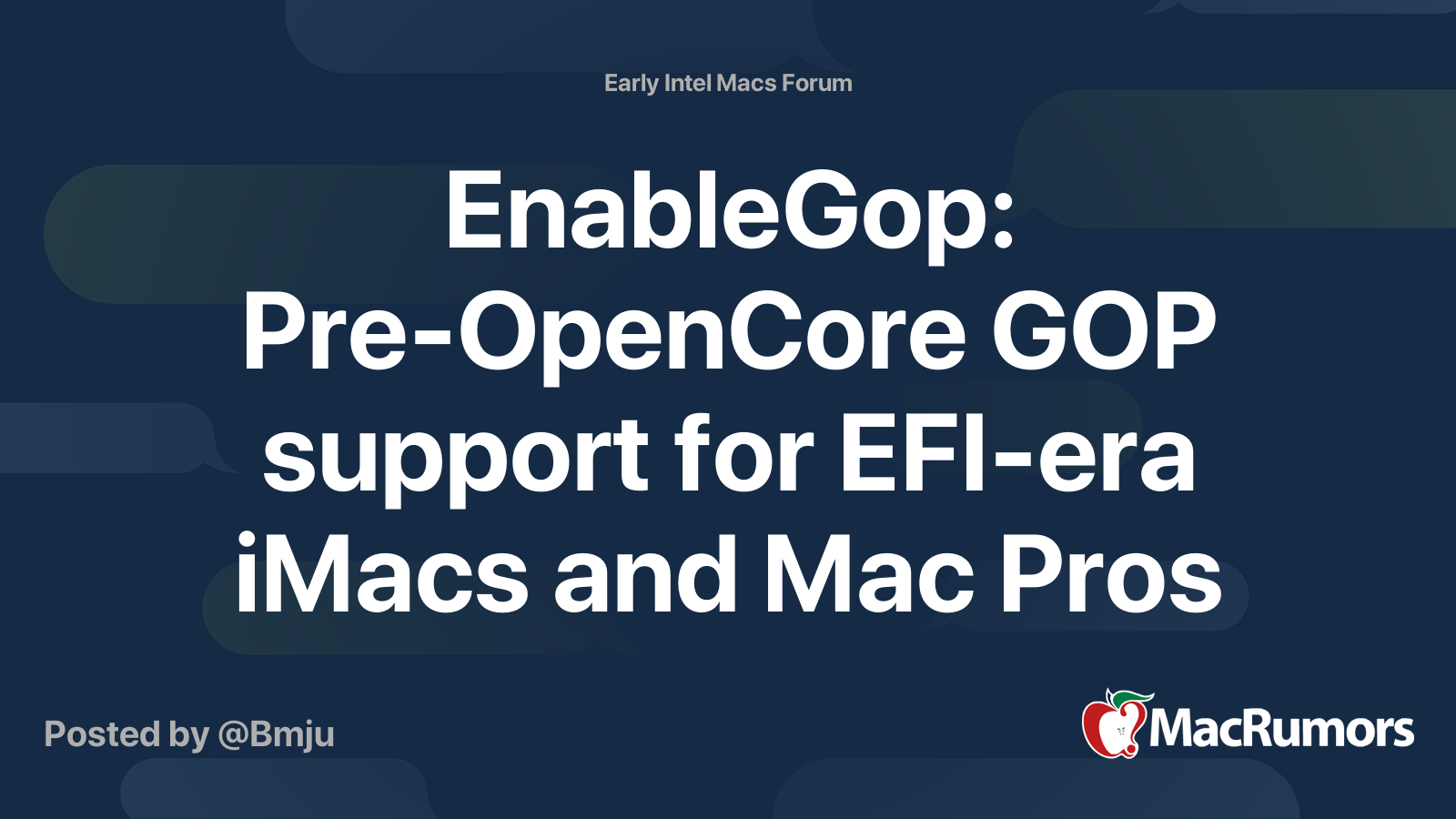
Pre-OpenCore GOP support for EFI-era iMacs and Mac Pros
You wait ten years for a driver to enable pre-boot graphics on unsupported GPUs in EFI era Macs, and then two come along at once... This post is to announce a firmware driver to enable the native Apple boot picker and early macOS boot progress bar (plus other parts of the firmware UI: target...
That’s good to know. Thank you.yes you can, Windows installs the driver later.
But, btw, now with EnableGop and modern GPUs you can have a bootscreen with an addition of the Mac Pro's firmware.
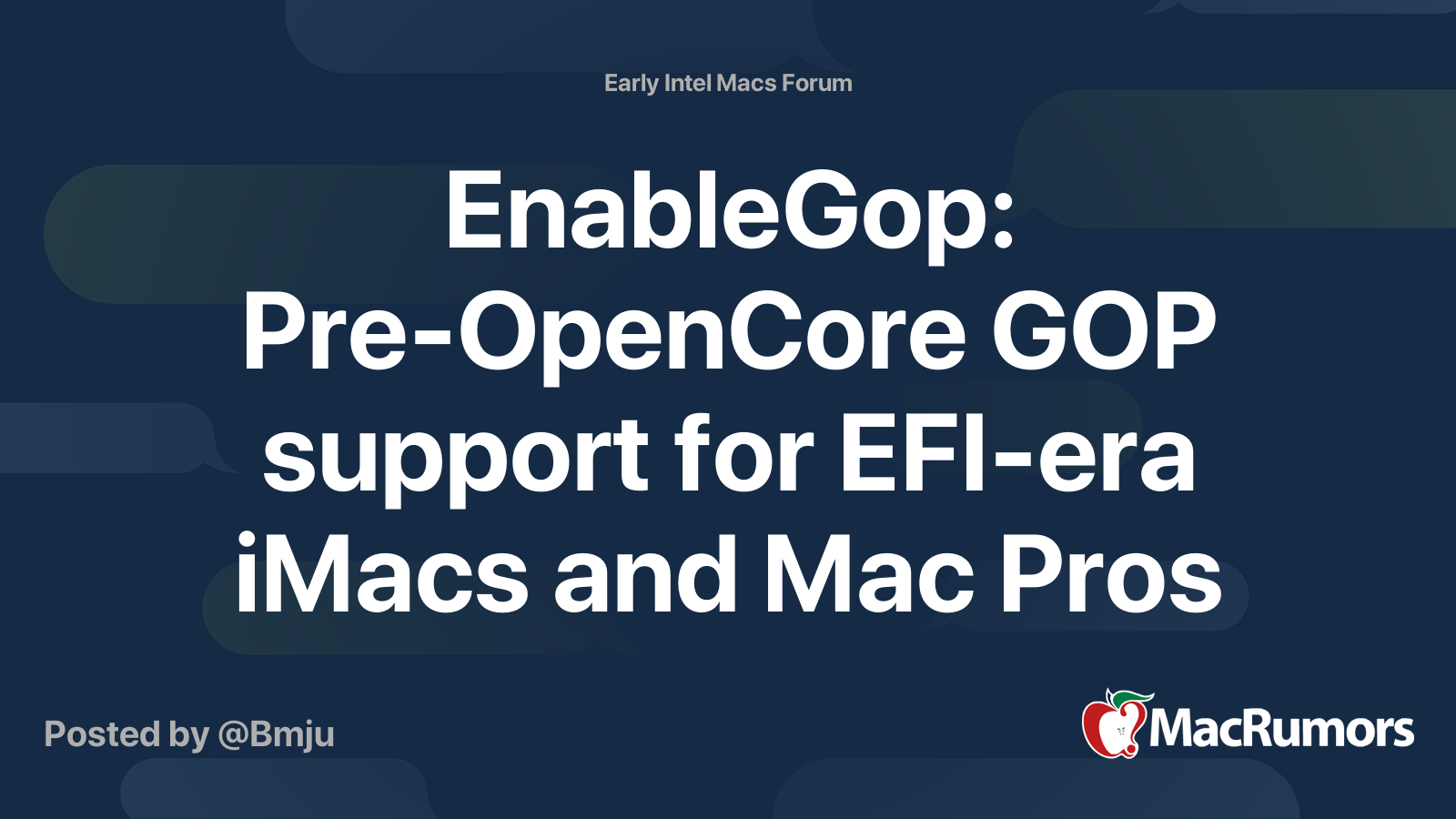
Pre-OpenCore GOP support for EFI-era iMacs and Mac Pros
You wait ten years for a driver to enable pre-boot graphics on unsupported GPUs in EFI era Macs, and then two come along at once... This post is to announce a firmware driver to enable the native Apple boot picker and early macOS boot progress bar (plus other parts of the firmware UI: target...forums.macrumors.com
As to EnableGop, I read in the thread you linked to:
- If for any reason it fails (or perhaps is incorrectly installed) it can completely brick your machine.
- If you are not comfortable modifying and burning updates to firmware or VBIOS, and recovering from bricks of either of these (which will involve additional hardware) - do not proceed.
That’s good to know. Thank you.
As to EnableGop, I read in the thread you linked to:
I hardly know what ”modifying and burning updates to firmware or VBIOS” means 😳, so I will stay away from that. 🙂 But thanks for mentioning it.
- If for any reason it fails (or perhaps is incorrectly installed) it can completely brick your machine.
- If you are not comfortable modifying and burning updates to firmware or VBIOS, and recovering from bricks of either of these (which will involve additional hardware) - do not proceed.
It is not without any risk, but see that this lines were wrote when EnableGop come out.
Now we know that it makes little to no problems. In combination with checking the bootrom (I made the tool mentioned what does a lot of additional checks) and (let it) repair it if there are problems maybe one is more safe with EnableGop and checking / repairing the bootrom than before, not looking at it.
Complicated sentence for a non native speaker…
I understand what you wrote and that’s all that matters.It is not without any risk, but see that this lines were wrote when EnableGop come out.
Now we know that it makes little to no problems. In combination with checking the bootrom (I made the tool mentioned what does a lot of additional checks) and (let it) repair it if there are problems maybe one is more safe with EnableGop and checking / repairing the bootrom than before, not looking at it.
Complicated sentence for a non native speaker…
And I’m still not going down that rabbit hole… 😎
I’m happy to report that Windows 10 was successfully installed on my cMP using the Bare Metal procedure.
But my god, why would anyone want to use this system voluntarily?! Installing and setting it up was like walking in a crowded tourist centre somewhere and constantly being asked by shady figures: hey, want this? want that? need this? need that? buy this, buy that, psss...
But it works, I threw out some annoying stuff and installed the apps I needed Windows for and those work well, so I’m happy.
Thank you so much for the step by step guide. 🙏
But my god, why would anyone want to use this system voluntarily?! Installing and setting it up was like walking in a crowded tourist centre somewhere and constantly being asked by shady figures: hey, want this? want that? need this? need that? buy this, buy that, psss...
But it works, I threw out some annoying stuff and installed the apps I needed Windows for and those work well, so I’m happy.
Thank you so much for the step by step guide. 🙏
Last edited:
Thanks Dayo and all, this guideline helped me to create several legacy Win10 installations / boot disks smoothly, and the Win10 (on internal SATA disk) works like a charm in cMP5,1, it is also bootable and works fine if connected to a normal BIOS/PC computer;
I also tried this way to create a Win10 installation onto an external USB memory stick - the intention is to create a bootable removable emergency disk in case the internal Win10 SATA disk boots failure; however, the Win10 on external USB stick could not boot on cMP5,1:
Another test:
Just wonder if why the Win10 USB stick/disk (created according to this guideline) could not boot via the cMP USB port? any suggestion?
I also tried this way to create a Win10 installation onto an external USB memory stick - the intention is to create a bootable removable emergency disk in case the internal Win10 SATA disk boots failure; however, the Win10 on external USB stick could not boot on cMP5,1:
- the USB stick is connected to the native front/rear USB port of cMP, NOT via any PCIe-USB3 card;
- the native USB port is good which can successfully boot the macOS Mojave on the USB stick
- all internal disks are removed and the external Win10 USB stick is the only storage connected
- power on with 3-chime NVRAM reset, several minutes after the startup chime, cMP stuck on the grey screen with a flashing folder with a question mark (see attached)
- also tried RefindPlus, the (legacy) windows icon is shown on the RefindPlus boot screen, while could not boot to Win10 with error message like “No bootable device — insert boot disk and press any key” (see attached)
- the same Win10 USB stick is bootable and Win10 works fine on a BIOS/PC computer
Another test:
- same way to create a Win10 disk to a HP Pocket Media Drive (USB enclosure with a SATA disk inside) successfully
- could not boot on cMP, just like the USB stick above
- if remove the SATA disk from the USB pocket drive enclosure and connect to one of cMP native SATA ports (as internal SATA disk), it does boot successfully and works like a chime
Just wonder if why the Win10 USB stick/disk (created according to this guideline) could not boot via the cMP USB port? any suggestion?
Attachments
cMP firmware will/does not load legacy bootcode on USB connected drives and only sees USB drives as bootable if they are set up for UEFI boot (including Apple's extension of the spec).any suggestion?
This is similar to what will happen on a PC when the firmware (aka BIOS) is set to UEFI mode as cMP firmware presumably is. The difference is that you have access to the BIOS settings on a PC to change the boot type setting; unlike on a cMP.
If you refer back to the guide here, you will note it specifically says to use a disk connected to a SATA port. So the suggestion is to keep your spare and connect it to a SATA port if/when you need it.
Alternatively, you could try to find a way to access the hidden BIOS interface on your unit and fiddle with the settings there. Some have taken a brief look but I don't think anyone has ventured much into possibilities. Some hardcore guys such as @dosdude1 might have, but he appears focused on laptops and other disposables. Don't think he plays with cMP.
Last edited:
Got it, and thanks for the clarification!cMP firmware will/does not load legacy bootcode on USB connected drives and only sees USB drives as bootable if they are set up for UEFI boot (including Apple's extension of the spec).
This is similar to what will happen on a PC when the firmware (aka BIOS) is set to UEFI mode as cMP firmware presumably is. The difference is that you have access to the BIOS settings on a PC to change the boot type setting; unlike on a cMP.
If you refer back to the guide here, you will note it specifically says to use a disk connected to a SATA port. So the suggestion is to keep your spare and connect it to a SATA port if/when you need it.
Alternatively, you could try to find a way to access the hidden BIOS interface on your unit and fiddle with the settings there. Some have taken a brief look but I don't think anyone has ventured much into possibilities. Some hardcore guys such as @dosdude1 might have, but he appears focused on laptops and other disposables. Don't think he plays with cMP.
Register on MacRumors! This sidebar will go away, and you'll see fewer ads.