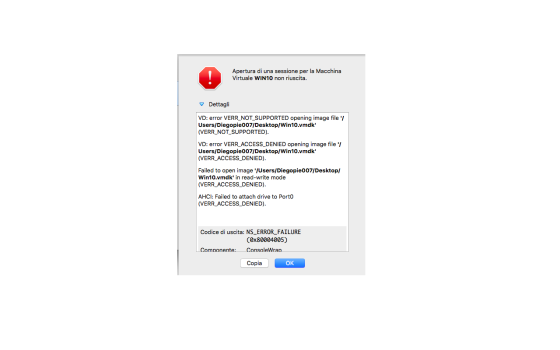I was wondering how you remove Windows, when installed this way? Use Disk Utility, just erase it like you would any other drive? Or use Bootcamp (if that would work at all)?
Got a tip for us?
Let us know
Become a MacRumors Supporter for $50/year with no ads, ability to filter front page stories, and private forums.
MP 1,1-5,1 Bare Metal Windows on cMP
- Thread starter Dayo
- Start date
- Sort by reaction score
You are using an out of date browser. It may not display this or other websites correctly.
You should upgrade or use an alternative browser.
You should upgrade or use an alternative browser.
Thank you!You remove it as you would remove any OS on any disk ... by erasing/formatting the disk.
Hello, can i use a partition instead of an entire drive? I'm on a MacBook so i can't really add drives to it. I created the vmdk with the partition but the problem is that virtualbox can't start it and it tells me this. And yes, i have unmounted the partition.
Attachments
Part of aims of this thread was to avoid Bootcamp and the Hybrid MBR setup it relies on, but if you must use a single disk for Mac OS (GPT) and Legacy Windows (MBR), you need a Hybrid MBR setup.
There are instructions on this forum for setting this up (Ignore Compatibility List).
Hybrid MBR setups can be finicky if you want to do more with the disk.
You could alternatively run UEFI Windows and use a normal disk setup instead.
You can then use RefindPlus and/or OpenCore to select between Windows and Mac OS.
The reasons why one might want to avoid using UEFI Windows on a cMP may not apply to you.
The two tools can be set up to handle the most likely issue of secure boot certificates in any case.
There are instructions on this forum for setting this up (Ignore Compatibility List).
Hybrid MBR setups can be finicky if you want to do more with the disk.
You could alternatively run UEFI Windows and use a normal disk setup instead.
You can then use RefindPlus and/or OpenCore to select between Windows and Mac OS.
The reasons why one might want to avoid using UEFI Windows on a cMP may not apply to you.
The two tools can be set up to handle the most likely issue of secure boot certificates in any case.
Last edited:
Here are shorter/alternative instructions:There are instructions on this forum for setting this up (Ignore Compatibility List).
Installing Windows 10 in Legacy/BIOS mode in cMP with Boot Camp Assistant
Installing Windows 10 in Legacy/Bios mode in classic Mac Pro is easy. You will have to use a modified Bootcamp assistant, which I attached to this post or make your own using this guide. The installation has been tested on High Sierra partition with HFS+ partitioning scheme. The only limitation...
before i start, can it read the dvd from a usb dvd drive? my mac's dvd drive is brokenHere are shorter/alternative instructions:
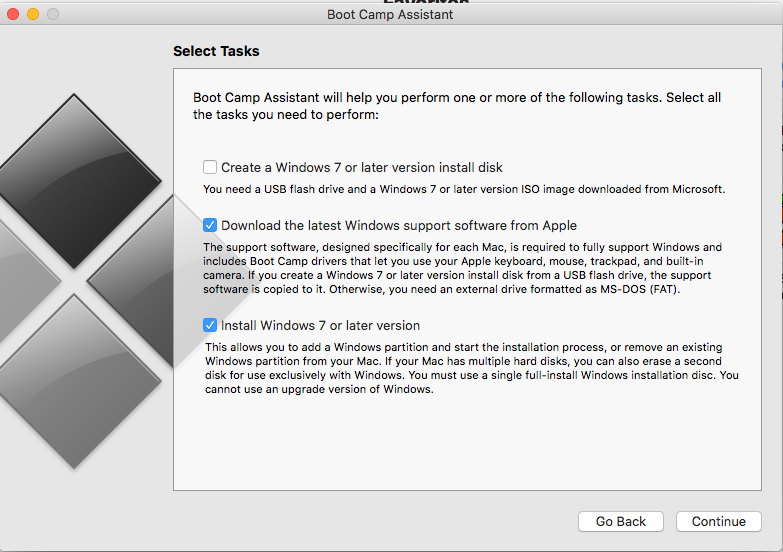
Installing Windows 10 in Legacy/BIOS mode in cMP with Boot Camp Assistant
Installing Windows 10 in Legacy/Bios mode in classic Mac Pro is easy. You will have to use a modified Bootcamp assistant, which I attached to this post or make your own using this guide. The installation has been tested on High Sierra partition with HFS+ partitioning scheme. The only limitation...forums.macrumors.com
I believe so.before i start, can it read the dvd from a usb dvd drive? my mac's dvd drive is broken
I'm here just to share my experiencie. I have a Mac Pro 3.1 with Dosdude (10.13.6) and bootcamp seems to do its job but when I tried boot to install, even with my DVD sata reader the installation didn't open (aways black screen and nothing happened) so I applied this tutorial and all seems to work well. I didn't need the BootCamp drivers support. Windows 10 recognize all the devices. Thank you very much to share this solution. I'm very happy now after much time searching the way to use this stupid system of microsoft but sometimes essential (hehe). Cheers!
Dayo, first let me thank you for this guide.
I have a early Mac pro (2008) 3, 1 with 2 xeons, 32gb ddr2 FD, and an old ATI HD2600 for boot. I've been trying to install Windows on it for a while, but I can't seem to get it to work.
I've tried via bootcamp snow leopard, Catalina, Monterey - no luck..
I've tried via USB/DVD with Windows 10 all the way back down to 1809 - system hangs right after clicking the DVD/USB, screen goes grey and just hangs. - no luck
I've followed this Bare Metal Windows on cMP | MacRumors Forums to install non-uefi (legacy) got windows installed on target drive via virtual machine, when I click the Pre-Boot Configured drive from bootpicker (also tried to select it with opencore) a black screen somes up saying "no bootable device -- insert boot disk and press any key - no luck, but has been the furthest I got
Already cleared NVram with option/command/p/r on boot
Tried GPU in all pcie slots
Tried with newer ATI 5700XT
Corrupt bootrom ?
I have a early Mac pro (2008) 3, 1 with 2 xeons, 32gb ddr2 FD, and an old ATI HD2600 for boot. I've been trying to install Windows on it for a while, but I can't seem to get it to work.
I've tried via bootcamp snow leopard, Catalina, Monterey - no luck..
I've tried via USB/DVD with Windows 10 all the way back down to 1809 - system hangs right after clicking the DVD/USB, screen goes grey and just hangs. - no luck
I've followed this Bare Metal Windows on cMP | MacRumors Forums to install non-uefi (legacy) got windows installed on target drive via virtual machine, when I click the Pre-Boot Configured drive from bootpicker (also tried to select it with opencore) a black screen somes up saying "no bootable device -- insert boot disk and press any key - no luck, but has been the furthest I got
Already cleared NVram with option/command/p/r on boot
Tried GPU in all pcie slots
Tried with newer ATI 5700XT
Corrupt bootrom ?
Last edited:
Probably not as you seem to be able to boot into Mac OS as I assume is the case but no idea really.Corrupt bootrom ?
I assume you are installing to a disk on a SATA port as this is required.
You can send a PM to @tsialex for advice if you want to cover the BootROM angle.
If you are able to boot into Mac OS, this will allow extracting/flashing BootROM.
I believe Alex can also add APFS and NVMe support to the BootROM for you.
PS: You need extra config items to boot Legacy Windows with OpenCore.
Correct, I can boot into Mac OS. All drives are connected with SATA.Probably not as you seem to be able to boot into Mac OS as I assume is the case but no idea really.
I assume you are installing to a disk on a SATA port as this is required.
You can send a PM to @tsialex for advice if you want to cover the BootROM angle.
If you are able to boot into Mac OS, this will allow extracting/flashing BootROM.
I believe Alex can also add APFS and NVMe support to the BootROM for you.
PS: You need extra config items to boot Legacy Windows with OpenCore.
My target drive is a Samsung EVO 250gb, it sits in a pciex4 slot, and is connected via SATA.
MAC OS sees the drive fine, as well as the factory boot picker. I was even able to follow your legacy/bare metal guide perfectly. I get all the way to the point where I restart the physical machine, see the pre configured drive in the factory boot picker, once selected I get that (no bootable device -- insert boot disk and press any key)
Should the drives be connected to specific SATA ports ?
Could this be a 32Bit vs. 64Bit Windows installer issue ?
My machine is on BootRom firmware MP31.006C.B05
I have not seen a Windows logo once yet, no matter what method I try.
As for Alex and the BootRom, if it sounds to you like it could be a Rom/APFS/NVMe issue, I'll give him a shout.
Any help is greatly appreciated! Seriously, thank you.
Last edited:
Best use a disk connected to one of the SATA Bays as per Post 1:Should the drive be connected to specific SATA ports ?
There are four SATA bays. Use one of those.
awesome, trying it RIGHT NOW thank you!Best use a disk connected to one of the SATA Bays as per Post 1:
Legacy boot requires BIOS Interrupt Call 13hex:Trying it RIGHT NOW!
INT 13H - Wikipedia
INT 13h is apparently only provided on the native SATA bays on cMP and therefore, as far as your cMP is concerned, a disk on a PCIE slot is not a bootable disk when it comes to Legacy Windows ... hence the "no bootable device" message.
EDIT: INT 13h is probably also available on the DVD ports as well as the two hidden SATA ports on the MP31 motherboard.
Last edited:
I think #3,221 is all I have to say about that. I posted to the neosmart forums a few times. Here's one post regarding int13: #34I wonder whether one of the real genuises, such as @joevt, have figured out a way to enable INT 13h on the PCIE slots.
I think there may exist BIOS boot loaders that emulate a USB disk as an int13 hard disk. I suppose the BIOS boot loader would need to be on a hard disk that is supported by the Mac's INT13, then it can patch that to add other drives somehow.
Yes, I remember reading that and bookmarking the Wiki link at the time.#3,221 is all I have.
Read up on the subject a bit but it became a bit too complex for me.
I see. Was hoping it could be injected similar to the pcie link rate thing but this must be at a much lower level interface.I suppose the BIOS boot loader would need to be on a hard disk that is supported by the Mac's INT13, then it can patch that to add other drives somehow.
Since the BIOS stuff is loaded by EFI using the Boot Camp EFI app, then maybe it could be extended if you can figure out how the int13 is done for the four built-in SATA ports. Is the BIOS code calling EFI code to do the read/write or is there an entire BIOS driver for the SATA ports? To find out, maybe rEFInd Plus can patch the block device protocol to log accesses being made by Boot Camp EFI?I see. Was hoping it could be injected similar to the pcie link rate thing but this must be at a much lower level interface.
Can you not block the IP(s) of the update server(s)?Yeah, what I was reading is they won't even warn you it will just happen via a future update, and with Windows 11, you can't stop updates.
I am having trouble doing a bare metal Win10 install on my 5,1 (Mojave). Followed the instructions here (I thought) perfectly, but when using the sudo command to create the vmdk, Terminal always says command not found. I think I did it this way once before with no issues. I put the correct /dev/disk# in but no luck. Stumped.
There is an easier method. Use this App:I put the correct /dev/disk# in but no luck. Stumped.

Installing Windows 10 in Legacy/BIOS mode in cMP with Boot Camp Assistant
https://youtu.be/mSJvLZaUz84 Old Toshiba HDD, there is no such problem with SSD. It may also depend on the SATA-USB adapter. Added pauses - try it.
You did not follow them quite as perfectly as you thought. To start with, looks like you did not install VirtualBox.Followed the instructions here (I thought) perfectly
Last edited:
Register on MacRumors! This sidebar will go away, and you'll see fewer ads.