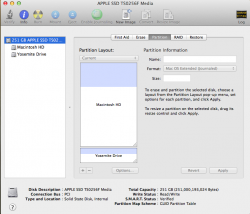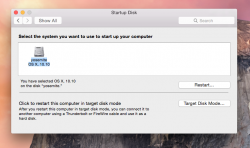Problem fixed itself?
For what it's worth, I'll post my own experience with this issue in case it helps some of the people here with non-revertible logical groups.
I had the same issues as others have reported on my MBA after installing Yosemite on a 40GB partition. I was left with a Yosemite HD logical group, with my usual startup drive, Macintosh HD and Yosemite HD as partitions below that. I could not delete the Yosemite HD partition. I repaired permissions in Disk Utility in case this contributed, but I don't think that really did anything.
I also had difficulty initially rebooting into my Mavericks startup disk, but was able through Disk Utility in recovery mode as others have reported.
I ran the terminal command to list drives as suggested here, and saw that the logical group was NOT revertible. I thought this may have had something to do with the Yosemite HD partition having FileVault turned on. So, I rebooted into Yosemite (oddly, this time my Macintosh HD showed up as an option, perhaps because I had forced that option in the initial reboot?). When I went to turn off FileVault, I couldn't as it was in the middle of encrypting. Once it finished, I turned off decryption and rebooted.
Now, when I started in boot mode, I was presented with 4 options: Macintosh HD, Recovery 10.9, Yosemite HD and Recovery 10.10. When I rebooted into my Mavericks partition and ran Disk Utility, I was back to what I wanted in the first place (screenshot attached).
So, for those of you who are having challenges with a non-revertible logical volume, this MAY be your fix too. I can't see what else fixed things as I did not run any of the other terminal commands suggested here. Perhaps it was simply the act of rebooting into both partitions again???
More savvy people will have to weigh in to explain this, but I wanted to share my very non-techie experience in case it helps others with their issues.