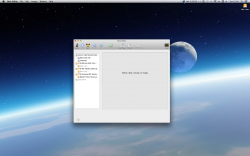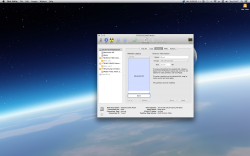my install experience with Yosemite
Have lurked for a while off and on, but after installing Yosemite and scratching my head at the boot menu results, I found this thread at MacRumors and registered. I'm not a super-knowledgeable Mac-type by any stretch, but here's what I encountered with my install.
Signed up for the beta and finally got the email. Heeded advice from LifeHackers, and created a (third) partition for Yosemite on my drive. I was dual-booting Snow Leopard and Mavericks prior to this. Followed the link and redeemed the code and zip. Nothing. Took a few days to learn there was a purchased button on the App Store, and that's where the download button was. So, off we went.
Downloaded the file AND read the EULA (I'm paranoid that way), then installed. Things seemed to go fine, through 2 reboots until after the dust settled and Yosemite was up and running. (Oooo, Ahhh) However, I wanted to boot back into my Mavericks install instead of re-entering all my user data for iMessage and such into Yosemite. Tried using the option button on boot up and got these 5 options: Macintosh 2 (Snow Leopard), OS X Installer, Recovery 10.9, Yosemite and Recovery 10.10. Well, this was rather disturbing.

When booting into Yosemite, and going to the Disk Utility, I could see the three partitions. Ran the repair disk on Mavericks and repair permissions, which did clean some stuff up, but the 5 options were the same at the boot menu.
Did more research and some folks said two files starting with .AI or something similar in the boot portion of the drive were causing the issue, and you had to get Finder to unhide the files so you could find and delete them. Well, couldn't figure out how to unhide the files, so that bombed.

Also did some searching on Core Storage/Fusion Drive, but learned that didn't apply in my case.

I did notice in Disk Utility that when the mouse hovered over the Yosemite disk, it said start-up disk; the others said mounted partition. That got me thinking about how, when I partitioned the drive, I had designated the Snow Leopard drive initially as my startup drive in System Preferences. So, I went into System Preferences, Startup Disk and selected Mavericks to be the startup. Held my breath....rebooted, and VOILA! Mavericks boots up. So, then I quit the OS X 10.10 Installer,...which was still up and waiting until this point, and reboot again. Used option and the boot menu was as it should be: Macintosh 2, Mavericks, Recovery 10.9, Yosemite and Recovery 10.10.