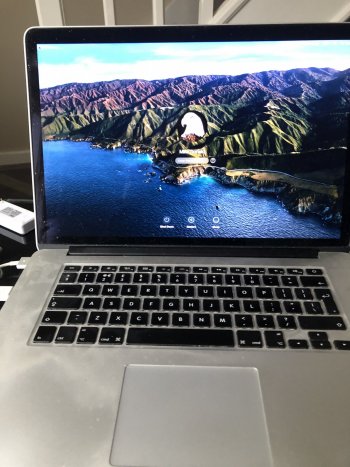The link
@Quackers posted only works if you aren't using FileVault. If FileVault is turned on, it completely changes how this is done...if it is even still possible with Big Sur.
When FileVault is enabled, you are booting to a separate Preboot volume to log in, so that it can unlock the encrypted OS/Data volume and continue booting into it. In this case, the login screen background is actually set in the Preboot volume.
Here is the method that is used when FileVault is turned on in Mojave.
https://sneakypockets.wordpress.com/2019/05/30/change-the-filevault-login-background-in-mojave
Of course this no longer works with Catalina due to the way the OS and data were split into two volumes. The location of the default desktop picture is on the system/read-only volume and cannot be changed easily without disabling SIP to change it. Here is the updated method that is used for Catalina.
https://macreports.com/macos-catalina-how-to-change-the-login-screen-background
Theoretically, the method for Big Sur should be similar as Catalina, but I think things will be even tougher (or impossible?) now that Big Sur is also using a signed/sealed volume.