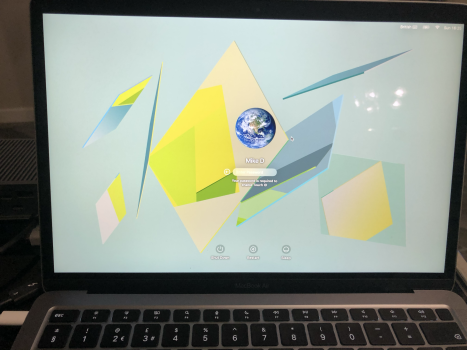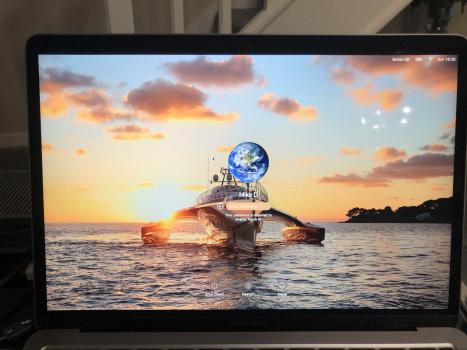I agree, and i'll end it not discussing it further.while i don't find it a pressing issue, that's what this forum is for; to discuss all things big sur. if you or i don't care about a subject, we don't need to be on a thread discussing that subject.
let people who care about this work out what they can (and yes, am reminding myself of these things too)...
Got a tip for us?
Let us know
Become a MacRumors Supporter for $50/year with no ads, ability to filter front page stories, and private forums.
Change the login screen background?
- Thread starter -texan-
- Start date
- Sort by reaction score
You are using an out of date browser. It may not display this or other websites correctly.
You should upgrade or use an alternative browser.
You should upgrade or use an alternative browser.
I created UUID folders with the correctly named .png file inside. put it in the Cashes/Desktop Pictures folder in BOTH Library folders. Gave correct permissions. did it for both login users. no change. still the ugly login background
Three things the article doesn't mention that might get it working for you:
1) The file you use must be a .png that has .png attributes not just the .png extension. You can open the image you're going to use in preview and export it as a .png
2) Lock the replacement image to prevent the system from overwriting it. Select the file > Command + i > check the locked box in general.
3) If you have multiple users on the machine this only changes the image shown after the specific user account is selected.
I'm also unsure if it works or not with FileVault enabled but I imagine it should.
I would expect that to make a difference as the macOS volumes are not unlocked until after you have entered a password.I'm also unsure if it works or not with FileVault enabled but I imagine it should.
The option to change the login screen is in the Big Sur build of Onyx, but it is not working at this time.
The desktop is a no brainer. I am not going to fiddle around with the login screen.Onyx could not hide the ugly default login yet, but now you can have different login and desktop picture.
I'm not sure what the problem is for you guys. On my MacBook Pro, my login screen changes to whatever I set the wallpaper to. I am using 11.1.
Changing the Home Screen wallpaper has no affect on my login screen. I don't know how you are all to achieve both having the same.I'm not sure what the problem is for you guys. On my MacBook Pro, my login screen changes to whatever I set the wallpaper to. I am using 11.1.
Last edited:
When you change your wallpaper it changes the login screen to that I think.
Was working in earlier version of Mojave, but after 10.14.4 it always revert to stock OS background. Now each newer OS like Catalina and Big Sur exhibit this same behavior.
This is quite pretty basic feature, dunno why Apple locking down for such this simple personalization feature. That's crazy we need to modify system files on ~desktop pictures folder on root partition just to change background login image.
What I am saying I am using Big Sur 11.1 and the login wallpaper matches whatever I set the background to. I am not sure why it doesn't for you. It sounds like a bug or permission issue with the folder that happened during the upgrade process. I upgraded from Catalina.
What I am saying I am using Big Sur 11.1 and the login wallpaper matches whatever I set the background to. I am not sure why it doesn't for you. It sounds like a bug or permission issue with the folder that happened during the upgrade process. I upgraded from Catalina.
Are you referring to the actual login screen after a shutdown/reboot, or the lock screen after locking/sleeping? They are two different things, and the lock screen will always show your desktop background. (Or if you are indeed referring to the login screen, do you have FileVault disabled?)
As mentioned earlier in the thread, the method used to set the login screen background depends if FileVault is enabled or not. See post #46 for more detail, but with the way the security has been beefed up in Big Sur, I don't know if anyone has accomplished this yet when FileVault is enabled.
I have done this and it still won't work. I didn't have the original file that they speak about in there though? Its driving me crazy. Can I double check what format the image has to be in?Just having a browse and found this. Anyone tried this? Looks hopeful
https://macreports.com/how-to-change-the-login-screen-background-in-macos-big-sur/
Thank You!
It doesn't work for everyone. I've had 2 M1's and the folder with my UUID has been there in both machines so I could just make a new picture and name it lockscreen.png and put it in there after renaming the one that was there.I have done this and it still won't work. I didn't have the original file that they speak about in there though? Its driving me crazy. Can I double check what format the image has to be in?
Thank You!
If the folder with your UUID is not there you can try creating one. You'll need your UUID from Users & Groups to do that.
Then you can create a pic with the name lockscreen.png.
When Big Sur 11.1 was released I update from 11.0.1 to 11.1 and the Login Screen Background changed back to default Big Sur colored wave. I saw that “/Library/Caches/Desktop Pictures“ folder disappeared.
I decided to reinstall BS 11.1 and make a clean install. All worked without any issue and when I change my wallpaper also Login Screen Background changed accordingly.
When I updated to 11.2 the same issue happened again. Clean install again and all works as expected, I have again the same Login Screen Background as my Desktop Wallpaper.
I decided to reinstall BS 11.1 and make a clean install. All worked without any issue and when I change my wallpaper also Login Screen Background changed accordingly.
When I updated to 11.2 the same issue happened again. Clean install again and all works as expected, I have again the same Login Screen Background as my Desktop Wallpaper.
You have FV off correct? That looks much better than the stock screen. LolJust tried it again with nearly new M1 MBA
old login screen
View attachment 1726581
new login screen
View attachment 1726582
Correct.You have FV off correct? That looks much better than the stock screen. Lol
I'm not bothered either way to be honest. I'll probably change it back
It's curious that it works for some but not others.
Unless, as you say, @Innua has FileVault turned on.
I may give it a go later on today and see how it goes with FV off. Ideally, I want to get the same screen there as the main wallpaper.Correct.
I'm not bothered either way to be honest. I'll probably change it back
It's curious that it works for some but not others.
Unless, as you say, @Innua has FileVault turned on.
Yes, as @idark77 mentions above that happened for a while on my 2012 rMBP. I think it was on 11.1 where the login screen matched the wallpaper.I may give it a go later on today and see how it goes with FV off. Ideally, I want to get the same screen there as the main wallpaper.
Did someone in the meantime find a way to replace the standard login picture on Big Sur? I really would like to get rid of it … What I am looking for is a plan with exact instructions.
Did someone in the meantime find a way to replace the standard login picture on Big Sur? I really would like to get rid of it … What I am looking for is a plan with exact instructions.
How to change wallpaper on login screen
1. System Preferences > Users & Groups.
2. Open lock to make changes.
3. Right click on user in left column > Advanced Options.
4. Copy UUID value.
5. Go to /Library/Caches/Desktop Pictures.
6. If it doesn't exist create Desktop Pictures folder.
7. Inside Desktop Pictures create folder with UUID value as name.
8. Right click on folder > Get Info.
9. Open lock to make changes.
10. Grant permission to Read & Write to user, admin, everyone.
11. Make sure FileVault and Guest user are deactivated.
12. Change desktop wallpaper.
13. Restart computer.
Big Sur will now always create a lockscreen.png file in the UUID folder matching the current wallpaper.
Thanks for your suggestions - but that does not help, it only changes the wallpaper for each user. I am looking for a way to change the standard wallpaper where you can choose the user for login.
Register on MacRumors! This sidebar will go away, and you'll see fewer ads.