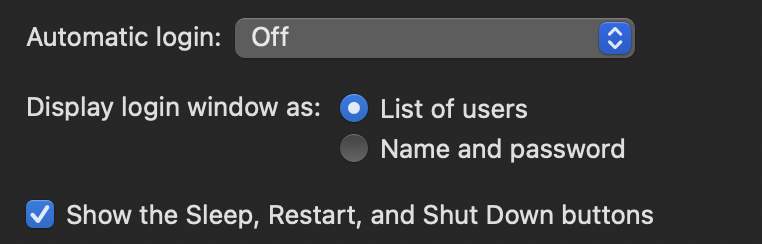Read this:
"Don't mess with system files in macOS Big Sur unless you know what you're doing and are willing to run your Mac with SSV disabled via "csrutil authenticated-root disable" set forever. You'll need to remember that if your drive suddenly fails to boot one day with no explicit errors, it could be that SSV somehow got re-enabled (you can check via Disk Utility via "csrutil authenticated-root status" from Recovery Mode). You'll need to remember that if your drive is portable, you also need to disable SSV on each and every Mac you plug it into or it'll fail to boot, again with no explicit errors."
I wanted to make a thread just to raise general awareness about the dangers and caveats of modifying system files in Big Sur, since I feel this doesn't really get highlighted enough. In many tutorials regarding modification of system files in Big Sur (eg: customizing icons for Apple's built-in...

forums.macrumors.com
If you really want to get rid of the ugly system login/lock screen on a machine that has multiple user accounts do what I have done on my iMac Pro:
1. Install a copy of BigSur on a separate partition or a separate hard drive for each user. It's easy to do that. After you have finished the first install just clone Big Sur with Carbon Copy Cloner to other partitions or hard drives, create accounts for other users and delete your original account there. So, each user will have his/hers own Big Sur.
2. Install a graphical boot manager. I use Open Core, it's free.