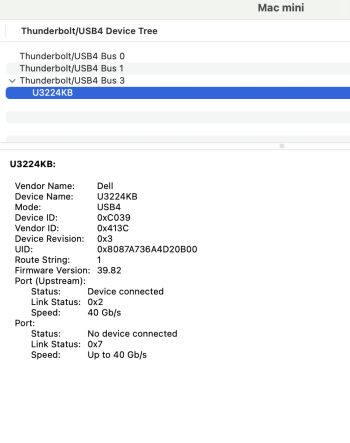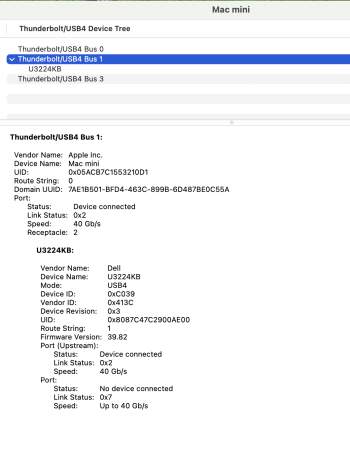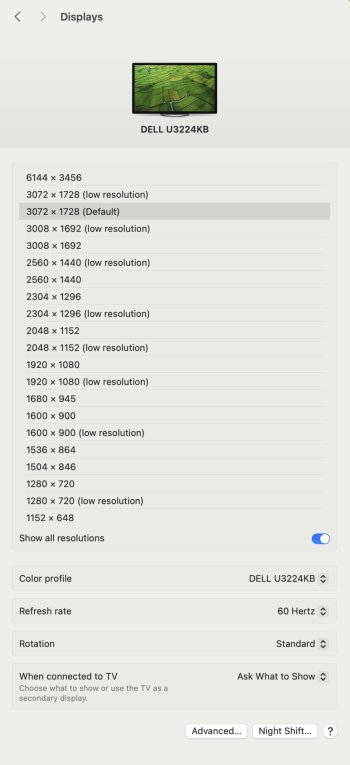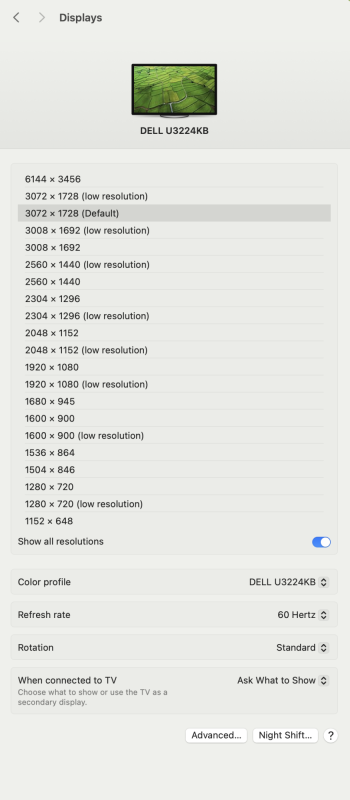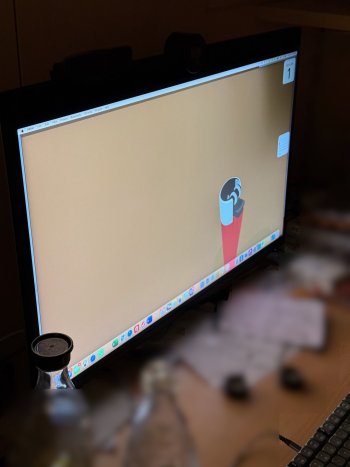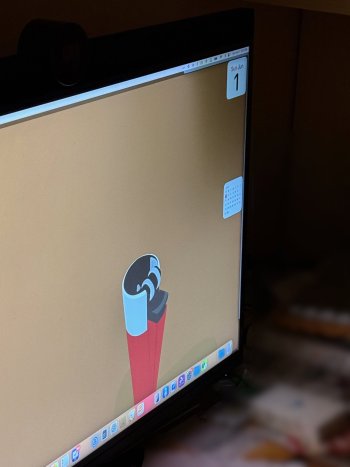Got a tip for us?
Let us know
Become a MacRumors Supporter for $50/year with no ads, ability to filter front page stories, and private forums.
Dell 6K U3224KB Monitor
- Thread starter enc0re
- Start date
- Sort by reaction score
You are using an out of date browser. It may not display this or other websites correctly.
You should upgrade or use an alternative browser.
You should upgrade or use an alternative browser.
I had the first monitor (first revision, A01) replaced with this one (A07) and the new one behaves differently with MacOS. So I wanted to know if others noticed issues.@Udy7000 OK, I’ll bite - what’s the significance of a Rev. 7 or newer vs. an older one? 🤷♂️
Behaves … better? Worse?I had the first monitor (first revision, A01) replaced with this one (A07) and the new one behaves differently with macOS. So I wanted to know if others noticed issues.
Compare the EDID and the DPCD?I had the first monitor (first revision, A01) replaced with this one (A07) and the new one behaves differently with MacOS. So I wanted to know if others noticed issues.
I have a U3224KB (not KBA) Oct 2024, serial ends with -A07.Does anyone here own a U3224kba revision 7 or newer (manufactured nov 2024 or later)?
I also have a U3224KB Oct 2023, -A02.
What is needed?
Last edited:
AllRez dump from an Intel Mac? AllRez will get the EDID and DPCD info.I have a U3224KB (not lbs) Oct 2024, serial ends with -A07.
I also have a U3224KB Oct 2023, -A02.
What is needed?
AllRez doesn't get Thunderbolt firmware info. Does the Thunderbolt tab of System Information.app have firmware info for each display version?
My intel Mac is an iMac, that won't work. I have a M4 Mini, and a PC. PC runs Linux and Windows.AllRez dump from an Intel Mac? AllRez will get the EDID and DPCD info.
AllRez doesn't get Thunderbolt firmware info. Does the Thunderbolt tab of System Information.app have firmware info for each display version?
So I used two methods on Linux to get the EDID info: xrandr and edid decode:
xrandr --verbose
edid-decode < /sys/class/drm/card1-DP-9/edid
I have attached the output for both files. Take note that some of the EDID info for 4R9C9P3 is wrong: the serial number is not ABCDEF but 4R9C9P3, and the date of manufacturing is not 2019 but October 2023. This is also wrong in the on-screen-display of the screen, seems like DELL did not program this correctly before delivery. The screen is being replaced for other reasons.
I also attached the MELD comparison, and took a screenshot of those. The differences can be seen immediately. Seems like the resolution settings are identical.
Last attachment are the System Information from M4 Mini, and the screen settings page to set resolution.
Attachments
-
edid_drm_decode_D5ZK834_Oct2024_SerNo_A07.txt6 KB · Views: 14
-
edid_xrandr_D5ZK834_Oct2024_SerNo_A07.txt20.5 KB · Views: 16
-
edid_drm_decode_4R9C9P3_Oct2023_SerNo_A02.txt6 KB · Views: 15
-
edid_xrandr_4R9C9P3_Oct2023_SerNo_A02.txt20.5 KB · Views: 17
-
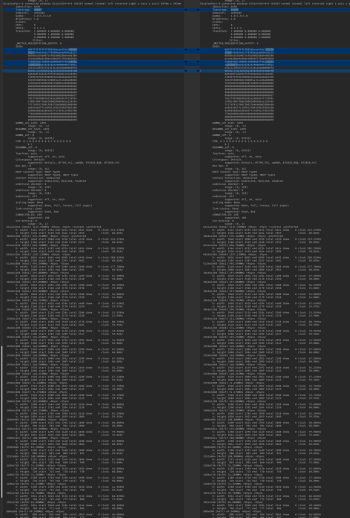 Compare edid_xrandr.png1.2 MB · Views: 32
Compare edid_xrandr.png1.2 MB · Views: 32 -
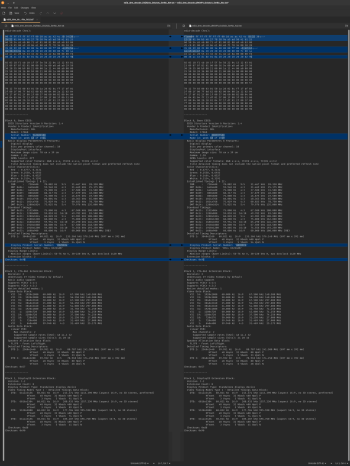 Compare edid_decode.png958.1 KB · Views: 25
Compare edid_decode.png958.1 KB · Views: 25 -
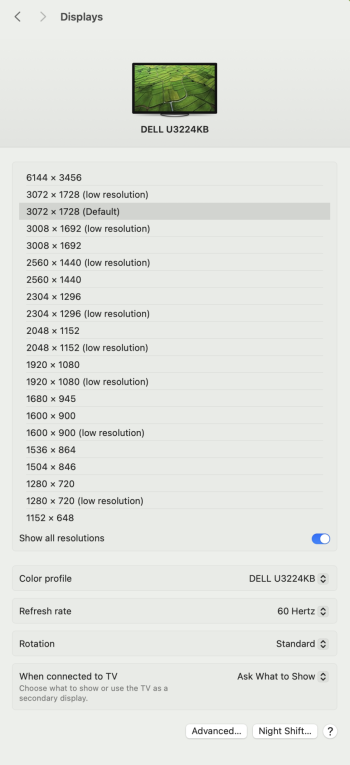 Settings_Mac_Resolution_D5ZK834_Oct2024_SerNo_A07.png332.6 KB · Views: 29
Settings_Mac_Resolution_D5ZK834_Oct2024_SerNo_A07.png332.6 KB · Views: 29 -
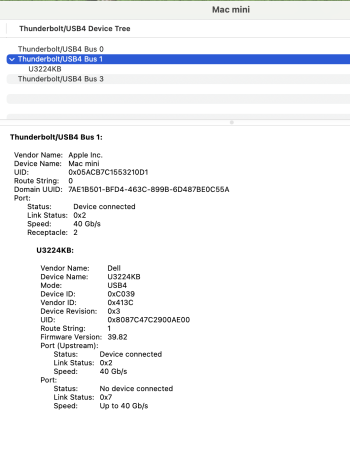 SystemInformation_Thunderbolt-tab.png206.3 KB · Views: 28
SystemInformation_Thunderbolt-tab.png206.3 KB · Views: 28
Last edited:
Basically no change in EDID or xrandr. You didn't show Thunderbolt info for both displays to compare Thunderbolt firmware version.My intel Mac is an iMac, that won't work. I have a M4 Mini, and a PC. PC runs Linux and Windows.
So I used two methods on Linux to get the EDID info: xrandr and edid decode:
xrandr --verbose
edid-decode < /sys/class/drm/card1-DP-9/edid
I have attached the output for both files. Take note that some of the EDID info for 4R9C9P3 is wrong: the serial number is not ABCDEF but 4R9C9P3, and the date of manufacturing is not 2019 but October 2023. This is also wrong in the on-screen-display of the screen, seems like DELL did not program this correctly before delivery. The screen is being replaced for other reasons.
I also attached the MELD comparison, and took a screenshot of those. The differences can be seen immediately. Seems like the resolution settings are identical.
Last attachment are the System Information from M4 Mini, and the screen settings page to set resolution.
An Intel iMac can read EDID and DPCD even if it can't use the display. You need an Apple Thunderbolt 3 to Thunderbolt 2 Adapter and a Thunderbolt 2 cable. Or you can use a USB-C to DisplayPort cable (bidirectional) with Mini DisplayPort to DisplayPort Adapter (if you can't find a bidirectional USB-C to Mini DisplayPort cable).
Or you can read DPCD from the dp aux device in linux. I have a parser that can parse the DPCD.
Linux has a /sys node for Thunderbolt devices. You can download the Thunderbolt firmware from there. I have a script "ThunderboltUtil.sh" that can dump the Thunderbolt DROM info from a Thunderbolt nvm dump.
https://gist.github.com/joevt/4f6d4d97b560efab9603ac509bf00122
https://www.kernel.org/doc/html/latest/admin-guide/thunderbolt.html
https://www.kernel.org/doc/html/lat...s.html#abi-file-testing-sysfs-bus-thunderbolt
Find attached by serial number in the filename. Looks same to me.You didn't show Thunderbolt info for both displays to compare Thunderbolt firmware version.
I have neither of such adapter cables and hence can't help with this.An Intel iMac can read EDID and DPCD even if it can't use the display. You need an Apple Thunderbolt 3 to Thunderbolt 2 Adapter and a Thunderbolt 2 cable. Or you can use a USB-C to DisplayPort cable (bidirectional) with Mini DisplayPort to DisplayPort Adapter (if you can't find a bidirectional USB-C to Mini DisplayPort cable).
I looked into the links you provided and it seems this requires some digging into under /dev/ to find the right device. I already managed to crash my machine by doing this so I don't think this is something I can help with.Or you can read DPCD from the dp aux device in linux. I have a parser that can parse the DPCD.
This seems a procedure requiring some steps and patience, I may be able to do this some other time, possibly towards end of the week.Linux has a /sys node for Thunderbolt devices. You can download the Thunderbolt firmware from there. I have a script "ThunderboltUtil.sh" that can dump the Thunderbolt DROM info from a Thunderbolt nvm dump.
Attachments
Last edited:
I looked into the links you provided and it seems this requires some digging into under /dev/ to find the right device. I already managed to crash my machine by doing this so I don't think this is something I can help with.
/dev is a list of devices. You can safely ls -l /dev to get a list of devices.Since they have the same Thunderbolt firmware version, 39.82, I don't expect them to have different contents.This seems a procedure requiring some steps and patience, I may be able to do this some other time, possibly towards end of the week.
If anyone is interested, I am selling my U3224KB because I am downsizing my office. I have it for sale on Reddit for $1350OBO. If anyone is interested, I’d love to pass it on to someone on Macrumors.
As I was going through all 47 pages (thus far) of this thread, I kept wondering what the changes in firmware and DDPM entailed, so just in case anyone else might be interested, below are the change logs for the U3224KB firmware and for the Dell Display and Peripheral Manager application:
- U3224KB Firmware
- M2T103
- 1. Improve Audio Codec error handling
2. Update OSD menu wordings
3. Improved Webcam Auto-Exposure, Auto White Balance, Auto-Focus performance
- 1. Improve Audio Codec error handling
- M2T104
- 1. Improved codec error recovery to fix audio codec hang up
2. Fixed webcam video stream intermittently not received by Host
- 1. Improved codec error recovery to fix audio codec hang up
- M2T105
- 1. Improve DP2.1 compatibility
2. Fix compatibility issue with DDM v2.2
3. Fix Color Preset Modes bug
- 1. Improve DP2.1 compatibility
- M2T106
- 1. Webcam IQ improvements
2. Improve audio codec error recovery for USB data overflow error
3. Improve audio output delay time
4. Bug fix: HDMI no audio output after platform resumes from MS/S4/CB/WB
5. Bug fix: HDMI intermittent no display after platform resumes from hibernate
- 1. Webcam IQ improvements
- M2T107
- 1. Webcam IQ improvements
2. Improve audio codec error recovery for USB data overflow error
3. Improve audio output delay time
4. Bug fix: HDMI no audio output after platform resumes from MS/S4/CB/WB
5. Bug fix: HDMI intermittent no display after platform resumes from hibernate
- 1. Webcam IQ improvements
- M2T103
- Dell Display and Peripheral Manager
- 1.3.2.0015
- Fixes:
- Fixed the issue where the Network KVM status changes to off when you reboot and reconnect the cable from the second system.
- Fixed the issue where the snap mode turns off when the Application Windows Snap button is clicked.
Enhancements:
- Added the support of macOS Sequoia.
- Enhanced the Easy Arrange feature.
- Optimized the security permission of the installer folder.
- Added the support of silent installation.
- Fixes:
- 2.0.0.0015
- Fixes:
- Fixed the issue where the application does not respond after the Dell Display and Peripheral Manager connects and disconnects more than 250 times.
Enhancement:
- CY25 new models enablement
- Support M4 Mac
- Support in-app firmware update
- Easy Memory shortcut key can be customized
- Fixes:
- 2.0.0.0018
- Fixes:
- Fixed the issue where Dell Display and Peripheral Manager crashes when the user drags the window to a layout in Easy Arrange.
Enhancements:
- Firmware update can be performed by a standard user.
- Support BT.709 format in color management.
- Fixes:
- 1.3.2.0015
Thanks for that info!As I was going through all 47 pages (thus far) of this thread, I kept wondering what the changes in firmware and DDPM entailed, so just in case anyone else might be interested, below are the change logs for the U3224KB firmware and for the Dell Display and Peripheral Manager application:
- U3224KB Firmware
- M2T103
- 1. Improve Audio Codec error handling
2. Update OSD menu wordings
3. Improved Webcam Auto-Exposure, Auto White Balance, Auto-Focus performance- M2T104
- 1. Improved codec error recovery to fix audio codec hang up
2. Fixed webcam video stream intermittently not received by Host- M2T105
- 1. Improve DP2.1 compatibility
2. Fix compatibility issue with DDM v2.2
3. Fix Color Preset Modes bug- M2T106
- 1. Webcam IQ improvements
2. Improve audio codec error recovery for USB data overflow error
3. Improve audio output delay time
4. Bug fix: HDMI no audio output after platform resumes from MS/S4/CB/WB
5. Bug fix: HDMI intermittent no display after platform resumes from hibernate- M2T107
- 1. Webcam IQ improvements
2. Improve audio codec error recovery for USB data overflow error
3. Improve audio output delay time
4. Bug fix: HDMI no audio output after platform resumes from MS/S4/CB/WB
5. Bug fix: HDMI intermittent no display after platform resumes from hibernate- Dell Display and Peripheral Manager
- 1.3.2.0015
- Fixes:
- Fixed the issue where the Network KVM status changes to off when you reboot and reconnect the cable from the second system.
- Fixed the issue where the snap mode turns off when the Application Windows Snap button is clicked.
Enhancements:
- Added the support of macOS Sequoia.
- Enhanced the Easy Arrange feature.
- Optimized the security permission of the installer folder.
- Added the support of silent installation.- 2.0.0.0015
- Fixes:
- Fixed the issue where the application does not respond after the Dell Display and Peripheral Manager connects and disconnects more than 250 times.
Enhancement:
- CY25 new models enablement
- Support M4 Mac
- Support in-app firmware update
- Easy Memory shortcut key can be customized- 2.0.0.0018
- Fixes:
- Fixed the issue where Dell Display and Peripheral Manager crashes when the user drags the window to a layout in Easy Arrange.
Enhancements:
- Firmware update can be performed by a standard user.
- Support BT.709 format in color management.
These are two separate issues. The Bluetooth connection on the Logitech mouse does wake up the computer. Since switching the mouse to Logitech's Unifying receiver over a month ago and going to back to Fast Wakeup enabled, I have not had a single "spontaneous" wake up. Also, the Dell is so much nicer with Fast Wakeup enabled because it then really responds nearly instantly when I sit down at the computer.
Back in October, I mentioned that my solution to the Dell's sensor waking up the computer and display was to stick a webcam privacy cover over it. See my earlier posts here and here.
So webcam privacy filter + no Bluetooth for Logitech peripherals + Fast Wakeup enabled = problem solved for me.
Not ideal resolution don't you think? I mean those newer lighter mouses like Superlight are not working with unifying receivers or Logi Bolt, they are only mean to work through the BT. I just don't understand why during so many Mac OS updates and whatever this issue has not been fixed between Apple and Logitech? Sounds like a major issue to me.
Anyone else having issues with the display being woken up probably by Logitech (or any other perhaps) BT mouse? I have already got used to switching off the display before going to sleep but that doesn't sound very tech smart solution...
So my Dell U3224KB broke in the past month. Purchased Sept 2023. The upper right-hand corner backlight died. You can best see this off-axis, but it is apparent when viewing on-axis.
Here's the pics.
I have a couple of a few months left on the two-year warranty, which may be extendable via having purchased it on Amazon with an Amazon Chase Visa Prime card (need to check that).
Before I contact Dell, though, wouldn't mind some independent confirmation as to whether people think this is indeed the issue.
Here's the pics.
I have a couple of a few months left on the two-year warranty, which may be extendable via having purchased it on Amazon with an Amazon Chase Visa Prime card (need to check that).
Before I contact Dell, though, wouldn't mind some independent confirmation as to whether people think this is indeed the issue.
Attachments
So my Dell U3224KB broke in the past month. Purchased Sept 2023. The upper right-hand corner backlight died. You can best see this off-axis, but it is apparent when viewing on-axis.
Here's the pics.
I have a couple of a few months left on the two-year warranty, which may be extendable via having purchased it on Amazon with an Amazon Chase Visa Prime card (need to check that).
Before I contact Dell, though, wouldn't mind some independent confirmation as to whether people think this is indeed the issue.
Shameless plug for another thread I started... I just bought a Dell U3225QE to replace the U3224KB, and wrote a long review of it in relation to the U3224KB in parts here (another post on MacRumors).
Just registered so I could add some more info to this thread that I don't _think_ is on here yet (this seems like the best thread online for this monitor).
M1 Pro MBP only negotiates DSC if you use Better Display to set the resolution to 6016x3384, like an XDR - as in this thread.
M2 iPad has the same issue but can't force it into a DSC resolution.
M4 Pro MBP correctly does full resolution with DSC, HDR etc etc with no need for Better Display etc.
So it's supported in MacOS just fine, I wonder if it's a hardware limitation on the M1 pro.
M1 Pro MBP only negotiates DSC if you use Better Display to set the resolution to 6016x3384, like an XDR - as in this thread.
M2 iPad has the same issue but can't force it into a DSC resolution.
M4 Pro MBP correctly does full resolution with DSC, HDR etc etc with no need for Better Display etc.
So it's supported in MacOS just fine, I wonder if it's a hardware limitation on the M1 pro.
Last edited:
Register on MacRumors! This sidebar will go away, and you'll see fewer ads.