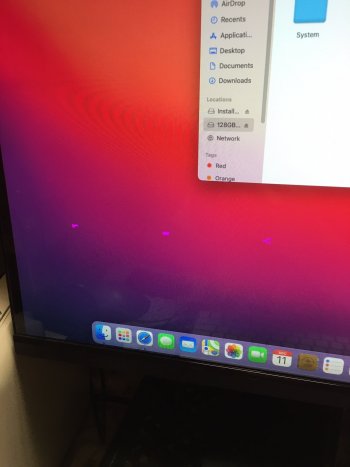Got a tip for us?
Let us know
Become a MacRumors Supporter for $50/year with no ads, ability to filter front page stories, and private forums.
Display issues with M1 Mini
- Thread starter Saberon2014
- Start date
- Sort by reaction score
You are using an out of date browser. It may not display this or other websites correctly.
You should upgrade or use an alternative browser.
You should upgrade or use an alternative browser.
On mine the pink artefacts will consistently appear only when a monitor is hooked over the HDMI port, is anyone getting them with just one monitor over USB-C?
M1 Mac Mini. USB-C to DP connection with a Dell 2k monitor. Initially, I noticed the pink squares issue last month during a clean install and it lasted for a few mins after the install. After that, it was all good.
Decided to perform a clean 11.1 install today and the issue has resurfaced. Here are a couple of videos that show show the issue. The pink square artifacts appear to freeze if there is any movement of the cursor but blink when there is no activity.
The tech specs are these:mmulet,
Related to your setup - what vertical frequency / refresh rate is your M1 mini able to drive the LG Ultrawide at?
I know that the tech specs I have been able to find for the M1 Macs only say 60 Hz, but that is for 4k or higher. I don't have that high a resolution on my AOC ultra wide (3440 x 1440) so I am wondering if lower resolution allows for a higher refresh rate.
I have an AOC ultrawide that my Intel 2014 Mac mini can drive at 60 Hz, but the monitor can go as high as either 120 Hz or 144 Hz. For whichever Apple Silicon Mac I get to replace it with, I hope to be able to get a higher refresh rate.
I can afford to be patient since I recently bought an M1 MacBook Pro (8 GB memory, 256 GB SSD). And the Intel Mac mini is performing well (4 GB memory, 512 GB SSD) for what I use it for. But it will be nice to get a much faster Mac to replace it with.
From the HDMI ports the Mac Mini outputs at 2.0 spec.
That means maximum resolution is 4K @ 60Hz. You can half one metric which then doubles the other, so that means 1440p @ 120Hz.
Remember you would have to check that your monitor’s HDMI ports also run at 2.0 spec (or higher). On my monitor I have two HDMI ports, one port is 1.4 spec and the other port is 2.0 spec.
Display Port using the Thunderbolt USB-C port gives you up to 6K @ 60Hz. Again, dividing one metric, multiplies the other. So 4K @ 75Hz.
I’ve only just got my M1 Mac Mini, I’m running it in 1440p @ 120Hz HDR, via Thunderbolt USB-C to Display Port. Haven’t noticed any pink squares yet. But I’m very new to the machine.
What did you choose in SwitchResX to get rid of the blurry fonts?I have the Samsung G9 monitor 49' plugged in with the Apple M1 Mini via USB-C and experienced the pink boxes randomly too.... (and also blurry fonts)
I was able to fix it with this paid software: SwitchResX from https://www.madrau.com/
the Default resolution on my monitor is 512x1440 at 120hz ... but the M1 mini only allowed me to pick 3840x1080 60hz (I tried both HDMI and USB-C)
With the the SwitchResX I was able to input the new resolution and make the software run automatically on each boot and the pink squares are gone and no more blurry Fonts.
Any update on this issue, or anything suggesting hardware vs software as the cause? Signed, a mini owner who hasn’t seen it yet but is following this thread closely...
I have the same pink rectangles. I was using a DISH-branded HDMI cable (thick, braided, and about 6' long) and only saw it a couple times. Decided to try a shorter, Best Buy-branded HDMI cable and... whamo! Pink rectangles with almost every boot! I'm suspecting the quality of the cable has something to do with it. I'm using a 23" Acer monitor (HDMI, VGA, and DVI ports in back) and it runs at 1080p @ 60Hz. If I go back to the DISH-branded cable and the pink rectangles don't show up as often, I'll have no choice but to assume the DISH-branded cable is better quality construction and, therefore, less prone to video anomalies, like that.
EDIT (12/25/20)
Of course, go figure... this morning, now all I've seen are brief, white rectangles (during the Apple logo bootup), right before the password prompt, but no pink rectangles at the password prompt. Hmm.
EDIT (12/25/20)
Of course, go figure... this morning, now all I've seen are brief, white rectangles (during the Apple logo bootup), right before the password prompt, but no pink rectangles at the password prompt. Hmm.
Attachments
Last edited:
I haven't had wake from sleep issues, but I had trouble with the small colored squares horizontally across the middle of the screen. This occurred only on my HDMI screen, not my Thunderbolt to VGA monitor.
The fix for my HDMI screen was replacing the standard HDMI cable with an HDMI 2 cable. I supposed I had the old cable because it worked fine with the same monitor on my old Intel Mac Mini.
The fix for my HDMI screen was replacing the standard HDMI cable with an HDMI 2 cable. I supposed I had the old cable because it worked fine with the same monitor on my old Intel Mac Mini.
I have a M1 Mac Mini, 8 GB / 512 GB SSD, hooked up to a cheap AOC U3277WB 32" display. I didn't get the pink squares or anything like that, but waking up from sleep would be a nightmare, stuttering and lumbering until it got the resolution right or whatever....and then it would be sluggish as hell after that, until I waited minutes for it to settle down. After reading this thread, I instead hooked up the HDMI cable from the monitor to my Cable Matters Thunderbolt 3 dock (connected to the mini via a Thunderbolt cable)...and the problem went away. Poof, vanished. So looks like there's something iffy with the HDMI port or the OS. But if you're having trouble, I hope tihs helps.
I never run anything but the native resolution of the monitor I'm viewing. It's not natural to do otherwise and you probably stress out the monitor, trying for a resolution/refresh rate it wasn't meant to display. Anything higher than native or pushing it beyond the refresh rate it is designed to display at a given resolution, is just asking for trouble.I'm getting this green dancing bar when running at 3840x4320 (1920x2160 HiDPI) over USB-C / TB to DisplayPort.
View attachment 1700912
That is it’s native resolution over a single tile. Each DP connection serves 3840x4320 pixels for a total of 7680x4320.I never run anything but the native resolution of the monitor I'm viewing. It's not natural to do otherwise and you probably stress out the monitor, trying for a resolution/refresh rate it wasn't meant to display. Anything higher than native or pushing it beyond the refresh rate it is designed to display at a given resolution, is just asking for trouble.
I have had all kinds of issues getting my M1 Mini to wake a simple 1080P monitor from sleep over bothHDMI and displayport
Returning it today.
I’m not ready to buy a new monitor and I’m just not ready for issues that are only happening for me with these new machines.
I thought it was Big Sur, but I’ve got three other machines around here on Big Sur and none of them are having similar issues at all.
Returning it today.
I’m not ready to buy a new monitor and I’m just not ready for issues that are only happening for me with these new machines.
I thought it was Big Sur, but I’ve got three other machines around here on Big Sur and none of them are having similar issues at all.
Just weighing in with my own situation. I've got the base model M1 Mac mini hooked up to a 1080p LCD at 60Hz via HDMI and I regularly (once or twice daily) see the display turn to static for 5-10 seconds.
I've tried to read through this thread carefully, and it doesn't sound like there's a fix other than requesting a replacement, but someone please let me know if I've missed something. Or if I can provide any additional details, I'm happy to do that as well.
I've tried to read through this thread carefully, and it doesn't sound like there's a fix other than requesting a replacement, but someone please let me know if I've missed something. Or if I can provide any additional details, I'm happy to do that as well.
I tried the HDMI cable to my monitor from my Mac mini and immediately saw the pink squares on the user login screen. Going back to my Display Port cable and the pink squares were gone.
Interesting question, do you see the Apple logo when you boot up your Mac mini? I've never seen it. My monitor is too busy showing its own manufacture logo that by the time it switches to the Mac mini after booting, the Mac is already on the user login page.
Interesting question, do you see the Apple logo when you boot up your Mac mini? I've never seen it. My monitor is too busy showing its own manufacture logo that by the time it switches to the Mac mini after booting, the Mac is already on the user login page.
@someguy,Just weighing in with my own situation. I've got the base model M1 Mac mini hooked up to a 1080p LCD at 60Hz via HDMI and I regularly (once or twice daily) see the display turn to static for 5-10 seconds.
I've tried to read through this thread carefully, and it doesn't sound like there's a fix other than requesting a replacement, but someone please let me know if I've missed something. Or if I can provide any additional details, I'm happy to do that as well.
Does your monitor have a DisplayPort port? My apologies if you said so in a prior post, but I saw the post immediately after your post I responded to where the person saw problems with HDMI but not DispayPort.
Granted, those were the pink squares and not the problem you are experiencing, but trying DispayPort might help if that is an option for your minter.
I'm not sure if this question was for me, but I don't recall if I've seen it or not, to be honest. I can check, my monitor also takes a few seconds to display the incoming signals, and the Mac mini boots really quickly.I tried the HDMI cable to my monitor from my Mac mini and immediately saw the pink squares on the user login screen. Going back to my Display Port cable and the pink squares were gone.
Interesting question, do you see the Apple logo when you boot up your Mac mini? I've never seen it. My monitor is too busy showing its own manufacture logo that by the time it switches to the Mac mini after booting, the Mac is already on the user login page.
It does not, just two HDMI inputs and I've tried using both of them.@someguy,
Does your monitor have a DisplayPort port? My apologies if you said so in a prior post, but I saw the post immediately after your post I responded to where the person saw problems with HDMI but not DispayPort.
Granted, those were the pink squares and not the problem you are experiencing, but trying DispayPort might help if that is an option for your minter.
I do have an Apple USB-C Multiport Adapter that I was thinking of trying next, but I'm worried that even if I find a workaround (e.g. not using the HDMI output), that won't be a good solution if the issue is hardware-related, you know? 🤔
That stinks. :^(It does not, just two HDMI inputs and I've tried using both of them.
I do have an Apple USB-C Multiport Adapter that I was thinking of trying next, but I'm worried that even if I find a workaround (e.g. not using the HDMI output), that won't be a good solution if the issue is hardware-related, you know? 🤔
I hope you are able to get a resolution that works for you.
I rather dislike being guinea pigs for hardware to determine whether or not configurations work because of the time, expense, and the potential for things not to work after that time and expense. It would be nice if the hardware companies did more testing with different configurations - or do beta testing.
What version of macOS is everyone running? I'm still on 11.0 currently.
Anyways, I reported this issue to Apple Support and was told the following:
A lot of those display issues were fixed in the latest update. You are still on the version it shipped with. I would suggest updating the Mac and see if that resolves it!
I asked for a change log or similar where display issues were mentioned, but wasn't provided with anything. Sounds like a shot in the dark to me, but I will update my OS when I can and report back.
Anyways, I reported this issue to Apple Support and was told the following:
A lot of those display issues were fixed in the latest update. You are still on the version it shipped with. I would suggest updating the Mac and see if that resolves it!
I asked for a change log or similar where display issues were mentioned, but wasn't provided with anything. Sounds like a shot in the dark to me, but I will update my OS when I can and report back.
My HDMI display always wakes to 1080p resolution instead of 1440p. Every time. It''s driving me insane.
oh my god this fixed my wake issue which was the wrong scaling. OH MY GOD THANK YOU. FINALLY. you are amazingA person on Apple’s forum was apparently contacted by Apple’s senior tech support. Here’s the fix that was given by Apple. If anyone is able to test it and give us feed back that’d be great, as I don’t have my Mac mini anymore. Anyway here’s the fix: Deactivate in system preferences / mission control / "the screens have separate spaces" this has to be OFF.
What version of macOS is everyone running? I'm still on 11.0 currently.
Anyways, I reported this issue to Apple Support and was told the following:
A lot of those display issues were fixed in the latest update. You are still on the version it shipped with. I would suggest updating the Mac and see if that resolves it!
I asked for a change log or similar where display issues were mentioned, but wasn't provided with anything. Sounds like a shot in the dark to me, but I will update my OS when I can and report back.
Why wouldn’t you all be on 11.1 anyway?oh my god this fixed my wake issue which was the wrong scaling. OH MY GOD THANK YOU. FINALLY. you are amazing
been on 11.1. didn't fix anything for dual monitor HDMI issuesWhy wouldn’t you all be on 11.1 anyway?
have the same issue with the pink squares on login screen and after login for a while. It started today after 3 weeks of ownership. Dont know if it is coincidence or not, but started after connecting for the first time a brand new magic keyboard and a magic mouse 2. Also have the problem with not waking up from sleep from day 1. Have to force a restart everytime. Any suggestions?
Register on MacRumors! This sidebar will go away, and you'll see fewer ads.