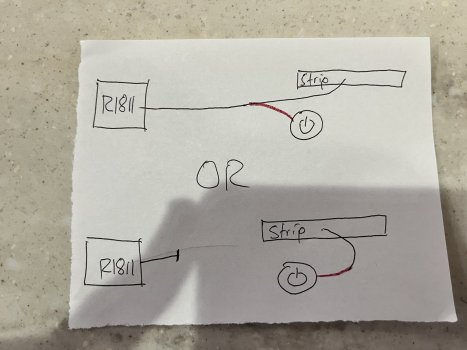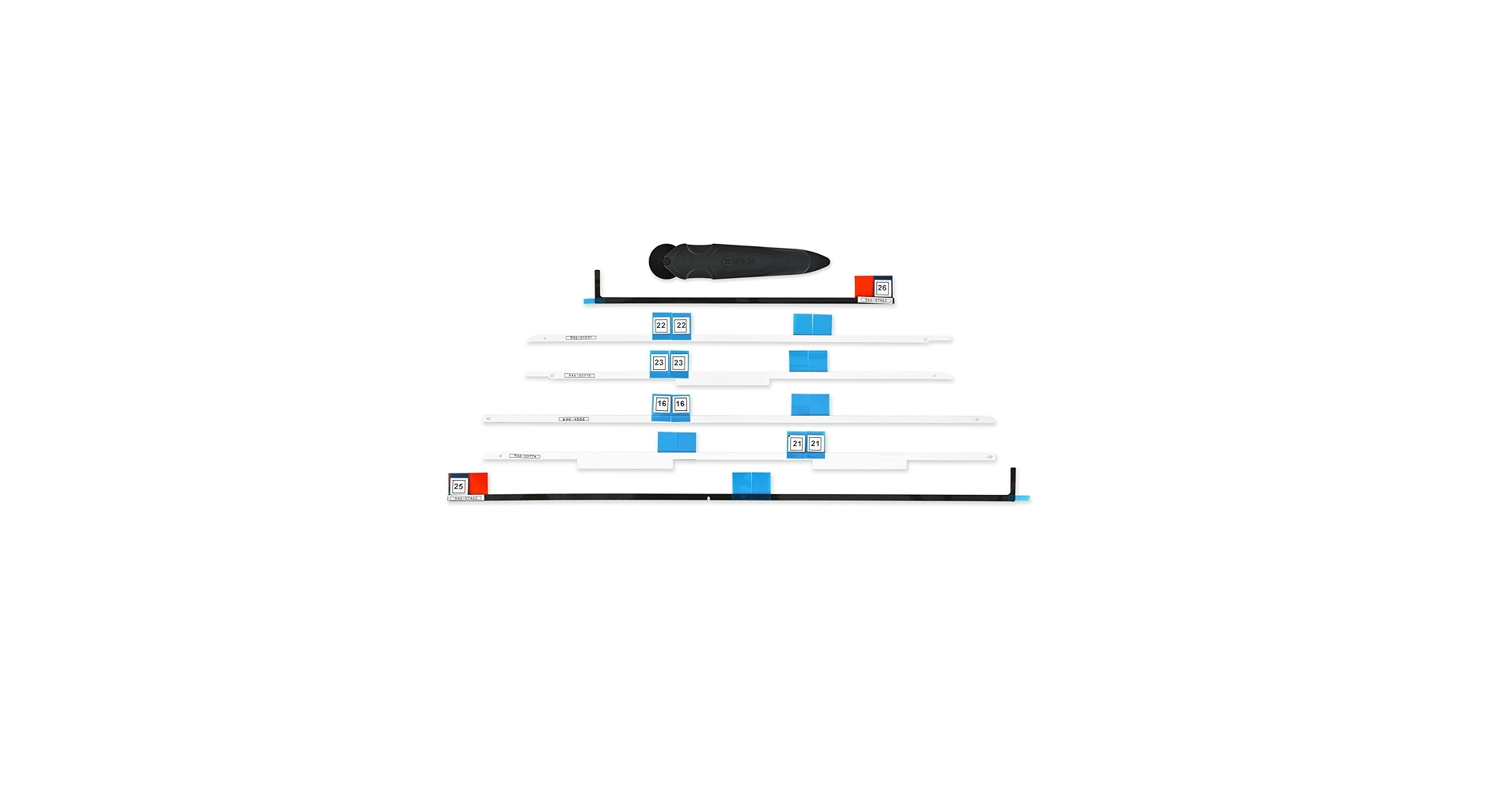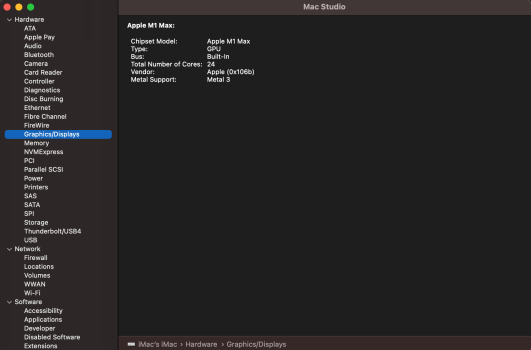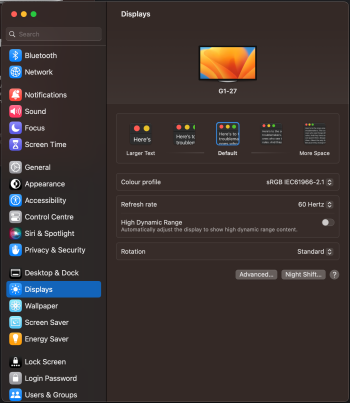Some comments on your post:
I guess used 2020 iMacs are still more expensive than older ones and in terms of the screen there is not much difference (2014 – first 5k, 2015 – first with P3 support). Also 2020 iMacs wern’t a good deal back them since they were not as upgradable as previous models.
1) Safety – I personally use a Thunderbolt dock inbetween the screen and the laptop. Makes it a bit more expensive but you might feel more safe. Alternatively you could go with an adapter that merges two DPs into a USB-C. That would be a middle link to feel more safe.
2) Noise – honestly, I’m totally fine with the default fan (I use R1811). I actually tried Noctua fan featured in this thread but to me it was more loud (not much but tiny bit).
3) Brightness – 5k panels of 2014 and 2015 don’t require another converter, every panel after 2015 including 2020 does require an additional board to reach the max brightness.
4) Hassle / Reliability – well this DIY project requires some hassle by definition, doesn’t it?

Other things you’ve mentioned:
- Since you do bother about the max brightness, I would suggest to bother about 10 bit as well (or don’t bother about both – your screen will get quite bright (really bright!) without an additional board). So and it you wish to go with 10 bit, then R1811 is your choice.
- Can’t say about controlling with the keys but there is a 3rd party app (listed somewhere in this thread) that allows to change brightness without going to the menu
- It is possible to reuse the built-in speakers but it requires some hassle that you wish to avoid. Basically you have four pins on each speaker (A1, B1, C1, D1 and A2, B2, C2, D2) and four pins on the board (W, X, Y, Z). And you have to manually make Y-shaped wires that will connect A1+A2 to W, B1+B2 to X and so on. The seller of R1811 offers custom speakers that already have Y-shaped wires, so all you‘ll need is to connect them to the board. But then you’ll have to remove the original speakers…
Overall it’s up to you what level of hassle/perfection you wish to have. There are lots of things you can skip: making the original power button working, making the power go via original cord, support additional cables/ports, put the board and power brick inside or outside of the case…
Good luck and hope you’ll succeed!
Oh and one thing to mention that was quite a bummer for me. If you calibrate your display and adjust RGB values – once you turn board’s power off – all those settings get reset. That’s annoying and AFAIK there is no hardware fix for that yet.