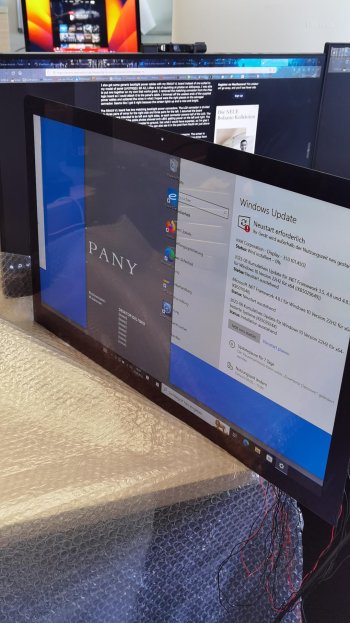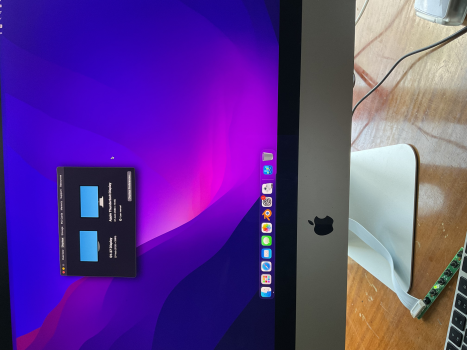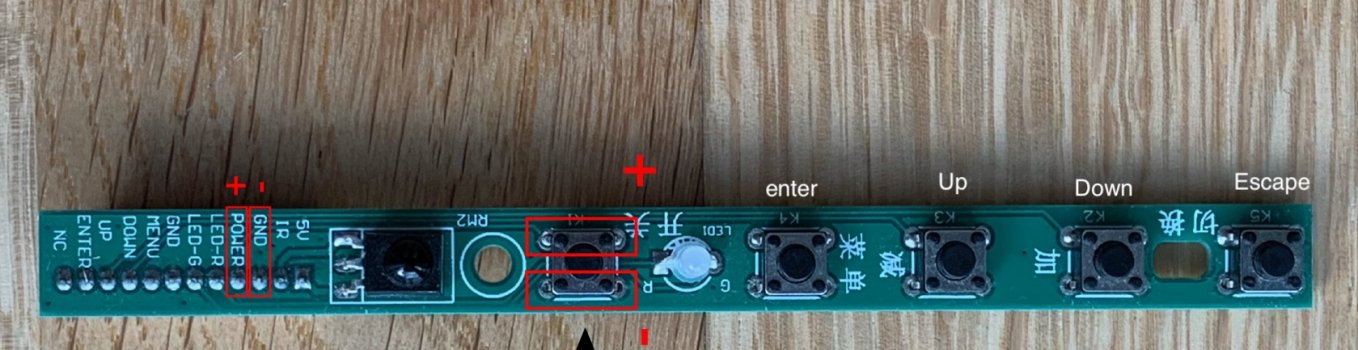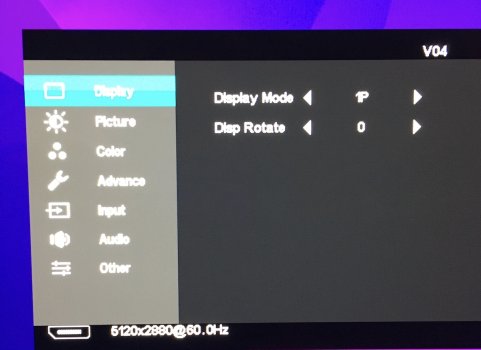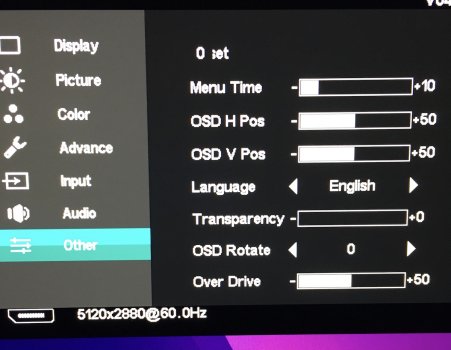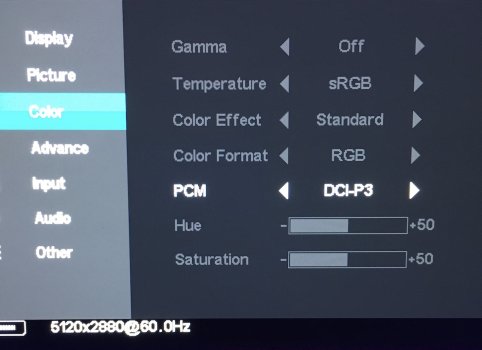The link you provided looks right to me. To clarify, you'll need to buy the $189 driver board, not just the $9 power supply. Be sure to select the correct model of LCD panel. I sent a picture of the label on the back of my LCD to the seller so that they could confirm I picked the right one.Thanks David. That is amazing advice.
Can you by any chance post a link to the board you used? Did you get it from eBay or Ali express?
Is this the board we’re looking for? 🤖

5K driver board motherboard HDR DP1.4 Type-C Freesync For driver iMac 27 '' A1419 A2115 5K LCD LM270QQ1 LM270QQ2 - AliExpress 7
Smarter Shopping, Better Living! Aliexpress.comm.aliexpress.com
I recommend that you buy your own higher-quality power supply separately, rather than getting the bundled one from Aliexpress. I bought a 24V 8A PSU, but since you won't need the T18 to charge a laptop over USB-C, a 24V 6A should be plenty.

ALITOVE 24V 6A Power Supply Adapter Converter 100-240V AC to DC 24 Volt 144W 6Amp 5.5A 5A 4A Transformer with 5.5x2.5mm Plug for LED Strip Light CCTV Camera LCD Monitor Massage Chair
ALITOVE 24V 6A Power Supply Adapter Converter 100-240V AC to DC 24 Volt 144W 6Amp 5.5A 5A 4A Transformer with 5.5x2.5mm Plug for LED Strip Light CCTV Camera LCD Monitor Massage Chair
www.amazon.com
Also, be sure to buy a DisplayPort 1.4 to USB-C cable so that 5K video works properly. If you use a USB-C to USB-C cable or an HDMI cable, these only seem to support 4K resolution with the T18.

Cable Matters 32.4Gbps USB C to DisplayPort 1.4 Cable 6 ft, Support 8K 60Hz / 4K 144Hz (USB-C to DisplayPort, USB C to DP Cable) in Black - Thunderbolt 4 / USB4 Compatible with iPhone 15, MacBook, XPS
Experience Vivid 4K Video over DisplayPort The Cable Matters USB Type-C to DisplayPort Cable supports the newest release computers and smartphones with USB-C or Thunderbolt 3 up to 4K 60Hz UHD display monitors with DisplayPort. Experience the vibrant video and authentic audio supported by monitor...
www.amazon.com
As an Amazon Associate, MacRumors earns a commission from qualifying purchases made through links in this post.