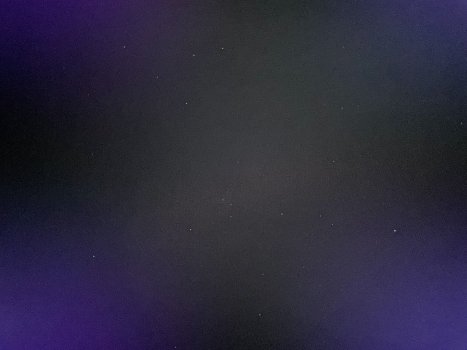Table Edited/Updated 12/18/2024
As promised last week, below is an updated table for quick comparison of the driver controller boards. As before, I am not 100% certain everything is accurate - I tried my best to use reputable sources (datasheets, etc., and @PaulD-UK 😁). If you see errors, please report them to me and I will update the table.
General Notes:
1. Power delivery via USB C requires 24 Vdc power supply
2. Host computer’s GPU must support 5K resolution to obtain 5K on the display (every Apple silicon Mac is capable of this for at least one display)
3. USB C connection will provide 5K resolution using a single cable, but you must ensure you have a proper cable (search for “8K cable” in this thread for additional info)
4. 10 bit color depth via DisplayPort requires using two DP cables (see post #1409 for one potential solution). Single DP cable gives 8 bit color depth.
5. A 30 Hz refresh rate is generally not recommended due to choppiness of items in motion on the display (e.g., viewing videos)
6. HDMI 2.0 can only achieve 60 Hz refresh rate at 5K resolution using compression technology (e.g., Display Stream Compression, or DSC) and requires proper cables. The JRY--AA1 board appears to be limited to 30 Hz for 5K resolution over HDMI 2.0
7. All the boards will support higher refresh rates at lower resolutions (i.e., 4K or less). I did not include those details in the table as I wanted limit it to a comparison of board performance at 5K resolution only.
8. The details in the table reflect performance/capabilities when using MacOS. Windows or other operating systems may yield different results
Key posts from this thread:
- Post 1409 (R9A18 project by @Kaeslin)
- Too many great posts by @PaulD-UK to count. Here are a couple:
+ 1822 (General board info…)
+ 1602 (Lots of great overall advice…)
+ 489 (his R1811 build)
- Many from @Aiwi, the most comprehensive is 822 (R1811 Project)
- Posts 410 & 411 (Power Button)
- Post 490 (T18 Project by @pSpitzner)
- Post 180 (R1811 Project by @Gold240sx)
- Post 414 (R1811 Project by @LeMelleKH2)
- Post 512 (R1811 Project by @kevinherring)
Driver Board Manufacturer Datasheets
R1811 - http://chiyakeji.com/content/?635.html
R9A18 - http://chiyakeji.com/content/?619.html
Aiwi Github page - https://github.com/aiwipro/5K-iMac-Studio-Display-Stock-Look
Mykola’s guide (March 2022) - https://khronokernel.com/macos/2022/03/01/5K-MONITOR.html
Connector for iMac power plug - https://www.ebay.com/itm/3524571190...3726X1523008Xd8a6f1d6e9adf7e6609408b23fbc0b7a
I have also attached a .pdf of the table in case the table above is hard to read.
As promised last week, below is an updated table for quick comparison of the driver controller boards. As before, I am not 100% certain everything is accurate - I tried my best to use reputable sources (datasheets, etc., and @PaulD-UK 😁). If you see errors, please report them to me and I will update the table.
|
1. Power delivery via USB C requires 24 Vdc power supply
2. Host computer’s GPU must support 5K resolution to obtain 5K on the display (every Apple silicon Mac is capable of this for at least one display)
3. USB C connection will provide 5K resolution using a single cable, but you must ensure you have a proper cable (search for “8K cable” in this thread for additional info)
4. 10 bit color depth via DisplayPort requires using two DP cables (see post #1409 for one potential solution). Single DP cable gives 8 bit color depth.
5. A 30 Hz refresh rate is generally not recommended due to choppiness of items in motion on the display (e.g., viewing videos)
6. HDMI 2.0 can only achieve 60 Hz refresh rate at 5K resolution using compression technology (e.g., Display Stream Compression, or DSC) and requires proper cables. The JRY--AA1 board appears to be limited to 30 Hz for 5K resolution over HDMI 2.0
7. All the boards will support higher refresh rates at lower resolutions (i.e., 4K or less). I did not include those details in the table as I wanted limit it to a comparison of board performance at 5K resolution only.
8. The details in the table reflect performance/capabilities when using MacOS. Windows or other operating systems may yield different results
Key posts from this thread:
- Post 1409 (R9A18 project by @Kaeslin)
- Too many great posts by @PaulD-UK to count. Here are a couple:
+ 1822 (General board info…)
+ 1602 (Lots of great overall advice…)
+ 489 (his R1811 build)
- Many from @Aiwi, the most comprehensive is 822 (R1811 Project)
- Posts 410 & 411 (Power Button)
- Post 490 (T18 Project by @pSpitzner)
- Post 180 (R1811 Project by @Gold240sx)
- Post 414 (R1811 Project by @LeMelleKH2)
- Post 512 (R1811 Project by @kevinherring)
Driver Board Manufacturer Datasheets
R1811 - http://chiyakeji.com/content/?635.html
R9A18 - http://chiyakeji.com/content/?619.html
Aiwi Github page - https://github.com/aiwipro/5K-iMac-Studio-Display-Stock-Look
Mykola’s guide (March 2022) - https://khronokernel.com/macos/2022/03/01/5K-MONITOR.html
Connector for iMac power plug - https://www.ebay.com/itm/3524571190...3726X1523008Xd8a6f1d6e9adf7e6609408b23fbc0b7a
I have also attached a .pdf of the table in case the table above is hard to read.
Attachments
Last edited: