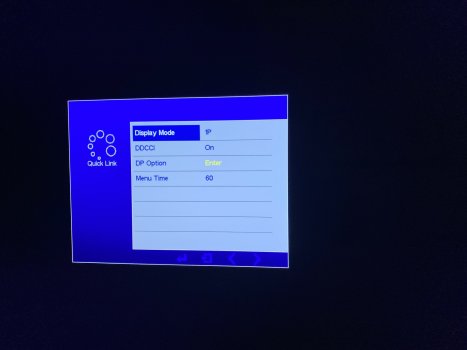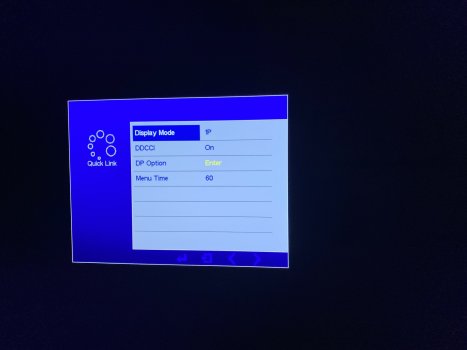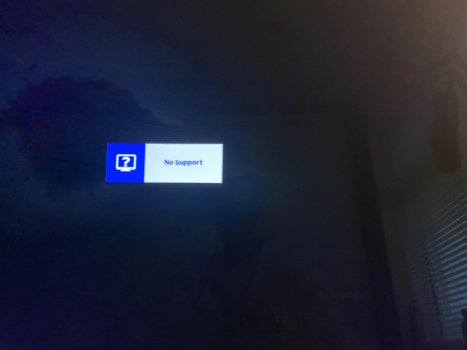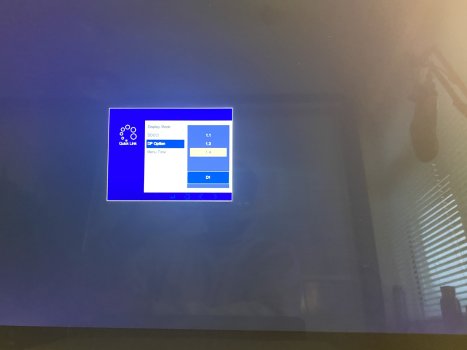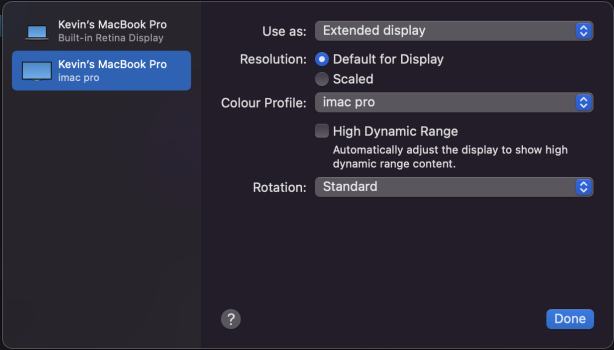Part of the problem is that
@Regulus67 and I are using different versions of the old firmware, whereas
@KayPee is using the latest RealTek branded firmware.
This means we all have different OSD menus, so can't exactly replicate your problem.
However the situation is that
@KayPee's R1811 does not have a valid DP setting in its OSD, so the board is not handshaking with the MacBook Pro at switch on, so the MBP stops sending a signal, and the R1811 detects this, and goes into standby mode - switching off.
What needs to happen is that the R1811's OSD DP Option setting needs to be set to the correct DP Input source (connected to the MBP) AND DP 1.4 selected. AND THEN THIS SELECTION HAS TO BE 'ENTERED' to select and remember it.
The Control Strip has an LED, Menu button nearest, then Down, Up and ENTER at the end of the strip.
Maybe the Enter button can pressed once you have DP 1.4 visible in the OSD?
Also: On my firmware (V04 DP1.4) when the computer and R1811 monitor is powered up, if I press the (end) Enter button on the Control Strip it gives a choice of all the different inputs + Auto (selection). The Up/Down buttons allow the correct input to be chosen, and then the end Enter button selects it and closes that menu.
Can you access that selection with the RealTek firmware?
If so, you can do that very quickly, without accessing the main OSD.