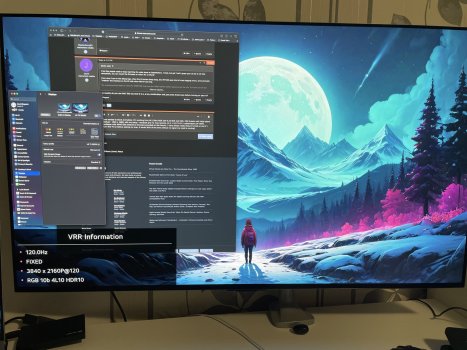My bad, I could have added a lot more detail:
Computer: M1 Macbook Air (Ventura 13.6.4)
Display: LG CX 48 (HDMI 2.1 input only, no DisplayPort)
Adapter: The
Anker USB-C to HDMI adapter linked in the OP
Dock:
OWC Thunderbolt Go Dock
Steps:
1. I flashed the Anker adapter with the VM7100 firmware attached in the OP using Parallels. Make sure to back up the original firmware as a safeguard, though I had no issues.
2. I used BetterDisplay to set the resolution to 4K and refresh rate to 120hz.
3. I clicked the green button on the LG remote 7 times and confirmed the subsampling was at 4:4:4 10 bit.
4. I bought the
OWC Thunderbolt Go Dock and plugged the flashed Anker adapter into one of the Thunderbolt 4 ports
5. I used a HDMI 2.1 cable to connect the adapter to my LG CX 48 and confirmed the resolution/refresh rate/chroma subsampling were still at 4k/120hz/4:4:4.
So my comment was really just to confirm you can daisy chain the flashed adapter through the OWC dock. The OWC dock by itself won't get you the desired refresh rate/resolution/subsampling.
To answer your questions:
- You can get 4K@120hz if you buy and flash one of the linked adapters and follow the steps in the OP.
- Since your LG display doesn't have have a DisplayPort input, you'll need this adapter regardless of which computer you use. If you had an M2 pro or later, you could use the HDMI 2.1 port found on the computer without the need for a flashed adapter.
- So yeah, the only hack is downloading the firmware, Parallels, and clicking a few buttons to backup the existing firmware and flash the one attached to the OP. The dock itself can be used out of the box with a flashed adapter.