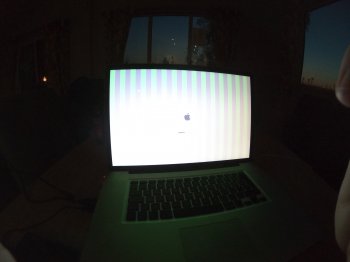With this hack your MBP will be permanently switched to integrated graphics until you'll reinstall OS X or update it, in which case you'll have to apply this hack again. So your MBP could last very long even with a fried dGPU, however there are some extra difficulties with OS X reinstallation or update/upgrade as you see. Or you could switch from Mac OS X to some user-friendly Linux like a Linux Mint, and the things will be a lot of easier. Aside from maybe booting from LiveUSB installation media with a "nomodeset" parameter of Linux kernel (to enable the basic graphics mode), I don't remember doing anything in order to get this MBP working on Linux Mint, and this fried discrete GPU just sits there not causing any problems, although I could blacklist this PCI device I don't bother with it.
[doublepost=1557136225][/doublepost] You could consider running Windows in a virtual machine, e.g. Parallels Desktop. Last time I checked the CPU performance difference (between a host and VM) was just a couple of percents while the GPU hit was about 1/3, however this has been measured a long time ago and hopefully the virtual machines became more advanced at their GPU part since that time.
Well... when you did the EFI-Mod and removed the resistor, it even stands a reinstall or upgrade. Only a Pram-Reset will result in a black screen.