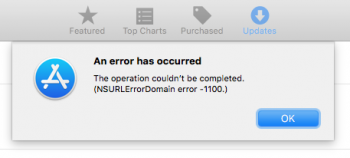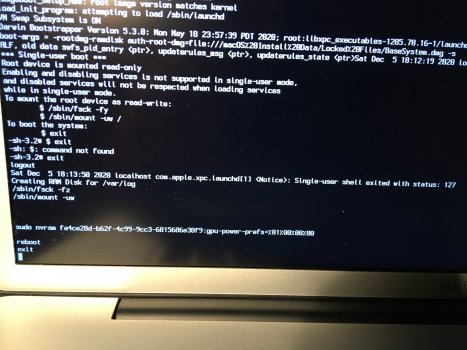I wanted to thank you first for this great topic. Thanks to you, we were able to resuscitate another MacBook Pro. I already thought that I was waiting for an expensive AMD GPU (BGA chip) replacement, and here is such a nice surprise!
Here is the computer setup:
MacBook Pro 15 "i7 Late 2011 (8GB RAM SDD, A1286, Mobo 820-2565-B.)
Symptoms.
One day, the screen suddenly started to show "groats", at startup the Mac logo was faint on the white noisy screen, same with the login icons. Then just a white screen.
I followed these steps in sequence:
1. I booted the system from the "
archlinux-2017.03.01-dual.iso" image CD with the "
e" key pressed, in the GRUB menu I gave the "
nomodeset" option and chose the "
Arch Linux archiso x86_64 UEFI" option. I started the system in text console mode (the screen was dirty, but I could see most of the characters I was typing).
2. I didn't have the "
gpu-power-prefs -..." file in the
/sys/firmware/efi/efivars folder. I followed the next commands:
cd /
umount /sys/firmware/efi/efivars/
mount -t efivarfs rw /sys/firmware/efi/efivars/
cd /sys/firmware/efi/efivars/
chattr -i "/sys/firmware/efi/efivars/"
printf "\x07\x00\x00\x00\x01\x00\x00\x00" > /sys/firmware/efi/efivars/gpu-power-prefs-fa4ce28d-b62f-4c99-9cc3-6815686e30f9
chattr +i "/sys/firmware/efi/efivars/gpu-power-prefs-fa4ce28d-b62f-4c99-9cc3-6815686e30f9"
cd /
umount /sys/firmware/efi/efivars/
reboot
On this reboot it is essential that you boot once into safe mode (hold
Shift throughout boot), and then choose
shutdown (not restart) from the menu.
3. According to the hardware interference procedure shown here:
Here we will show you a simple method we have developed to completely and totally disable your defective AMD Radeon GPU. Permanent and Cheap Fix.

realmacmods.com
I removed the r8911 resistor with a precision soldering iron. Removing it disables the ISL6263C (DC / DC Converter) that powers the AMD GPU. From now on, the AMD GPU is not seen by the system (because it is not powered). It does not heat up (hopefully) and will never attempt to replace the integrated Intel HD Graphics 3000 512 graphics card.
In addition, with a thin kynar wire I made a connection between Pin 2 of R9704 and Pin 1 of C971, which eliminates the error of waking the screen after sleep in High Sierra.
4. From now on the MacBook turns on properly and I can work on it both on 10.13.6 High Sierra and on 10.11.6 El Capitain. The system turns on properly every time, also wakes up from sleep. The external music card (thunderbolt port) also works properly. So many functions are back to normal.
Now for things I can improve on:
1. In both versions of the system my screen is definitely too blue, something happened with the display of colors, smooth color transitions (eg a photo of the sky) look bad, such areas of "low color resolution" appear. The painting started to "snow" a bit. It could be a software problem, or a slightly damaged LVDS cable, where the two extreme (right) pins look a bit worse than the rest. Their contact surface is clean, but under the contact plate I can see partial losses of plastic.
2. In both systems the screen is too bright (I liked a bit darker screens, usually I set them to about 40-45% brightness, now it is probably 100% - it tires the eyes). I read that in High Sierra it is difficult to do, the F1 and F2 keys do not produce any reaction. However, in El Capitain F1 and F2 it displays a brightness bar, on the bar I can move the brightness slider, but the screen is still brightly bright. I would like to restore the brightness adjustment function, if possible.
3. The computer heats up less, while working in El Capitain it is now much cooler. In High Sierra, however, it is still very warm, sometimes almost hot. I haven't done anything with the AMD kext files, do I need to get them out of the
/System/Library/Extensions/ folder? Now I have there:
NVDAGF100Hal.kext
NVDAGK100Hal.kext
NVDANV50HalTesla.kext
NVDAResman.kext
NVDAResmanTesla.kext
NVDAStartup.kext
I checked it at High Sierra.
I am asking for tips and help in completing this repair. You inspired me to complete a task that seemed impossible.