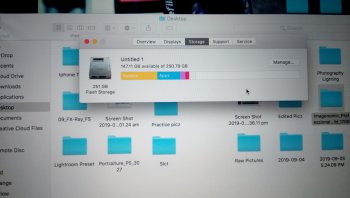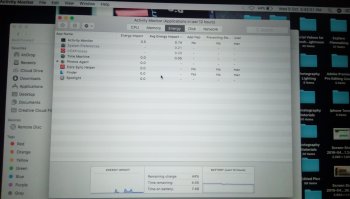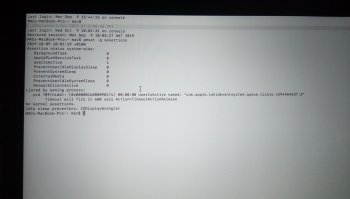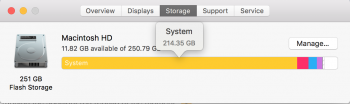What should I do?
You can just run this command to empty that folder and that will fix the space issue for now. But I think you have an Adobe app that is misbehaving and causing this, so you may want to keep an eye on that folder.
Code:
rm -rf ~/Library/Caches/Adobe