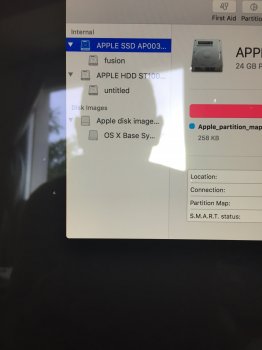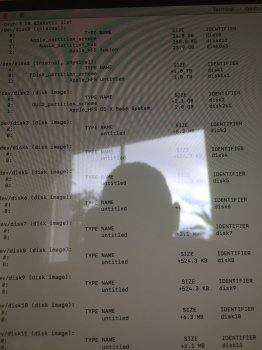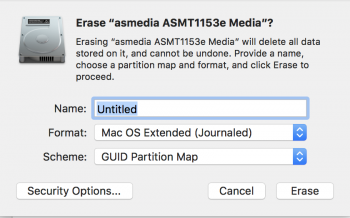I do have 2-Step Authentication enabled (but I did a week ago when I set it up too).Hmmm... odd. I don't see that option on mine either now that I check.
I found a post here where someone says that option went away after they turned on two factor authentication for their iCloud account. I do have two factor on for my account so that might explain it. Do you have two factor on for iCloud?
Nothing we did earlier would have impacted this.
Last week it used my iCloud login and now I can only use a separate login.
So is it more secure this way or was this supposed to happen? Very weird if this disappeared.
Last edited: