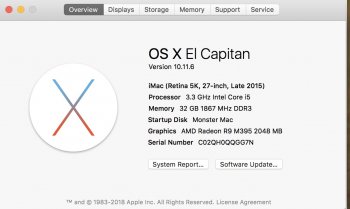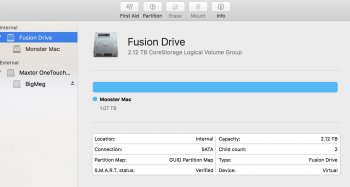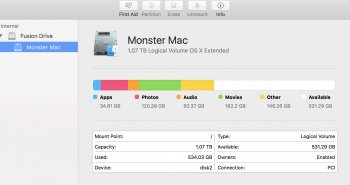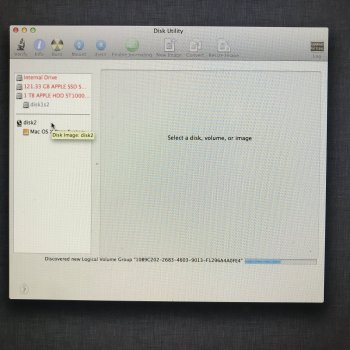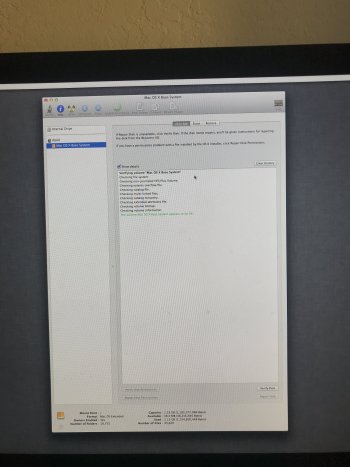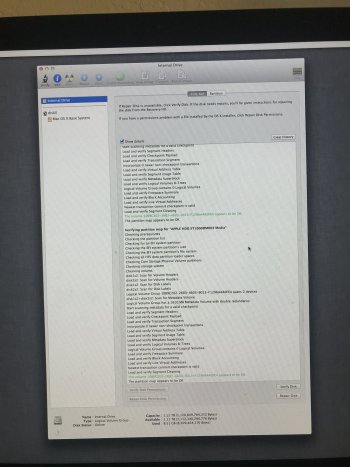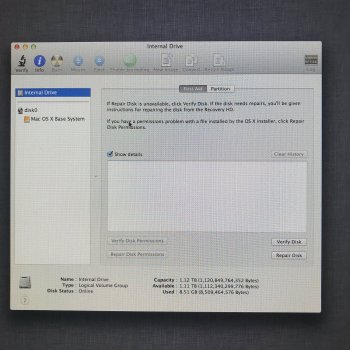Thank you for your time. Take care.I'm out of ideas and I think the drive is likely bad. Sorry.
Got a tip for us?
Let us know
Become a MacRumors Supporter for $50/year with no ads, ability to filter front page stories, and private forums.
I Think I Just Broke My New iMac
- Thread starter ghsDUDE
- Start date
- Sort by reaction score
You are using an out of date browser. It may not display this or other websites correctly.
You should upgrade or use an alternative browser.
You should upgrade or use an alternative browser.
Yesterday I decided that I would partition my 5K iMac Retina late 2015 running El Capitan 10.11.6 so I could have a later version of the system software on 50% of the 2TB internal memory. I had read that this was possible and so went ahead. The partitioning process started but after a few seconds hung, and stopped. Unfortunately I didn’t get a screen shot at that point, so I pressed and held the power button at the back and then restarted it. The computer started ok after a while and is running as normal, but now I have 50% of my 2TB internal memory missing?! Disk utility shows the drive is 2TB but then just shows that there is oneI have read quite a few different articles, but am unsure of which process to follow to fix the problem. I’ve tried starting up in the Internet rescue and tried to fix the volumes as per the Apple article: https://support.apple.com/en-us/HT207584 but at the end of this process Terminal told me that I already had the logical volume and did nothing, so the drive is not ‘split’
I found this article but I’m not sure if my problem is the same as the original subscriber? It seems very similar except their computer model is later and running a different system software, so I’m not sure if its wise to use the process mentioned? Its actually quite hard to know how to phrase the problem when searching the internet, so after 2 days of looking and trying various things, I’m no closer to an answer than I was at the outset! Any help and advice very gratefully received.
I do have Time Machine backups if that helps?
I found this article but I’m not sure if my problem is the same as the original subscriber? It seems very similar except their computer model is later and running a different system software, so I’m not sure if its wise to use the process mentioned? Its actually quite hard to know how to phrase the problem when searching the internet, so after 2 days of looking and trying various things, I’m no closer to an answer than I was at the outset! Any help and advice very gratefully received.
I do have Time Machine backups if that helps?
Attachments
Run each of these command in Terminal then post the results so we can see what is going on.
diskutil list
diskutil cs list
diskutil list
diskutil cs list
ok, thanks  diskutil list:
diskutil list:
/dev/disk0 (internal, physical):
#: TYPE NAME SIZE IDENTIFIER
0: GUID_partition_scheme *2.0 TB disk0
1: EFI EFI 209.7 MB disk0s1
2: Apple_CoreStorage Macintosh HD 2.0 TB disk0s2
3: Apple_Boot Recovery HD 650.0 MB disk0s3
/dev/disk1 (internal, physical):
#: TYPE NAME SIZE IDENTIFIER
0: GUID_partition_scheme *121.3 GB disk1
1: EFI EFI 209.7 MB disk1s1
2: Apple_CoreStorage Macintosh HD 121.0 GB disk1s2
3: Apple_Boot Boot OS X 134.2 MB disk1s3
/dev/disk2 (internal, virtual):
#: TYPE NAME SIZE IDENTIFIER
0: Apple_HFS Monster Mac +1.1 TB disk2
Logical Volume on disk1s2, disk0s2
9C97377C-2C4F-4B21-A69A-7C4852EF9286
Unencrypted Fusion Drive
diskutil cs list:
CoreStorage logical volume groups (1 found)
|
+-- Logical Volume Group 26004B1F-F802-46C5-947F-E87BADAF8F12
=========================================================
Name: Macintosh HD
Status: Online
Size: 2120528027648 B (2.1 TB)
Free Space: 1049350225920 B (1.0 TB)
|
+-< Physical Volume 113E62A9-7C61-4A89-8714-3DEED8B06054
| ----------------------------------------------------
| Index: 0
| Disk: disk1s2
| Status: Online
| Size: 120988852224 B (121.0 GB)
|
+-< Physical Volume FBFFB689-75EA-4B39-A348-1D867C8B88FA
| ----------------------------------------------------
| Index: 1
| Disk: disk0s2
| Status: Online
| Size: 1999539175424 B (2.0 TB)
|
+-> Logical Volume Family 6EB01A63-7766-45F3-90E4-881F7FCB876D
----------------------------------------------------------
Encryption Type: None
|
+-> Logical Volume 9C97377C-2C4F-4B21-A69A-7C4852EF9286
---------------------------------------------------
Disk: disk2
Status: Online
Size (Total): 1065322545152 B (1.1 TB)
Revertible: No
LV Name: Monster Mac
Volume Name: Monster Mac
Content Hint: Apple_HFS
LVG Type: Fusion, Sparse
/dev/disk0 (internal, physical):
#: TYPE NAME SIZE IDENTIFIER
0: GUID_partition_scheme *2.0 TB disk0
1: EFI EFI 209.7 MB disk0s1
2: Apple_CoreStorage Macintosh HD 2.0 TB disk0s2
3: Apple_Boot Recovery HD 650.0 MB disk0s3
/dev/disk1 (internal, physical):
#: TYPE NAME SIZE IDENTIFIER
0: GUID_partition_scheme *121.3 GB disk1
1: EFI EFI 209.7 MB disk1s1
2: Apple_CoreStorage Macintosh HD 121.0 GB disk1s2
3: Apple_Boot Boot OS X 134.2 MB disk1s3
/dev/disk2 (internal, virtual):
#: TYPE NAME SIZE IDENTIFIER
0: Apple_HFS Monster Mac +1.1 TB disk2
Logical Volume on disk1s2, disk0s2
9C97377C-2C4F-4B21-A69A-7C4852EF9286
Unencrypted Fusion Drive
diskutil cs list:
CoreStorage logical volume groups (1 found)
|
+-- Logical Volume Group 26004B1F-F802-46C5-947F-E87BADAF8F12
=========================================================
Name: Macintosh HD
Status: Online
Size: 2120528027648 B (2.1 TB)
Free Space: 1049350225920 B (1.0 TB)
|
+-< Physical Volume 113E62A9-7C61-4A89-8714-3DEED8B06054
| ----------------------------------------------------
| Index: 0
| Disk: disk1s2
| Status: Online
| Size: 120988852224 B (121.0 GB)
|
+-< Physical Volume FBFFB689-75EA-4B39-A348-1D867C8B88FA
| ----------------------------------------------------
| Index: 1
| Disk: disk0s2
| Status: Online
| Size: 1999539175424 B (2.0 TB)
|
+-> Logical Volume Family 6EB01A63-7766-45F3-90E4-881F7FCB876D
----------------------------------------------------------
Encryption Type: None
|
+-> Logical Volume 9C97377C-2C4F-4B21-A69A-7C4852EF9286
---------------------------------------------------
Disk: disk2
Status: Online
Size (Total): 1065322545152 B (1.1 TB)
Revertible: No
LV Name: Monster Mac
Volume Name: Monster Mac
Content Hint: Apple_HFS
LVG Type: Fusion, Sparse
Yeah... you shrunk your Fusion drive.
Let's start over using your Time Machine backup. Attach the Time Machine (TM) drive and boot holding the option key. Pick the TM drive to boot to. That will get you to a recovery screen. From there in the utilities menu launch Terminal.
Enter this is Terminal to wipe the Fusion drive.
 support.apple.com
support.apple.com
Then follow the steps at the bottom of this support article to rebuild the Fusion drive using Terminal commands. Let me know if you get stuck, because it is a bit confusing.
Once you have successfully rebuilt the Fusion drive, quit Terminal then click restore in the recovery screen to put the OS and everything back on the Fusion drive.
Let's start over using your Time Machine backup. Attach the Time Machine (TM) drive and boot holding the option key. Pick the TM drive to boot to. That will get you to a recovery screen. From there in the utilities menu launch Terminal.
Enter this is Terminal to wipe the Fusion drive.
Code:
diskutil cs delete "Macintosh HD"How to fix a split Fusion Drive - Apple Support
If your Fusion Drive appears as two drives instead of one in the Finder, it's no longer working as a Fusion Drive. Here's how to fix it.
Then follow the steps at the bottom of this support article to rebuild the Fusion drive using Terminal commands. Let me know if you get stuck, because it is a bit confusing.
Once you have successfully rebuilt the Fusion drive, quit Terminal then click restore in the recovery screen to put the OS and everything back on the Fusion drive.
ok, thanks for this. doing it now 
OK, its not booting from the TM disk. I just get a black and white no entry sign. it trys 3 times then boots to the normal HD
because I can log into the computer as normal, I could make a new TM I guess? would that help?
OK, its not booting from the TM disk. I just get a black and white no entry sign. it trys 3 times then boots to the normal HD
because I can log into the computer as normal, I could make a new TM I guess? would that help?
Okay let's do the same thing from Internet recovery. Hold command-option-r (all three at once) as you boot. Once you join your wifi you should see a grey spinning globe while the recovery utility downloads from the Internet. Once that is done, you will have a recovery screen and can follow the steps I provided.
Before you do that though, are you sure this is a good TM backup? I don't want you to wipe your drive and lose data. Can you boot normally and open the TM interface and test restore some data just to be sure the backup is good.
Before you do that though, are you sure this is a good TM backup? I don't want you to wipe your drive and lose data. Can you boot normally and open the TM interface and test restore some data just to be sure the backup is good.
WOW! I have my storage back to normal and the time machine is restoring as we speak. Thanks ever so much for this, I am very grateful 
Glad to see this thread still helping people! Weaselboy is the best!
So I did a search for "discovered new logical volume group" and found this thread and thought it might be good because the guy that began it also had an old iMac and I've never heard this 'logical volume group' phrase before.
So I have an iMac 2013 running Catalina (apparently the latest OSX that my hardware can run) and it was running just fine yesterday then today after doing a little browsing only when I tried to start Da Vinci Resolve it didn't respond, then it just wouldn't do anything.
Tried forcing quit but the dialogue window wouldn't even appear, so I restarted it but again everything so sluggish to respond to be basically unusable.
Tried these things
I ran disk utility and it came up with nothing
I pulled out all the peripherals and external drives
I switched from the 3rd party keyboard I was using back to the original Mac one
I reset the PRAM
I got a strikethrough/no entry logo on one of the aborted startups
I tried starting in recovery mode but the only thing it will 'seem' to let me do was reinstall Mac OS Mountain Lion which is now 10 years old and at this point I called Apple
After trying most of the same things support basically said yeah it's too old we can't help you
I went thru the Mountain Lion install stages to see if there might be other options but when I got to the 'where do you want to install it' screen it didn't show any drives so I went back to the Disk Utility that is in the Recovery Mode (which seems like an older version) and this showed ALL of the internal drives in RED.
It asked me if I wanted to Fix so and so drive to a workable state and I clicked yes and then it looks like it's working but I'm stuck now with the same frozen progress bar for at least 20mins and the phrase:
"Discovered new Logical Volume Group "big long string of numbers and letters" and that's where I am now.
Is this recoverable? - any help much appreciated
So I have an iMac 2013 running Catalina (apparently the latest OSX that my hardware can run) and it was running just fine yesterday then today after doing a little browsing only when I tried to start Da Vinci Resolve it didn't respond, then it just wouldn't do anything.
Tried forcing quit but the dialogue window wouldn't even appear, so I restarted it but again everything so sluggish to respond to be basically unusable.
Tried these things
I ran disk utility and it came up with nothing
I pulled out all the peripherals and external drives
I switched from the 3rd party keyboard I was using back to the original Mac one
I reset the PRAM
I got a strikethrough/no entry logo on one of the aborted startups
I tried starting in recovery mode but the only thing it will 'seem' to let me do was reinstall Mac OS Mountain Lion which is now 10 years old and at this point I called Apple
After trying most of the same things support basically said yeah it's too old we can't help you
I went thru the Mountain Lion install stages to see if there might be other options but when I got to the 'where do you want to install it' screen it didn't show any drives so I went back to the Disk Utility that is in the Recovery Mode (which seems like an older version) and this showed ALL of the internal drives in RED.
It asked me if I wanted to Fix so and so drive to a workable state and I clicked yes and then it looks like it's working but I'm stuck now with the same frozen progress bar for at least 20mins and the phrase:
"Discovered new Logical Volume Group "big long string of numbers and letters" and that's where I am now.
Is this recoverable? - any help much appreciated
Attachments
Just to add that I tried to quit Disk Utility (now running in recovery mode) but cannot quit or force it to quit plus the mouse cursor is now an old school pinwheel so, it doesn't seem like this is going anywhere
I restarted it in recovery mode and after a good 15 mins of logging in and it connecting to the internet I finally got to the old school recovery mode options once again, ran disk utility and this time only one main drive (there was a 2nd drive see pics that looked like an external but nothing is plugged in) none of the drives this time were in RED but I ran all the verifications that I could and they all looked fine.
Restarted the computer and I have a flashing folder icon, so no progress at all
I restarted it in recovery mode and after a good 15 mins of logging in and it connecting to the internet I finally got to the old school recovery mode options once again, ran disk utility and this time only one main drive (there was a 2nd drive see pics that looked like an external but nothing is plugged in) none of the drives this time were in RED but I ran all the verifications that I could and they all looked fine.
Restarted the computer and I have a flashing folder icon, so no progress at all
Attachments
Last edited:
You have a fusion drive - which is two separate, internal devices. A 1TB hard drive, and a 128GB SSD. Those are combined into a single logical volume (which is what that logical volume group is - 2 devices running as one software drive)
It's been modified a number of times - you were running Mountain Lion when new, probably upgraded to each new macOS system as it appeared. Then, sometime during High Sierra, the volume was converted to an APFS volume, which is a fairly complex storage setup. Each generation of operating system has further changed the volume setup.
So, the drive (probably one of the devices) gets enough age, probably some corrupted files, or something in the drive hardware is on the edge of failing (or maybe already failed). Whatever has happened, your iMac is no longer booting properly, so you went through some kind of recovery steps, booted to the Internet Recovery, which succeeded by booting to Mountain Lion (which is not on your system at all, Your iMac is booted to that Mountain Lion system through your internet connection! Unfortunately, your fusion drive is NOW running that APFS format volume, and Mountain Lion is too old to recognize the APFS format. AND, wanted to try to repair or recover the fusion drive. So, Mountain Lion goes on its task, "fixing" a drive that is using a format that Mountain Lion doesn't understand, and can't really help at all with recovery.
After all that, you probably don't have anything on the fusion drive from a few days ago.
You will want to boot to a Catalina external bootable installer, to reset the drive by removing the Logical Volume group completely (that's done through the terminal), then recreating the fusion drive. Everything that was on that fusion drive will then be gone, and you would do a new install of Catalina, then recover your files and data from your backup .
This will be one of those times that you will be glad that you have a current backup. (You do have a backup, don't you?)
One other point: the "Mac OS X Base System" in the Disk Utility is just showing you that there is a system that you are booted to (notice the little "globe" icon, with disk2 -- that Base System is on Apple's remote servers, and troubleshooting THAT system doesn't help you at all.
It's been modified a number of times - you were running Mountain Lion when new, probably upgraded to each new macOS system as it appeared. Then, sometime during High Sierra, the volume was converted to an APFS volume, which is a fairly complex storage setup. Each generation of operating system has further changed the volume setup.
So, the drive (probably one of the devices) gets enough age, probably some corrupted files, or something in the drive hardware is on the edge of failing (or maybe already failed). Whatever has happened, your iMac is no longer booting properly, so you went through some kind of recovery steps, booted to the Internet Recovery, which succeeded by booting to Mountain Lion (which is not on your system at all, Your iMac is booted to that Mountain Lion system through your internet connection! Unfortunately, your fusion drive is NOW running that APFS format volume, and Mountain Lion is too old to recognize the APFS format. AND, wanted to try to repair or recover the fusion drive. So, Mountain Lion goes on its task, "fixing" a drive that is using a format that Mountain Lion doesn't understand, and can't really help at all with recovery.
After all that, you probably don't have anything on the fusion drive from a few days ago.
You will want to boot to a Catalina external bootable installer, to reset the drive by removing the Logical Volume group completely (that's done through the terminal), then recreating the fusion drive. Everything that was on that fusion drive will then be gone, and you would do a new install of Catalina, then recover your files and data from your backup .
This will be one of those times that you will be glad that you have a current backup. (You do have a backup, don't you?)
One other point: the "Mac OS X Base System" in the Disk Utility is just showing you that there is a system that you are booted to (notice the little "globe" icon, with disk2 -- that Base System is on Apple's remote servers, and troubleshooting THAT system doesn't help you at all.
To keep this updated
What do you mean "after all that, you probably don't have anything on the fusion drive from a few days ago"?
- I haven't erased/formatted or partitioned anything fwi
I do have a bootable flash drive with Yosemite on but it looks like I have to upgrade that.
"Everything that was on that fusion drive will then be gone" - I'm obviously wanting to get that stuff off the drive before I do any reinstalling - any ideas on that? - "firewire target" mode if that's still a thing? - it has two thunderbolt connections on the back and an SD card slot at a pinch?
Can I boot the Mac from a flash drive and copy stuff off?
I have no backup of the files on the iMac because this was my largest drive and I'd gotten lazy.
Thanks for any ideas about recovery.
Thanks for enlightening me on the whole Fusion drive thing. I've only had this computer for about two years and never had to do anything maintenance-wise before, but I have a bit of Mac recovery stuff in the past.You have a fusion drive - which is two separate, internal devices. A 1TB hard drive, and a 128GB SSD. Those are combined into a single logical volume (which is what that logical volume group is - 2 devices running as one software drive)
It's been modified a number of times - you were running Mountain Lion when new, probably upgraded to each new macOS system as it appeared. Then, sometime during High Sierra, the volume was converted to an APFS volume, which is a fairly complex storage setup. Each generation of operating system has further changed the volume setup.
So, the drive (probably one of the devices) gets enough age, probably some corrupted files, or something in the drive hardware is on the edge of failing (or maybe already failed). Whatever has happened, your iMac is no longer booting properly, so you went through some kind of recovery steps, booted to the Internet Recovery, which succeeded by booting to Mountain Lion (which is not on your system at all, Your iMac is booted to that Mountain Lion system through your internet connection! Unfortunately, your fusion drive is NOW running that APFS format volume, and Mountain Lion is too old to recognize the APFS format. AND, wanted to try to repair or recover the fusion drive. So, Mountain Lion goes on its task, "fixing" a drive that is using a format that Mountain Lion doesn't understand, and can't really help at all with recovery.
After all that, you probably don't have anything on the fusion drive from a few days ago.
You will want to boot to a Catalina external bootable installer, to reset the drive by removing the Logical Volume group completely (that's done through the terminal), then recreating the fusion drive. Everything that was on that fusion drive will then be gone, and you would do a new install of Catalina, then recover your files and data from your backup .
This will be one of those times that you will be glad that you have a current backup. (You do have a backup, don't you?)
One other point: the "Mac OS X Base System" in the Disk Utility is just showing you that there is a system that you are booted to (notice the little "globe" icon, with disk2 -- that Base System is on Apple's remote servers, and troubleshooting THAT system doesn't help you at all.
What do you mean "after all that, you probably don't have anything on the fusion drive from a few days ago"?
- I haven't erased/formatted or partitioned anything fwi
I do have a bootable flash drive with Yosemite on but it looks like I have to upgrade that.
"Everything that was on that fusion drive will then be gone" - I'm obviously wanting to get that stuff off the drive before I do any reinstalling - any ideas on that? - "firewire target" mode if that's still a thing? - it has two thunderbolt connections on the back and an SD card slot at a pinch?
Can I boot the Mac from a flash drive and copy stuff off?
I have no backup of the files on the iMac because this was my largest drive and I'd gotten lazy.
Thanks for any ideas about recovery.
When you tried the "Fix?" step, you were booted to a much older system (Mountain Lion), which did its best, but the system absolutely can't know what format the drive is (APFS format did not exist then, and is not visible as a any kind of format until Sierra, which will see it, but also can't do anything to repair or fix anything on an APFS format "container"
So, at the least, you will need a drive that you can boot from, with a full system. AND, if you were using Catalina before this all started, then Catalina is what you need to have on your external drive, with a full system install, not just a bootable installer.
You will find out that Catalina has both a Macintosh HD, and a Macintosh HD_Data volume. The files that you want will probably be on the _Data volume.
You, my friend, will have an adventure, and I wish you luck. If one of the devices is failing, that will make recovering anything even more challenging.
You may want to consider stopping where you are now, and think about a data recovery service if your files are really important to you. And, they will need to be really important, as pro data recovery can be really expensive.
So, at the least, you will need a drive that you can boot from, with a full system. AND, if you were using Catalina before this all started, then Catalina is what you need to have on your external drive, with a full system install, not just a bootable installer.
You will find out that Catalina has both a Macintosh HD, and a Macintosh HD_Data volume. The files that you want will probably be on the _Data volume.
You, my friend, will have an adventure, and I wish you luck. If one of the devices is failing, that will make recovering anything even more challenging.
You may want to consider stopping where you are now, and think about a data recovery service if your files are really important to you. And, they will need to be really important, as pro data recovery can be really expensive.
Thanks for your help.
So from your post I gather I'm going to need to connect another Mac and use Target Disk Mode to try and salvage my stuff and hopefully repair the drive and reinstall and all that?
Looks like I have to go from one type of Thunderbolt connection to another - any advice on that would be appreciated because the cables and adapters are not cheap and I've had little joy from the USB to Thunderbolt adapters I've had to buy - often won't mount the drives.
- and my 2019 MacBook Pro that I'll try and use is running OSX Mojave so I'm guessing it being newer shouldn't present a problem?
Definitely can't afford data recovery.
So from your post I gather I'm going to need to connect another Mac and use Target Disk Mode to try and salvage my stuff and hopefully repair the drive and reinstall and all that?
Looks like I have to go from one type of Thunderbolt connection to another - any advice on that would be appreciated because the cables and adapters are not cheap and I've had little joy from the USB to Thunderbolt adapters I've had to buy - often won't mount the drives.
- and my 2019 MacBook Pro that I'll try and use is running OSX Mojave so I'm guessing it being newer shouldn't present a problem?
Definitely can't afford data recovery.
Last edited:
Catalina (on your broken system) is macOS 10.15 -- Mojave is macOS 10.14
You can certainly boot your "broken" iMac from a Mojave system - but I would suggest if you want to do this with the best possible outcome, that you boot to an external drive with Catalina.
(Don't update your laptop to Catalina - I have a Mojave system that I want to keep, that has a variety of 32-bit apps - won't run on Catalina.)
Use your Mojave laptop to make an external boot drive.
Step one: download the Catalina installer
Step two: make a bootable installer on an external USB drive - can be a flash drive.
Step three: Boot to that installer, and install Catalina system on an external USB drive.
Step four: Boot to the installed Catalina system connected to your "broken" iMac.
Browse through the iMac hard drive, if it is accessible. Copy what you can find.
And, yes, you could try target disk mode, connecting the laptop to the iMac with a thunderbolt cable (you will need a thunderbolt 1 to thunderbolt 3 adapter to do that)
You can certainly boot your "broken" iMac from a Mojave system - but I would suggest if you want to do this with the best possible outcome, that you boot to an external drive with Catalina.
(Don't update your laptop to Catalina - I have a Mojave system that I want to keep, that has a variety of 32-bit apps - won't run on Catalina.)
Use your Mojave laptop to make an external boot drive.
Step one: download the Catalina installer
Step two: make a bootable installer on an external USB drive - can be a flash drive.
Step three: Boot to that installer, and install Catalina system on an external USB drive.
Step four: Boot to the installed Catalina system connected to your "broken" iMac.
Browse through the iMac hard drive, if it is accessible. Copy what you can find.
And, yes, you could try target disk mode, connecting the laptop to the iMac with a thunderbolt cable (you will need a thunderbolt 1 to thunderbolt 3 adapter to do that)
Ok, I downloaded Catalina - need to wait til the morning to go pick up a few things but let me just ask you a quick question so I got it straight.
- So I need to use the target disk mode to pull my files from the iMac
- then I use the bootable drive to install Catalina on the iMac, which is going to completely wipe the drive in the process of installing?
One more question - any reason why I can't install Catalina from the laptop while connected in target disk mode?
- So I need to use the target disk mode to pull my files from the iMac
- then I use the bootable drive to install Catalina on the iMac, which is going to completely wipe the drive in the process of installing?
One more question - any reason why I can't install Catalina from the laptop while connected in target disk mode?
That would be "no" to all 3 questions...
Target disk mode is a method to try. That's not your only choice. You COULD make a Catalina volume on an external drive, and boot to that external USB drive (There could be issues that prevent that from working, but you can try it out)
If you reinstall macOS, you don't have to wipe the drive first. Nothing in the installer erases your drive (unless you choose to do that erase by using Disk Utility. However, you may need to erase the drive, to properly set up the fusion drive again. You will have to try the install first.
Then, the "fix" when you were trying to repair the fusion drive (on a really old operating system that could not be successful), it's also possible that there is nothing on the drive, or just questionable that recovery is now worth doing, now that the fusion drive is basically toast.
Keep in mind that if the old fusion drive might be recoverable - when you try (and fail) with multiple attempts to recover your files, your chance for success does not increase, it gets less likely.
Remember that this all appeared to happen, when your system froze, then very slow response on a reboot. This probably means that there is a hardware failure (or near failure) somewhere between the two devices in your fusion drive.
And, consider that you attempted to fix the drive (probably no other choice at that point), and you had no idea that things would "go south" so quickly.
If you want to try getting your files - I still recommend using a drive that will be running the latest macOS system that you were using up to this point - Catalina.
Hope this helps you... Good luck!
Target disk mode is a method to try. That's not your only choice. You COULD make a Catalina volume on an external drive, and boot to that external USB drive (There could be issues that prevent that from working, but you can try it out)
If you reinstall macOS, you don't have to wipe the drive first. Nothing in the installer erases your drive (unless you choose to do that erase by using Disk Utility. However, you may need to erase the drive, to properly set up the fusion drive again. You will have to try the install first.
Then, the "fix" when you were trying to repair the fusion drive (on a really old operating system that could not be successful), it's also possible that there is nothing on the drive, or just questionable that recovery is now worth doing, now that the fusion drive is basically toast.
Keep in mind that if the old fusion drive might be recoverable - when you try (and fail) with multiple attempts to recover your files, your chance for success does not increase, it gets less likely.
Remember that this all appeared to happen, when your system froze, then very slow response on a reboot. This probably means that there is a hardware failure (or near failure) somewhere between the two devices in your fusion drive.
And, consider that you attempted to fix the drive (probably no other choice at that point), and you had no idea that things would "go south" so quickly.
If you want to try getting your files - I still recommend using a drive that will be running the latest macOS system that you were using up to this point - Catalina.
Hope this helps you... Good luck!
Thanks yeah, I will be using Catalina. The data is much more important to me than the Mac, so let's see.That would be "no" to all 3 questions...
Target disk mode is a method to try. That's not your only choice. You COULD make a Catalina volume on an external drive, and boot to that external USB drive (There could be issues that prevent that from working, but you can try it out)
If you reinstall macOS, you don't have to wipe the drive first. Nothing in the installer erases your drive (unless you choose to do that erase by using Disk Utility. However, you may need to erase the drive, to properly set up the fusion drive again. You will have to try the install first.
Then, the "fix" when you were trying to repair the fusion drive (on a really old operating system that could not be successful), it's also possible that there is nothing on the drive, or just questionable that recovery is now worth doing, now that the fusion drive is basically toast.
Keep in mind that if the old fusion drive might be recoverable - when you try (and fail) with multiple attempts to recover your files, your chance for success does not increase, it gets less likely.
Remember that this all appeared to happen, when your system froze, then very slow response on a reboot. This probably means that there is a hardware failure (or near failure) somewhere between the two devices in your fusion drive.
And, consider that you attempted to fix the drive (probably no other choice at that point), and you had no idea that things would "go south" so quickly.
If you want to try getting your files - I still recommend using a drive that will be running the latest macOS system that you were using up to this point - Catalina.
Hope this helps you... Good luck!
Last edited:
Attempting Target Disk Mode from a 2019 MBP to a 2013 iMac that won't boot and displays a question mark folder icon when turned on using Thunderbolt.
Ok - went and bought the cables and adaptor ($99) to connect the Thunderbolt ports (from a Thunderbolt 2 to a 3) from the dead 2013 iMac (which won't boot) to the living MacBook Pro to try and do Target Disk Mode
Connected them both, started up the iMac in target mode (host computer was already on) and a lighting bolt displayed on the iMac screen but it won't mount on the MacBook.
I've checked the Finder prefs, it's not hiding anything. Disk utility can't see it either. I've tried everything I can think of, switched the ports, cable ends, made sure the MacBook has mains power but nothing.
Ok - went and bought the cables and adaptor ($99) to connect the Thunderbolt ports (from a Thunderbolt 2 to a 3) from the dead 2013 iMac (which won't boot) to the living MacBook Pro to try and do Target Disk Mode
Connected them both, started up the iMac in target mode (host computer was already on) and a lighting bolt displayed on the iMac screen but it won't mount on the MacBook.
I've checked the Finder prefs, it's not hiding anything. Disk utility can't see it either. I've tried everything I can think of, switched the ports, cable ends, made sure the MacBook has mains power but nothing.
So now my plan was to try and install Catalina (the operating system of the iMac) onto a thumb drive and try and select that as a startup disk while the iMac is in internet recovery mode (internet recovery mode is where it boots up from a remote OS on Apple servers)
Unfortunately my thumb drive which used to be big is now not big enough for Catalina (25gb)
The Catalina installer was downloaded from the Apple Store and I didn't see any options regarding types of installer..
Unfortunately my thumb drive which used to be big is now not big enough for Catalina (25gb)
The Catalina installer was downloaded from the Apple Store and I didn't see any options regarding types of installer..
Isn't terminal wonderful? You can just do so many powerful things through terminal that you can't do through the GUI, this is just one example of that....YOU DA MAN!!!
So did that happen because whenever you go to reset Mac with a Fusion drive an error occurs? Or was it because the FileVault was enabled?
I'm gonna send you a gift bc you just saved my iMacs life haha. I'll PM you the details!
Register on MacRumors! This sidebar will go away, and you'll see fewer ads.