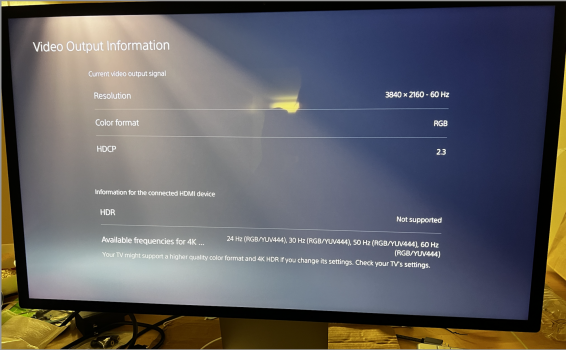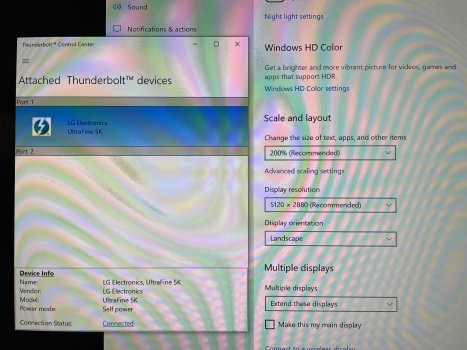Hi folks, like many Mac users, I wanted a high-PPI display, but choices are limited. Despite being canceled years earlier, last summer I got a brand new, factory-sealed 22MD4KA 21.5-inch LG UltraFine off of Ebay, for about $350. I guess somebody had it hidden under their bed and forgot about it. Regardless, this was perfect for me, because I don't need the size or features of the 27-inch UltraFine or the Apple Studio Display.
Since this is the only reasonably priced "Retina" model I could find, I'm treating it like a baby. I've had it for eight months now, and it's been perfect, without any image retention issues, ghosting, discoloration, or other problems that have unfortunately plagued some UltraFines.
I currently use it with a base model 2018 Mac mini with a 3.6Ghz i3-8100B and a BlackMagic RX 580 eGPU. While I use it as my primary computer, it works fine with Windows 10 in Boot Camp and I can play basically all PC games currently on the market, but my Mac's useful life as a gaming machine is quickly coming to an end. As well all know, Apple Silicon Macs are impressive, but you can't natively run Windows. So, I'm considering building a PC, just as a side gaming device. I still plan on using a Mac for daily tasks, and games that have macOS versions. I haven't made any decisions about building a PC, and am just in the planning stage.
I realize that the 21.5-inch UltraFine isn't optimal for gaming, running at 60Hz and native 4K, but I'm not a hardcore gamer, so it is fine for what I plan to do with it. Hence, I'm trying to figure out how to share the LG with both a Mac and PC, and to be able to switch between the two with relative ease. Also, I don't have the room for a second monitor, so that option isn't available to me.
I went through all twenty-three pages of this thread, and decided to purchase the
Amazon basics bi-directional USB-C to Displayport cable, but it is currently out-of-stock in the U.S., along with many other Amazon locals around the world, so I ordered a refurbished cable from Amazon's U.K. site. Amazon seems to have a global shortage on this particular cable, at the moment, hence my decision to have one shipped from across the pond.
I don't need access to the USB ports or the speakers, just the display, so this cable should work fine for my needs. What is an issue is finding a method to easily switch between a PC and a Mac. Perhaps I am missing something, but I haven't seen a KVM switch or Y-cable that will allow this functionality, at least one which other 22MD4KA owners have verified to 100% work reliably.
On the other hand, I am not averse to simply unplugging the cable on the back of the monitor from one device, and manually switching it to the other. Since I would be keeping the Mac and the PC right next to each other, physical distance isn't an issue. Where I am the most concerned is with the build quality of the LG. As most of us know, the panels inside the UltraFines are fantastic, but the build quality isn't, being rather plastic-y and making creaking noises when you move it. That hasn't been a problem for me thus far, because I only bought it for the quality of the high-PPI display, nothing else.
Anecdotally, I've heard that the sockets that LG used for the USB-C ports are a potential issue. I've seen reports of the sockets falling inside the monitor housing, thus rendering the device useless. Casey Liss,
one of the ATP guys, had purchased a used 27-inch UltraFine from a friend, but had to immediately send it off to LG for servicing, because the image would cut in and out, perhaps because the USB-C port had become loosened over time.
I've noticed that it takes an unusual amount of force in order to plug a USB-C cable into the ports on the back of these LG UltraFines. So much so that I've limited the number of times that I've done that, preferring to unplug the cable from the back of the eGPU, instead. As I said, I've been using kid gloves with this monitor and I don't want to accidentally damage it.
So, I could use any feedback that you nice folks may have about this issue. Does anyone here regularly plug/unplug their LG UltraFines? Seeing how the 21.5, 24, and 27-inch models all use the same mechanical sockets, I'd like to hear from anyone that uses them regularly. Has anyone had an issue with one of the ports on the back coming loose or impacting functionality? Also, is anyone aware of either an adapter, or even just a simple extension cord which would allow me to work around this potential problem? As I said, these reports of socket damage are anecdotal, and people who haven't had any problems aren't going to complain about it.
I'd greatly appreciate any thoughts on the matter. Perhaps I am just being paranoid about damaging the UltraFine, but if it were to break, then I'd purchase an Apple Studio Display, and honestly it isn't much of an upgrade to be worth the substantial price over what I already have with my LG.
I appreciate any opinions on the situation.