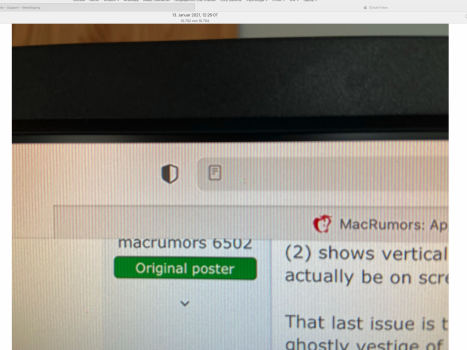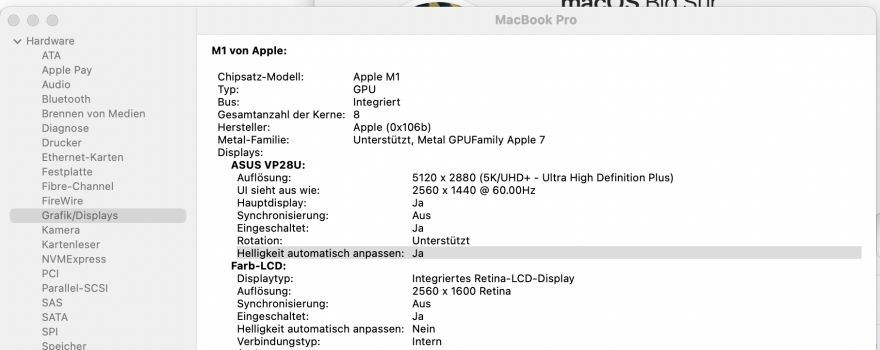Ok, I have tried with the 11.2 Big Sur developer beta, and it doesn't change a thing. However I found that with especially dark shades, the vertical lines just remain there, until something brighter comes up on the screen, then it starts to flicker until the lines fade away.
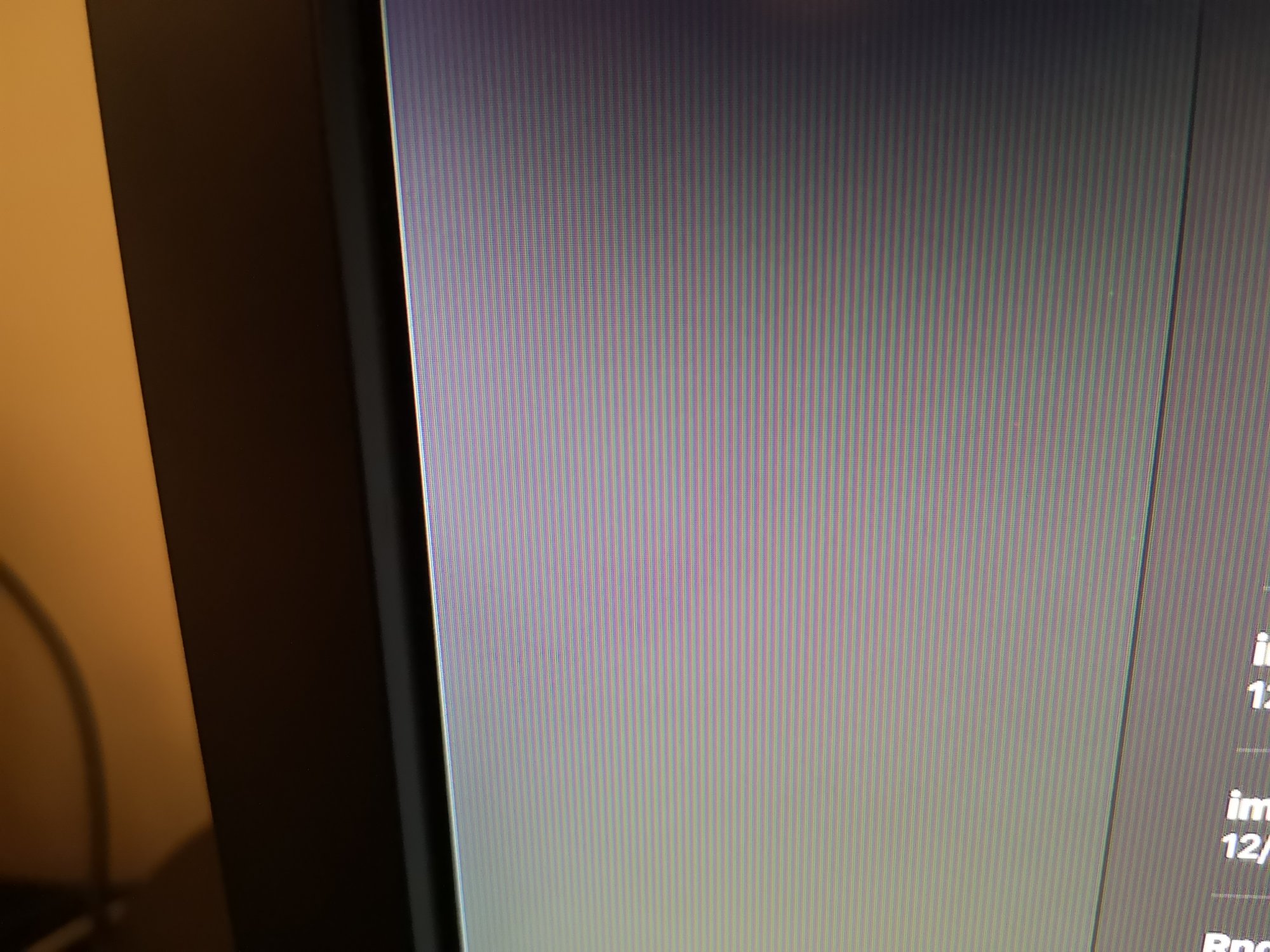
Got a tip for us?
Let us know
Become a MacRumors Supporter for $50/year with no ads, ability to filter front page stories, and private forums.
M1/M2 flickering, ghosting with external display [Merged]
- Thread starter aednichols
- Start date
- Sort by reaction score
You are using an out of date browser. It may not display this or other websites correctly.
You should upgrade or use an alternative browser.
You should upgrade or use an alternative browser.
Here are all threads that I could find that are relevant to this issue, fortunately this one guy cross posted all over the place 
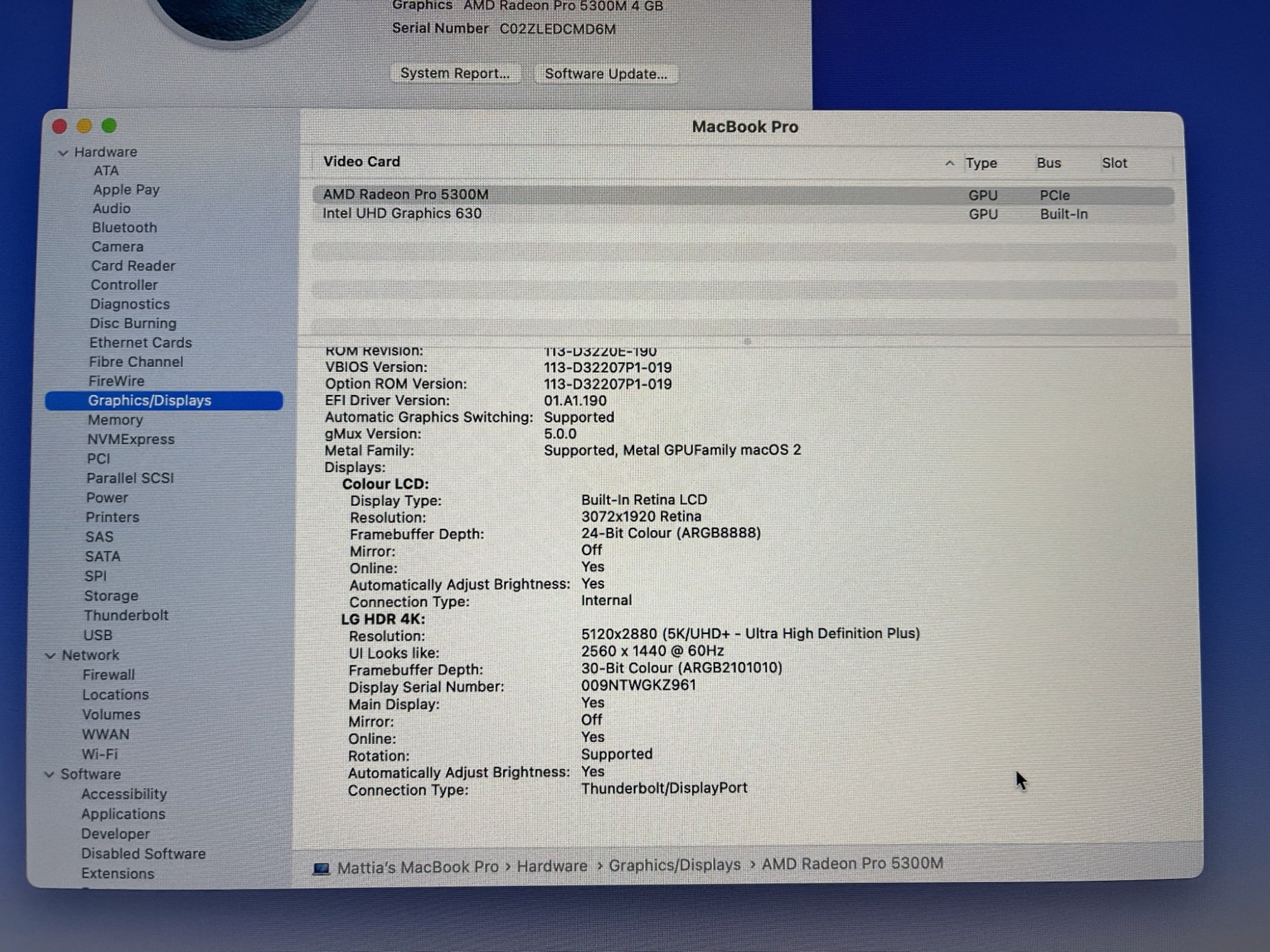
 forums.macrumors.com
forums.macrumors.com
 discussions.apple.com
discussions.apple.com
However to my knowledge there's no fix as of right now. Waiting for Apple to come around with a patch I guess..
Mac Mini (M1) Issues with Lg UHD Display (32UN500-W)
Hi Guys, Couple of weeks ago I've received my brand new Mac mini with M1 Chip. Today I've received my new display, a UHD monitor 4K from Lg (32UN500-W) and this is when the trouble begin. I can get full resolution and scaling without issue from the Mac mini, but when the display present darker...
Mac Mini (M1) 2020, LG UHD monitor flicke… - Apple Community
However to my knowledge there's no fix as of right now. Waiting for Apple to come around with a patch I guess..
Yeah I feel like the chip should manage fine. Does the same thing when the USB C hub is plugged in with nothing external plugged in to that too. Apple engineers couldn't find anything wrong in the logs, still, I could have replaced it as it was within the first couple of weeks. However I couldn't have lasted the few weeks without it whilst waiting for it to arrive, so now I just use it plugged in as advised by Apple as it stops the battery anyway🙄.Yes, but my old MBP has always done this too. I assumed it was normal but thinking about it, especially on M1, why should the battery drain so much quick when a screen is plugged in. Is there any way to log what is using the energy?
You can see how much power they draw if you go to 'About this Mac', then 'system report', go down to USB, and see what the power draw is.
Having the exact same issue with brief moments of vertical lines appearing on the external monitor and the screen flickering very fast and then it just settles down until next time.
Hardware:
MacBook Air M1
16GB RAM
512GB SDD
8-Core GPU
External ASUS VP28U via DisplayPort (clamshell mode) running at 2560x1440 60Hz.
Keeps on doing that same thing, is this a design flaw with new MacBooks or a limitation, Apple's haven't said it's not compatible with external 4k displays so I assume by default it's supposed to be.
Hardware:
MacBook Air M1
16GB RAM
512GB SDD
8-Core GPU
External ASUS VP28U via DisplayPort (clamshell mode) running at 2560x1440 60Hz.
Keeps on doing that same thing, is this a design flaw with new MacBooks or a limitation, Apple's haven't said it's not compatible with external 4k displays so I assume by default it's supposed to be.
Last edited:
Just an observation I've had, that maybe somebody else can test,
Ive set the black levels to high (on the monitor). and my monitor hasn't flickered all day, just wondering if anyone else has tried anything like this. (the picture definitely looks better with black level set to low, but I'm wondering if this is the issue)
Ive set the black levels to high (on the monitor). and my monitor hasn't flickered all day, just wondering if anyone else has tried anything like this. (the picture definitely looks better with black level set to low, but I'm wondering if this is the issue)
This is crazy. I have the same problem with vertical scan lines that slowly fade in and then the flickering begins, and eventually progress to ghost images everywhere. It does it with a replacement display too so now I think it's the macbook m1's fault?
Macbook Pro m1 with 2 new Dell p2721q 4k displays––both of them!
The windows machine I test with doesn't do this. I don't see it happening on my macbook attached to an old 1080p 27" Apple led display either. I've been running it with the old display for 2 hours now no problem. Only the 4k display messes up.
What doesn't make sense is after I had the issue, I ran my monitor in self test mode with NO computer attached (see the video that shows the ghost image even when display has no video cable attached). The display retains the flickering in self test mode with no macbook attached. How is this possible? I left it off for a while and it eventually went away.
I thought it was a faulty monitor so got a replacement from Dell within a day. But within an hour I had same problem. Is it possible the macbook pro m1 damages the display temporarily? It eventually fades back to normal and no problem when testing on a windows machine.
Macbook Pro m1 with 2 new Dell p2721q 4k displays––both of them!
The windows machine I test with doesn't do this. I don't see it happening on my macbook attached to an old 1080p 27" Apple led display either. I've been running it with the old display for 2 hours now no problem. Only the 4k display messes up.
What doesn't make sense is after I had the issue, I ran my monitor in self test mode with NO computer attached (see the video that shows the ghost image even when display has no video cable attached). The display retains the flickering in self test mode with no macbook attached. How is this possible? I left it off for a while and it eventually went away.
I thought it was a faulty monitor so got a replacement from Dell within a day. But within an hour I had same problem. Is it possible the macbook pro m1 damages the display temporarily? It eventually fades back to normal and no problem when testing on a windows machine.
Just chiming in to say I experience the issue too.
I have a an M1 Mac Mini hooked up to an ASUS V279Q. A mid-range gaming IPS display. Like HumanSquid I see the errors even after turning off the display or switching to a different input. I've also tried hooking up the Mini through both HDMI and HDMI->DVI to the display.
An external battery-driven PepperJobs XtendTouch display does not exhibit these issues. Right now I'm testing on a BenQ 24" monitor that usually lives on my server Mac Mini. So far I've seen no symptoms.
The weirdness of this issue is total. I see lines like the ones from g.p's screen above and retention like on HumanSquid's video. It *only* happens after using the Mac Mini with the display. I've tried running Raspberry Pi, Xbox One S, a Windows PC on the same display and none of them cause the display to act like this. Not even after having used the Mac for a bit. The image retention does happen on those other inputs, though, but will eventually go after after the monitor has been turned off for a while.
The phenomenon can usually be accelerated by running games with very dark visuals, but they will eventually manifest using just the desktop. I also have to turn off the display for some amount of time for it to return to normal again. I talked to Apple Support who suggested trying safe mode to see if I could reproduce the issue there, but for some reason the safe mode doesn't activate on my machine when following directions. I tried on a fresh user account instead and while it took some time, the issue also started happening there. It also seems that running in bright mode and not using apps with a lot of dark areas causes the issue to happen more slowly.
Whenever I try to deduce something I end up with "But it must the Mac" and then "It must be the display". I was hoping to see something like G-Sync or Freesync being a common denominator, but it seems it's mostly just completely normal screens. My XtendTouch display is also IPS and doesn't exhibit the issue. If I recall correctly my BenQ monitor is also IPS but a cheaper variety than my ASUS display.
I have a an M1 Mac Mini hooked up to an ASUS V279Q. A mid-range gaming IPS display. Like HumanSquid I see the errors even after turning off the display or switching to a different input. I've also tried hooking up the Mini through both HDMI and HDMI->DVI to the display.
An external battery-driven PepperJobs XtendTouch display does not exhibit these issues. Right now I'm testing on a BenQ 24" monitor that usually lives on my server Mac Mini. So far I've seen no symptoms.
The weirdness of this issue is total. I see lines like the ones from g.p's screen above and retention like on HumanSquid's video. It *only* happens after using the Mac Mini with the display. I've tried running Raspberry Pi, Xbox One S, a Windows PC on the same display and none of them cause the display to act like this. Not even after having used the Mac for a bit. The image retention does happen on those other inputs, though, but will eventually go after after the monitor has been turned off for a while.
The phenomenon can usually be accelerated by running games with very dark visuals, but they will eventually manifest using just the desktop. I also have to turn off the display for some amount of time for it to return to normal again. I talked to Apple Support who suggested trying safe mode to see if I could reproduce the issue there, but for some reason the safe mode doesn't activate on my machine when following directions. I tried on a fresh user account instead and while it took some time, the issue also started happening there. It also seems that running in bright mode and not using apps with a lot of dark areas causes the issue to happen more slowly.
Whenever I try to deduce something I end up with "But it must the Mac" and then "It must be the display". I was hoping to see something like G-Sync or Freesync being a common denominator, but it seems it's mostly just completely normal screens. My XtendTouch display is also IPS and doesn't exhibit the issue. If I recall correctly my BenQ monitor is also IPS but a cheaper variety than my ASUS display.
Same problem on a 27" acer 4k monitor with macbook air m1 connected vis usb-c to mini-DP. Occurs every 10-15m and lasts for about 10-15s.
I have a new M1 Mac mini, and have experienced all of this.
When I use the HDMI connection to my Dell S2721QS (or any other monitor), the picture is rock solid and flawless. (Also flawless via HDMI from my 2013 MBP.)
However, when I switch to using a USB-C-to-DisplayPort cable (either port) from the M1 Mac mini, I have experienced all of the following from previous posters:
#28
#32
#48
#52
#53
#58
The first time I plugged in the cable, I immediately got the "vertical lines" and "edge flickering" problem. Dell was absolutely convinced that the monitor was the problem, so they decided to replace it. While I waited for the new one to arrive, I switched back to HDMI, and both issues slowly faded. I thought perchance it was somehow caused by the no-name budget cable I bought on Amazon, so I spent a little more on another one that was highly rated. Plugged it in, and instantly got the "toggling" (#32 ).
When I use the HDMI connection to my Dell S2721QS (or any other monitor), the picture is rock solid and flawless. (Also flawless via HDMI from my 2013 MBP.)
However, when I switch to using a USB-C-to-DisplayPort cable (either port) from the M1 Mac mini, I have experienced all of the following from previous posters:
#28
#32
#48
#52
#53
#58
The first time I plugged in the cable, I immediately got the "vertical lines" and "edge flickering" problem. Dell was absolutely convinced that the monitor was the problem, so they decided to replace it. While I waited for the new one to arrive, I switched back to HDMI, and both issues slowly faded. I thought perchance it was somehow caused by the no-name budget cable I bought on Amazon, so I spent a little more on another one that was highly rated. Plugged it in, and instantly got the "toggling" (#32 ).
Plugged via a usb c to hdmi dongle then hdmi to hdmi, I don't seem to have a flickering issue anymore, but I'm also stuck at 1080p...
I wonder though, what would happen if you're plugged into a TB hub and then use the hub's USB-C output to hook up a "faulty" 4k screen. Maybe someone can try this ?
Edit: actually I'll try something. I ordered a usb-c to DP dongle + DP cable. For science !
I wonder though, what would happen if you're plugged into a TB hub and then use the hub's USB-C output to hook up a "faulty" 4k screen. Maybe someone can try this ?
Edit: actually I'll try something. I ordered a usb-c to DP dongle + DP cable. For science !
Last edited:
I have a USB-C docking station (dell wd19) and my monitor is connected to it via a DP->DP cable. I also have a USB-C -> DP cable that I tried to use. In both cases I have the annoying issue with the vertical lines.Plugged via a usb c to hdmi dongle then hdmi to hdmi, I don't seem to have a flickering issue anymore, but I'm also stuck at 1080p...
I wonder though, what would happen if you're plugged into a TB hub and then use the hub's USB-C output to hook up a "faulty" 4k screen. Maybe someone can try this ?
Edit: actually I'll try something. I ordered a usb-c to DP dongle + DP cable. For science !
I reached out to Apple a few weeks ago and they acknowledged the issue, but so far there is no fix from them. I hope this can be fixed in software and it is not a M1 hardware bug.
I suggest all of you who have the same issue to let Apple know.
OK, while I have tried all kinds of things with direct connections with no success, it seems I have found a working "hack". It's not really a hack, but it's also not a pretty solution, but it'll tide me over till a real fix (hopefully) comes. The solution is a DisplayLink adapter. You find them in many docking stations, but essentially they do a kind of software mirroring - which also lets you add more displays than the two supported on Mac Mini (if you're curious, check out this video of a guy running six displays on a Mac Mini). Mine is a plain USB-A 3.0 -> DVI adapter with no extra features.
The thing that made me suspect it might work is the fact that a driver is needed (from displaylink.com), and performance is not QUITE the same as on the native display. That said, it worked well enough to play a bit of Diablo 3 and Slay the Spire which tend to cause the display problems rather quickly. The games run slightly less smoothly, but I had HDMI and DisplayLink->DVI hooked up at the same time on the same display, and after waiting for the issue to appear on HDMI, I switched to DVI where the issue wasn't visible. I played another round that lasted at least as long exclusively on DVI (and this after playing a lot of Diablo 3 in dark areas before Slay the Spire) and there were no problems.
In case any of you have one lying around or want to pick one up as a temporary fix, I'll just give you a few hints, because it did not work out of the box for me. I downloaded the drivers from december, and while they were for Catalina, they work in Big Sur as well. It is necessary to add access to screen recording in security settings on the Mac, so if things aren't working for you, make sure it is enabled. Also, DisplayLink Manager needs to be launched in order for the hardware to work. You can make it run automatically in DisplayLink Manager settings.
The thing that made me suspect it might work is the fact that a driver is needed (from displaylink.com), and performance is not QUITE the same as on the native display. That said, it worked well enough to play a bit of Diablo 3 and Slay the Spire which tend to cause the display problems rather quickly. The games run slightly less smoothly, but I had HDMI and DisplayLink->DVI hooked up at the same time on the same display, and after waiting for the issue to appear on HDMI, I switched to DVI where the issue wasn't visible. I played another round that lasted at least as long exclusively on DVI (and this after playing a lot of Diablo 3 in dark areas before Slay the Spire) and there were no problems.
In case any of you have one lying around or want to pick one up as a temporary fix, I'll just give you a few hints, because it did not work out of the box for me. I downloaded the drivers from december, and while they were for Catalina, they work in Big Sur as well. It is necessary to add access to screen recording in security settings on the Mac, so if things aren't working for you, make sure it is enabled. Also, DisplayLink Manager needs to be launched in order for the hardware to work. You can make it run automatically in DisplayLink Manager settings.
Thanks for sharing your workaround! That's the kind of things I was suspecting would work as well after the usb - c -> hdmi dongle seemed to fix it for me. I've already ordered an USB c to DP dongle so I'll see if that works but I don't think the adapter uses the Displaylink chip.OK, while I have tried all kinds of things with direct connections with no success, it seems I have found a working "hack". It's not really a hack, but it's also not a pretty solution, but it'll tide me over till a real fix (hopefully) comes. The solution is a DisplayLink adapter. You find them in many docking stations, but essentially they do a kind of software mirroring - which also lets you add more displays than the two supported on Mac Mini (if you're curious, check out this video of a guy running six displays on a Mac Mini). Mine is a plain USB-A 3.0 -> DVI adapter with no extra features.
The thing that made me suspect it might work is the fact that a driver is needed (from displaylink.com), and performance is not QUITE the same as on the native display. That said, it worked well enough to play a bit of Diablo 3 and Slay the Spire which tend to cause the display problems rather quickly. The games run slightly less smoothly, but I had HDMI and DisplayLink->DVI hooked up at the same time on the same display, and after waiting for the issue to appear on HDMI, I switched to DVI where the issue wasn't visible. I played another round that lasted at least as long exclusively on DVI (and this after playing a lot of Diablo 3 in dark areas before Slay the Spire) and there were no problems.
In case any of you have one lying around or want to pick one up as a temporary fix, I'll just give you a few hints, because it did not work out of the box for me. I downloaded the drivers from december, and while they were for Catalina, they work in Big Sur as well. It is necessary to add access to screen recording in security settings on the Mac, so if things aren't working for you, make sure it is enabled. Also, DisplayLink Manager needs to be launched in order for the hardware to work. You can make it run automatically in DisplayLink Manager settings.
Yeah, I have a hub (well, one of those laptop docks, basically) which plugs into USB-c. It has three HDMI out ports, but I have the same behavior from that (as in; same problem as plugged into the Mini HDMI directly). I was hoping it would act differently based on some of the results in here, but I do wonder why some converters seem to make a difference while others don't. I've only been able to try USB-C->HDMI solutions (I have two different kinds) and HDMI->DVI via adapter. I didn't expect much from the latter since HDMI and DVI are basically the same except for audio, but I wanted to give it a shot anyway. I wish I had something to test DP behavior with, but even if it worked, I'm already using that input with a different computer, so it would only be of academic interest.Thanks for sharing your workaround! That's the kind of things I was suspecting would work as well after the usb - c -> hdmi dongle seemed to fix it for me. I've already ordered an USB c to DP dongle so I'll see if that works but I don't think the adapter uses the Displaylink chip.
Yes indeed, the usb-c -> dongle -> DP -> DP didn't work either.
I looked around for cheap DisplayLink docks but in the end they would only be a little cheaper than getting a new display altogether. I tried the AOC U2790PQU at work, it works flawlessly and is a huge upgrade from my Acer Predator XB281HK in terms of color accuracy and crispiness, I kind of gave in and ordered it for around €270...
I looked around for cheap DisplayLink docks but in the end they would only be a little cheaper than getting a new display altogether. I tried the AOC U2790PQU at work, it works flawlessly and is a huge upgrade from my Acer Predator XB281HK in terms of color accuracy and crispiness, I kind of gave in and ordered it for around €270...
Good to hear you found an excuse to upgrade  I hope you'll enjoy your new monitor. In terms of adapters, you CAN get them as cheap as around 30 Euro but they'll typically be limited to 1440p or so. Mine is kind of old so it only does 1080p/60, but my display is 1080p too, so it's not that big a deal.
I hope you'll enjoy your new monitor. In terms of adapters, you CAN get them as cheap as around 30 Euro but they'll typically be limited to 1440p or so. Mine is kind of old so it only does 1080p/60, but my display is 1080p too, so it's not that big a deal.
Can you check the OSD to see whether the color mode is RGB or YPbPr?This is crazy. I have the same problem with vertical scan lines that slowly fade in and then the flickering begins, and eventually progress to ghost images everywhere. It does it with a replacement display too so now I think it's the macbook m1's fault?
Macbook Pro m1 with 2 new Dell p2721q 4k displays––both of them!
The windows machine I test with doesn't do this. I don't see it happening on my macbook attached to an old 1080p 27" Apple led display either. I've been running it with the old display for 2 hours now no problem. Only the 4k display messes up.
What doesn't make sense is after I had the issue, I ran my monitor in self test mode with NO computer attached (see the video that shows the ghost image even when display has no video cable attached). The display retains the flickering in self test mode with no macbook attached. How is this possible? I left it off for a while and it eventually went away.
I thought it was a faulty monitor so got a replacement from Dell within a day. But within an hour I had same problem. Is it possible the macbook pro m1 damages the display temporarily? It eventually fades back to normal and no problem when testing on a windows machine.
View attachment 1703858
There is an issue with Dell displays and M1 Macs where the computer outputs the wrong color space, makes text in particular look over-sharpened.
First of all:
I have a MacBook Pro M1 (8GB, 512Gb) and I am using it with an Asus VP28U 4K 60Hz Display.
Sadly, I have the same issue... I have linked a Video and a Photo. I already tried several Resolution Settings and a few different cables/adapters (DP to DP with DP to USB-C Adapter, DP to USB-C Cable, USB-C Dongle with HDMI Cable). Nothing seemed to help.
Also, I contacted the Apple Support a few times and they suggested Booting into Safe Mode, and reinstalling Mac OS and finally they suggested sending the MacBook back. I just got it a week ago and I have quite a lot of work to do right now, so I couldn't send it back for now (Cannot wait another week or even more..).
I also tested the monitor with my Windows Laptop from work and it seems to work fine.
Yet, I found out the following:
At least for me, the issue seems to be quite consistent with the open windows. That means, when the issue starts happening at a certain Safari Tab and stops when I switch to another Tab than I can trigger the issue by switching back to the "problematic" Tab.
I don't know why, but the issue also seems to happen quite often when opening this page on MacRumors...
Also, the issue is often triggered by grey areas.
Yet, the issue can only be triggered at certain times, but if it happened once I can manually cause it with certain tabs and/or programs. That's why I assume it could be something regarding the environment around the Mac (TrueTone, Automatic Brightness, etc.)
I found out, that for my monitor "Automatic Brightness" is listed as On (see attachment), yet I do not know how to switch it off. Also there is something hidden in the Display Settings called "Allow Extended Dynamic Range" that is normally checked. I disabled it already and it didn't really change anything.
I also played around with my monitor settings (enabling/disabling adaptive sync, etc.) and color settings without any success.
As one of my last steps, I disabled True Tone a few Minutes ago and for now I did not have the issue. Maybe that one fixed it for me...
So in summary:
- The issue is very consistent with the programs and tabs it is triggered by
- The issue (at least for my part) is not linked to any resolution or display setting
- The issue happens with multiple cables
- The issue seems to be triggered by grey areas
- The issue often happens in certain "time windows" (maybe linked with the environment)
- The issue still happens in Safe Mode and after a Reinstall of MacOS
So if anyone finds out which setting is causing this issue, I'd be very thankful if you could share it.
I really hope it is nothing with the hardware of my MacBook, but if this issue does not resolve itself, I will have to turn it back in...
Also, I will keep you updated regarding the TrueTone setting.
Edit 1:
I am on the latest MacOS (11.1)
Edit 2:
I could also recreate the "burn in" mentioned and photographed by the original post once, but I did not manage to take a photo of it..
Edit 3:
The issue just happened again. True Tone is not the cause...
I have a MacBook Pro M1 (8GB, 512Gb) and I am using it with an Asus VP28U 4K 60Hz Display.
Sadly, I have the same issue... I have linked a Video and a Photo. I already tried several Resolution Settings and a few different cables/adapters (DP to DP with DP to USB-C Adapter, DP to USB-C Cable, USB-C Dongle with HDMI Cable). Nothing seemed to help.
Also, I contacted the Apple Support a few times and they suggested Booting into Safe Mode, and reinstalling Mac OS and finally they suggested sending the MacBook back. I just got it a week ago and I have quite a lot of work to do right now, so I couldn't send it back for now (Cannot wait another week or even more..).
I also tested the monitor with my Windows Laptop from work and it seems to work fine.
Yet, I found out the following:
At least for me, the issue seems to be quite consistent with the open windows. That means, when the issue starts happening at a certain Safari Tab and stops when I switch to another Tab than I can trigger the issue by switching back to the "problematic" Tab.
I don't know why, but the issue also seems to happen quite often when opening this page on MacRumors...
Also, the issue is often triggered by grey areas.
Yet, the issue can only be triggered at certain times, but if it happened once I can manually cause it with certain tabs and/or programs. That's why I assume it could be something regarding the environment around the Mac (TrueTone, Automatic Brightness, etc.)
I found out, that for my monitor "Automatic Brightness" is listed as On (see attachment), yet I do not know how to switch it off. Also there is something hidden in the Display Settings called "Allow Extended Dynamic Range" that is normally checked. I disabled it already and it didn't really change anything.
I also played around with my monitor settings (enabling/disabling adaptive sync, etc.) and color settings without any success.
As one of my last steps, I disabled True Tone a few Minutes ago and for now I did not have the issue. Maybe that one fixed it for me...
So in summary:
- The issue is very consistent with the programs and tabs it is triggered by
- The issue (at least for my part) is not linked to any resolution or display setting
- The issue happens with multiple cables
- The issue seems to be triggered by grey areas
- The issue often happens in certain "time windows" (maybe linked with the environment)
- The issue still happens in Safe Mode and after a Reinstall of MacOS
So if anyone finds out which setting is causing this issue, I'd be very thankful if you could share it.
I really hope it is nothing with the hardware of my MacBook, but if this issue does not resolve itself, I will have to turn it back in...
Also, I will keep you updated regarding the TrueTone setting.
Edit 1:
I am on the latest MacOS (11.1)
Edit 2:
I could also recreate the "burn in" mentioned and photographed by the original post once, but I did not manage to take a photo of it..
Edit 3:
The issue just happened again. True Tone is not the cause...
Attachments
Last edited:
The only solution I've found so far to eliminate the flickering is to reduce my monitor refresh to 30hz instead of 60hz. It's not ideal by any means, but it worked on my Dell U2718Q monitor.
I just found a post regarding my specific monitor and flickering.
 It seems like the guy eliminated his issue by plugging the monitor directly into the sockets and not using any extension cables.
It seems like the guy eliminated his issue by plugging the monitor directly into the sockets and not using any extension cables.
I will try this as well for now.
Also, it could be something interfering with the signal.
Even though, I tested the video with different cables, I always had my USB Dongle attached for Power Passthrough.
For now, I have everything unnecessary unplugged and the monitor plugged into the socket directly.
Xbox one X, 4k monitor flickering
Hi I have recently bought an asus 4k gaming monitor, ever since starting to use the monitor there is a white flicker at any random time, it can be a single flicker, double, anything up to about 5
answers.microsoft.com
I will try this as well for now.
Also, it could be something interfering with the signal.
Even though, I tested the video with different cables, I always had my USB Dongle attached for Power Passthrough.
For now, I have everything unnecessary unplugged and the monitor plugged into the socket directly.
Register on MacRumors! This sidebar will go away, and you'll see fewer ads.