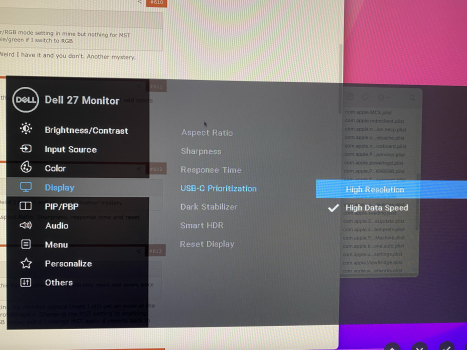I have two (a bit older) DELL U2713H. One connected over usb-c -> DP the other HDMI (2.0a). Both were blurry with Big Sur, but did no notice the color output). After some updates everything looked fine on my "main" screen (connected over usb), the second one had and still has the issue with YPBPR. After editing the plist they are both sharp and show RGB.
The only issue I have left over:
I use a second laptop connected to my main screen over HDMI. When I change sources there is no picture. I have to physically plug out and in the usb cable, then it works again.
It is very annoying. A guy in a German Apple Partner store annoyed the hell out of me with his inability to follow simple technical thought. Now have a call scheduled with Apple. Lets see if there is some other solution available.
The only issue I have left over:
I use a second laptop connected to my main screen over HDMI. When I change sources there is no picture. I have to physically plug out and in the usb cable, then it works again.
It is very annoying. A guy in a German Apple Partner store annoyed the hell out of me with his inability to follow simple technical thought. Now have a call scheduled with Apple. Lets see if there is some other solution available.